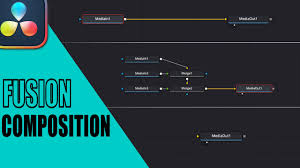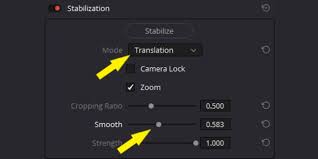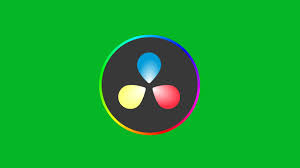One of the final (and most important) steps in video editing is exporting your project. If you’ve just finished editing in DaVinci Resolve, you may be asking: how to export mp4 from DaVinci Resolve?
While Resolve is a professional-grade editing program used in Hollywood films, it can feel overwhelming for beginners. Export settings are especially confusing because there are so many options—QuickTime, MXF, AVI, custom codecs, and more. But if your goal is a simple, high-quality MP4 for YouTube, social media, or sharing with clients, the process is straightforward once you know the right steps.
This guide will cover exactly how to export MP4 in DaVinci Resolve, why MP4 is the most practical format, and common mistakes to avoid.

Why Export MP4 Instead of Other Formats?
Before jumping into the steps, it’s important to understand why MP4 is usually the best choice for most editors.
Universal Compatibility – MP4 (with H.264 or H.265 codec) plays on virtually any device, from smartphones to smart TVs.
Efficient File Size – Compared to formats like ProRes or DNxHD, MP4 files are much smaller while maintaining excellent quality.
Streaming Friendly – YouTube, Vimeo, TikTok, and Instagram all prefer MP4 uploads.
Balance of Quality and Speed – MP4 encodes faster and is easier to share online without heavy storage demands.
According to a 2023 Statista report, over 84% of online video content is delivered in MP4 format. That makes it the industry’s de facto standard for distribution.
How to Export MP4 from DaVinci Resolve: Step-by-Step
Step 1: Open the Deliver Page
In DaVinci Resolve, look at the bottom of the screen and select the rocket ship icon. This opens the Deliver page, where all exporting happens.
Step 2: Select a Preset
Resolve provides several presets for platforms like YouTube, Vimeo, and Twitter. If your final destination is one of these, start with the closest preset.
For example, choose YouTube 1080p if your video is Full HD.
This ensures the codec, resolution, and frame rate match the platform’s recommendations.
Step 3: Choose MP4 as the Format
In the Render Settings panel, set:
Format: MP4
Codec: H.264 (or H.265 if you want smaller files with similar quality, though encoding may be slower).
Step 4: Adjust Video Settings
Resolution – Match your project resolution (commonly 1920x1080 or 3840x2160 for 4K).
Frame Rate – Match your timeline frame rate (don’t change it at export, or your video may stutter).
Quality – Choose between “Automatic” or “Restrict to” bitrate. For YouTube, use around 10,000 kbps for 1080p and 40,000 kbps for 4K.
Step 5: Configure Audio Settings
Codec: AAC
Bitrate: 320 kbps for best quality
Sample Rate: 48 kHz (the standard for video production)
Step 6: Set the File Name and Location
Click Browse to choose where your MP4 will be saved. Always name your file clearly with version numbers to avoid confusion.
Step 7: Add to Render Queue
Click Add to Render Queue.
On the right panel, your job will appear in the Render Queue.
Step 8: Render the MP4
Click Start Render.
Depending on your project length and computer specs, this can take a few minutes to several hours.
Once complete, your MP4 will be ready in the destination folder you selected.
Common Mistakes When Exporting MP4 in DaVinci Resolve
Even experienced editors sometimes run into issues. Here’s what to avoid:
Wrong Format Selected – Many beginners accidentally export as QuickTime MOV instead of MP4. Always double-check the format dropdown.
Changing Frame Rate – Never export at a different frame rate than your timeline. This leads to jittery playback and audio sync issues.
Ignoring Bitrate – Too low a bitrate makes your video look pixelated; too high makes file sizes unnecessarily large.
Skipping Audio Settings – If audio doesn’t play, it’s usually because the wrong codec or sample rate was selected.
Not Testing the File – Always play your exported MP4 before sending it out to ensure everything looks and sounds right.
Real Example: Exporting for YouTube
YouTube recommends the following MP4 export settings:
Codec: H.264
Frame Rate: Same as timeline (23.976, 25, or 30 fps)
Bitrate: 8–12 Mbps for 1080p, 35–45 Mbps for 4K
Audio: AAC, 320 kbps, 48 kHz
If you’re exporting specifically for YouTube, Resolve’s built-in preset already applies these, but customizing them ensures optimal results.
Pro Tips for Smoother MP4 Exports
Use GPU Acceleration – In Preferences > System > Decode Options, enable hardware acceleration if available. This dramatically speeds up rendering.
Export a Small Test Clip – Before rendering a one-hour documentary, test a 30-second export to confirm settings.
Save a Preset – Once you’ve dialed in settings, save your custom MP4 preset to avoid reconfiguring next time.
Use Deliver Page Batching – You can queue multiple versions (1080p, 4K, social cutdowns) at once for efficiency.
Conclusion
Learning how to export MP4 from DaVinci Resolve is an essential skill for editors. MP4 is lightweight, widely supported, and perfect for online sharing. By following the right steps—choosing MP4 format, setting H.264/H.265 codec, adjusting bitrate, and matching resolution—you’ll ensure your video looks professional on any platform.
DaVinci Resolve might seem intimidating, but once you master the Deliver page, you’ll be able to output your work for YouTube, clients, or even broadcast with confidence.
Frequently Asked Questions
1. Can I export MP4 in the free version of DaVinci Resolve?
Yes. Both the free and Studio versions support MP4 export.
2. Which is better: H.264 or H.265?
H.264 is faster and more compatible; H.265 offers smaller files with similar quality but takes longer to render.
3. Why does my MP4 export have no audio?
Check that audio is enabled in Render Settings > Audio, and confirm AAC codec with 48 kHz sample rate.
4. What resolution should I export in MP4?
Match your timeline resolution. For most projects, 1080p is standard, but 4K is becoming increasingly common.
5. Can I export multiple MP4 versions at once?
Yes. Add each version to the Render Queue with different settings and render them in a batch.