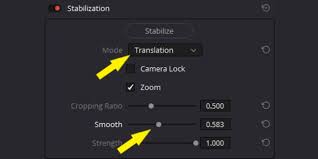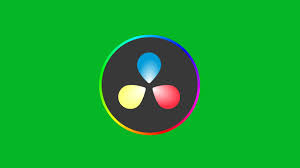If you’ve been exploring DaVinci Resolve for video editing, you’ve probably come across the Fusion tab. Fusion is Resolve’s node-based motion graphics and visual effects system, giving you powerful tools to create dynamic titles, animations, and visual effects. But many beginners struggle with one simple thing: how to add a Fusion composition in DaVinci Resolve.
In this guide, we’ll walk through not only how to add a Fusion composition but also how to customize it, why you’d use it, and tips to make your workflow smoother. By the end, you’ll know how to leverage Fusion to make your videos stand out, whether you’re creating YouTube intros, cinematic text, or advanced VFX.
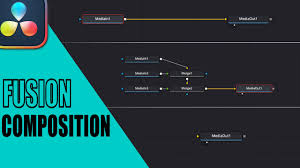
What Is Fusion Composition in DaVinci Resolve?
Before jumping into the steps, let’s clarify what a Fusion composition is.
A Fusion composition is essentially a container you create on your timeline in DaVinci Resolve that lets you build node-based effects and animations.
Unlike simple transitions or built-in titles, Fusion compositions give you far more control because you can connect nodes, apply keyframes, and design effects from scratch.
For example:
Want a glowing animated logo? Fusion can handle it.
Need advanced lower thirds with smooth motion? Fusion compositions are the tool.
Looking for particle effects, 3D text, or custom transitions? Fusion is the go-to.
That’s why so many professionals rely on Fusion. It bridges the gap between editing and compositing without requiring third-party software.
How To Add Fusion Composition in DaVinci Resolve
Adding a Fusion composition might sound intimidating, but it’s actually straightforward once you know where to look.
Step 1: Open the Edit Page
Start in the Edit page of DaVinci Resolve. This is where your timeline lives and where you can drag and drop elements.
Step 2: Right-Click in the Media Pool
In your Media Pool, right-click and choose New Fusion Composition. A dialog box will pop up asking you to name the composition and set its duration.
Example: If you’re making a 10-second animated title, set the duration to 10 seconds.
Step 3: Drag Fusion Composition Onto the Timeline
Once you’ve created it, drag the Fusion composition onto your timeline just like you would with a video clip or an adjustment layer.
Step 4: Switch to the Fusion Page
Select the Fusion composition on your timeline and then click on the Fusion page at the bottom of Resolve. This opens up the node editor, where the real magic happens.
Step 5: Add and Connect Nodes
You’ll typically see two nodes to start with: MediaOut (the output node) and sometimes a MediaIn (if applicable). From here, you can add nodes like:
Text+ for animated titles
Background for creating shapes or solid fills
Merge for layering elements together
Transform for scaling, rotating, and moving elements
Step 6: Animate and Customize
Use keyframes to animate properties such as position, opacity, or rotation. Fusion gives you precise control over your animations, unlike standard transitions in the Edit page.
Why Use Fusion Compositions Instead of Presets?
You might wonder: why bother with Fusion when DaVinci Resolve already has built-in titles and transitions?
The answer is control and creativity.
Built-in titles and transitions are great for speed, but they look generic and don’t stand out.
Fusion compositions let you design unique motion graphics that reflect your personal style or brand.
For example, many YouTubers use Fusion to create signature intro animations or custom subscribe buttons. Professional editors use it for complex visual effects like screen replacements or animated graphics overlays.
Tips for Working with Fusion Compositions
Keep It Organized With Node Naming
Rename your nodes to something descriptive (e.g., “Main Text” instead of “Text1”) so you don’t get lost in complex projects.Use Templates for Speed
If you create an effect you like, you can save it as a macro or use Fusion templates from websites like Motion Array, Envato Elements, or Blackmagic’s own Fusion templates.Check Performance Settings
Fusion can be demanding on your computer, especially with particle systems or 3D nodes. If playback lags, enable Render Cache or use optimized media.Combine With Adjustment Clips
Instead of applying Fusion compositions directly to clips, you can also apply them via adjustment clips, giving you more flexibility in reusing effects across multiple clips.Learn the Keyboard Shortcuts
Fusion has its own set of shortcuts. For example:Shift + Space opens the Select Tool dialog, letting you quickly add nodes.
Ctrl/Cmd + Drag copies nodes quickly across the workspace.
Real-World Example of Fusion Compositions
Let’s say you want to create a cinematic title reveal:
Create a new Fusion composition.
Add a Background node and set it to black.
Merge in a Text+ node with your film title.
Add a Mask (Rectangle or Ellipse) to animate the reveal of the text.
Apply a Glow node for cinematic flair.
Keyframe the mask’s position so the text appears to “slide in” dramatically.
Within 10 minutes, you’ve created a custom animated title that looks like it belongs in a Netflix series. That’s the power of Fusion compositions.
Common Issues With Fusion Compositions
Why is my Fusion composition not showing?
Make sure you’ve connected all nodes correctly to the MediaOut node. Without that, nothing will render to your timeline.Why is playback so slow?
Fusion effects are GPU-heavy. Lower your timeline resolution temporarily or enable caching.Can I copy Fusion compositions between projects?
Yes. You can copy-paste nodes or export them as macros to reuse.
Conclusion: Mastering Fusion Composition in DaVinci Resolve
Learning how to add a Fusion composition in DaVinci Resolve is the first step toward unlocking its true potential. While the Edit page handles cuts and transitions, Fusion is where you can design motion graphics, create custom effects, and push your creativity.
At first, it may feel complex, but once you understand the node-based workflow, Fusion compositions can completely transform your videos. Whether you’re an aspiring YouTuber, a freelance editor, or a filmmaker, mastering Fusion will set your projects apart from cookie-cutter templates.
FAQ: Fusion Composition DaVinci Resolve
Is Fusion free in DaVinci Resolve?
Yes. Fusion is included in the free version of DaVinci Resolve, though the Studio version ($295 one-time) adds advanced GPU acceleration and extra tools.
Can I use third-party templates in Fusion?
Absolutely. Many marketplaces sell pre-made Fusion templates that can save time.
Do I need a powerful computer to run Fusion?
Not always, but a dedicated GPU is recommended for smooth performance, especially with 3D nodes.
Is Fusion better than After Effects?
Fusion is comparable to After Effects for many workflows. Resolve has the advantage of being integrated into your editing and color grading pipeline.
Can I export Fusion compositions separately?
Yes. You can render them out as standalone clips or export them as templates for reuse.