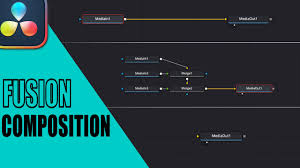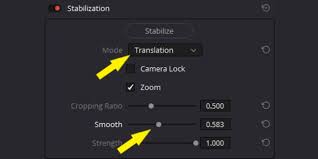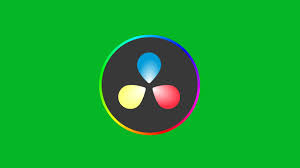Introduction
DaVinci Resolve is known for professional video editing, color grading, and visual effects, but sometimes editors want to add playful or expressive touches—like emojis—to their videos. Whether you’re creating YouTube content, social media reels, or corporate videos, knowing how to put emojis on text in DaVinci Resolve can make your edits more engaging.
While Resolve doesn’t have a dedicated emoji library built in, there are several reliable ways to add emojis to your projects. This guide walks you through different methods, from using system fonts to importing custom images, so you can seamlessly integrate emojis into your text.

Why Add Emojis to Text in DaVinci Resolve?
Adding emojis isn’t just about fun—it’s also a strategy for engagement.
Visual appeal: Emojis make titles and captions stand out.
Social media optimization: Platforms like TikTok, Instagram, and YouTube thrive on expressive visuals.
Accessibility: Emojis quickly communicate tone or emotion without long text explanations.
According to a 2023 HubSpot report, social media posts with emojis had a 48% higher engagement rate than those without. Applying this principle to your videos can increase viewer connection.
Method 1: Using the Emoji Keyboard on Your Computer
The easiest way to put emojis on text in DaVinci Resolve is by using your operating system’s built-in emoji keyboard.
On macOS
Open the Titles tab in the Edit page.
Drag a Text+ element onto your timeline.
In the Inspector, click inside the text box.
Press Control + Command + Space to open the emoji keyboard.
Select an emoji—it will appear directly in your text.
On Windows
Add a Text+ or Text title to the timeline.
In the Inspector, click inside the text field.
Press Windows Key + . (period) to bring up the emoji keyboard.
Choose your emoji, and it will insert into the text.
Note: Emoji appearance depends on your system’s font support. Some emojis may look different across devices.
Method 2: Using Unicode Emojis in DaVinci Resolve
Because DaVinci Resolve supports Unicode characters, you can paste emojis directly into your text box.
Copy an emoji from a site like Emojipedia.
Paste it into your text field in Resolve.
Adjust size, position, and color as needed.
This method is especially useful if you want consistent emoji choices across projects.
Method 3: Importing Emoji Images
If you want more design control, you can import custom PNG or SVG emoji files.
Download an emoji pack (ensure it’s royalty-free for commercial use).
Import the image into your Media Pool.
Drag it onto your timeline above your text layer.
Resize and position it using the Inspector.
This approach is great if you need emojis in specific styles, such as Apple, Google, or custom-designed looks.
Method 4: Creating Emojis with Fusion
For editors who want ultimate flexibility, DaVinci Resolve’s Fusion tab allows you to create emoji-style graphics directly.
Use Fusion’s Ellipse and Text+ nodes to design custom emojis.
Apply modifiers like Gradient Fill for shading.
Animate expressions by keyframing eyes, mouths, or accessories.
This method takes longer but gives complete creative control over your emojis.
Pro Tips for Working with Emojis in DaVinci Resolve
Font Selection: Some fonts don’t display emojis correctly. Stick with system fonts that support full emoji sets (e.g., Segoe UI Emoji on Windows, Apple Color Emoji on macOS).
Scaling: Emojis can look pixelated if scaled too large. For crisp quality, import high-resolution emoji PNGs.
Consistency: Use the same emoji style across your project to maintain a cohesive design.
Motion Effects: Consider animating emojis with Resolve’s built-in keyframing tools for added fun.
FAQs
Q1: Can I change the color of emojis in DaVinci Resolve?
Not directly. System emojis inherit their default color. To customize, use PNG emoji graphics or design them in Fusion.
Q2: Why don’t emojis show up in my DaVinci Resolve project?
This often happens due to unsupported fonts. Switch to an emoji-compatible font in the Inspector.
Q3: Do emojis render properly in exports?
Yes, as long as they display correctly in the timeline, they will export without issues.
Q4: Can I animate emojis in DaVinci Resolve?
Absolutely. Use keyframes in the Inspector to move, scale, or rotate emojis. For advanced animations, use the Fusion tab.
Conclusion
So, how do you put emojis on text in DaVinci Resolve? The answer depends on your needs. For quick additions, the emoji keyboard is the fastest option. If you want custom looks, importing PNG files or creating designs in Fusion provides more flexibility. No matter which method you choose, emojis can enhance your videos by making them more engaging and social-media friendly.
By mastering this simple yet powerful trick, you’ll have another tool in your creative editing toolkit, helping your content connect with audiences on a deeper level.