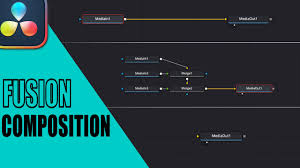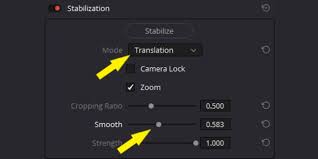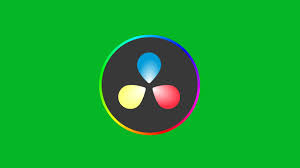Introduction
If you’ve ever sat down to edit a video in DaVinci Resolve only to find that you can’t import media, you know how frustrating it can be. This problem can halt your creative workflow and leave you staring at a blank timeline. Whether you’re working with MP4s, MOVs, or even high-quality RAW files, media import issues in DaVinci Resolve can occur for a variety of reasons. In this article, we’ll explore why you might be facing this problem, how to diagnose the root causes, and provide step-by-step solutions to get you back on track. By the end, you’ll understand the most common import blockers and how to fix them effectively.

Common Reasons You Can't Import Media to DaVinci Resolve
Unsupported File Formats
One of the primary reasons users encounter import issues is file incompatibility. DaVinci Resolve supports a wide range of formats, including MP4, MOV, MXF, and AVI, but not all codecs within these formats are compatible. For example, H.265/HEVC files may fail to import on systems without the proper codec support. Similarly, some older formats like MPEG-2 or certain DSLR RAW files may require additional plugins or transcoding before Resolve can recognize them.
File Corruption or Damaged Media
Even if your file type is compatible, a corrupt or partially downloaded video can prevent import. This is common when transferring files from external drives, cloud storage, or using unreliable download sources. DaVinci Resolve checks for file integrity upon import, and any corruption can trigger errors.
Permission Issues and File Access
On Windows or macOS, DaVinci Resolve may not be able to access files located in protected folders or drives that require administrative privileges. External drives formatted in NTFS (on macOS) or APFS (on Windows) might also trigger access issues. Ensuring that Resolve has permission to read and write to the drive or folder is critical.
System and Software Limitations
Outdated DaVinci Resolve versions may not support newer file formats. Similarly, insufficient system resources such as RAM, GPU, or storage space can cause the software to fail silently during import. Even GPU drivers, especially on NVIDIA or AMD cards, play a role in handling certain high-resolution media.
How to Fix Import Issues in DaVinci Resolve
Check and Convert File Formats
Before trying anything complex, confirm your media is in a supported format. For instance, if you’re trying to import an H.265 file and encountering errors, consider converting it to H.264 MP4 using free software like HandBrake or Adobe Media Encoder. Here’s a simple workflow with HandBrake:
Open HandBrake and load your source file.
Select the MP4 container and H.264 codec.
Choose a reasonable resolution and bitrate.
Click Start and wait for the conversion.
Once converted, try importing the new file into DaVinci Resolve.
Repair or Redownload Corrupt Media
If the file appears damaged, re-downloading or re-transferring the file often solves the problem. For partially corrupted videos, software like VLC Media Player can sometimes repair minor issues:
Open the video in VLC.
Go to Tools > Preferences > Input/Codecs.
Under "Damaged or incomplete AVI file," select "Always fix."
Save and try exporting a repaired version.
Check Folder and Drive Permissions
Ensure that DaVinci Resolve has access to your media location:
On Windows, right-click the folder > Properties > Security > Edit permissions for your user account.
On macOS, go to System Preferences > Security & Privacy > Privacy > Files and Folders, and make sure Resolve is allowed access.
Also, try moving the media to a local drive if it’s on an external or network drive.
Update DaVinci Resolve and Drivers
Often, import issues stem from outdated software. Make sure your DaVinci Resolve version supports your media’s codec and resolution. Blackmagic Design releases frequent updates, so always check for the latest version. Additionally, updating your GPU drivers can resolve crashes and import failures, particularly with high-resolution or RAW footage.
Use Media Management Tools Within Resolve
DaVinci Resolve includes built-in media management functions:
Use “Media Storage” to navigate and locate your files rather than dragging them from Finder or Explorer.
Try “Optimized Media” by generating proxy files for large formats. This reduces the likelihood of import errors and improves playback performance.
Clear Cache and Preferences
Sometimes, import issues are caused by corrupted cache or preference files. You can reset Resolve preferences by:
Holding down Shift + Alt (Windows) or Option (Mac) while launching Resolve.
Selecting “Reset Preferences.”
Also, clearing the media cache in Preferences > System > Media Storage can free up space and solve hidden import issues.
External Tools and Workarounds
If all else fails, third-party software can act as an intermediary. Programs like Adobe Premiere Pro or Final Cut Pro can sometimes import the media and then export it to a more compatible format for Resolve. Additionally, tools like FFmpeg can batch convert or fix encoding issues, making large media libraries Resolve-ready.
Preventive Tips for Smooth Imports
Always keep DaVinci Resolve updated.
Use compatible and stable media formats.
Regularly maintain and back up your media library.
Avoid using heavily compressed or partially downloaded files.
Use proxies for 4K or higher resolution media.
Conclusion
Encountering the “can't import media to DaVinci Resolve” problem can be frustrating, but it’s rarely insurmountable. By understanding the root causes—unsupported formats, corrupt files, permission issues, or software limitations—you can systematically fix the problem. Regular updates, file checks, and proper media management will not only prevent import issues but also ensure a smoother editing workflow overall. Whether you’re a professional editor or a hobbyist, these strategies will keep your media flowing seamlessly into your DaVinci Resolve projects.
Frequently Asked Questions
Q1: Can DaVinci Resolve import all MP4 files?
Not all MP4s are compatible. The container format may be supported, but the codec inside (like H.265) might require additional support or conversion.
Q2: Why does DaVinci Resolve fail to import files from external drives?
External drives may have permission restrictions or unsupported file systems. Moving files to a local drive usually resolves this.
Q3: Is there a way to fix corrupted video files for import?
Yes, software like VLC Media Player or FFmpeg can repair minor corruptions, and re-downloading or re-transferring files can also solve the problem.
Q4: Will updating Resolve fix import issues?
Often, yes. Newer versions of DaVinci Resolve support more codecs and include bug fixes that resolve many import-related problems.