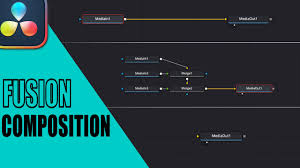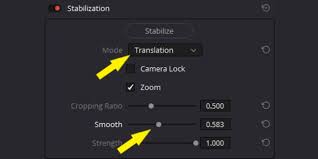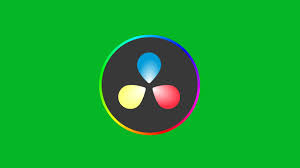Introduction
If you’re a video editor using DaVinci Resolve, you know how frustrating it can be when your timeline refuses to open. One moment you’re making smooth cuts, the next your timeline simply won’t load, leaving you staring at a blank screen. This issue, while common, can stem from a variety of causes—from corrupted project files to hardware limitations. Understanding why DaVinci Resolve can’t open timeline and how to fix it is crucial for both novice and professional editors who want to maintain productivity and meet project deadlines.
In this guide, we’ll dive deep into the most common reasons behind this issue, explore practical troubleshooting methods, and provide long-term solutions to prevent future timeline failures.
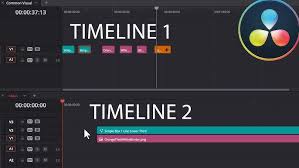
Common Reasons Why DaVinci Resolve Can’t Open Timeline
Corrupted Project Files
One of the most frequent causes of a timeline failing to load is a corrupted project. This often happens when a project was not saved properly, a system crash occurred, or third-party plugins caused a conflict. Signs of project corruption include:DaVinci Resolve freezing on project load
Certain clips appearing as missing media
Error messages stating “Unable to open timeline”
Cache and Render Issues
DaVinci Resolve relies heavily on caching and render files to improve playback performance. Sometimes, these files can become corrupted, causing the timeline to fail. Large cache folders filled with outdated render files can slow down or block timeline access.Incompatible Media or Plugins
Using unsupported codecs or malfunctioning third-party plugins can disrupt timeline functionality. For instance, certain versions of RED, ProRes, or H.265 files may cause conflicts if your GPU drivers are outdated. Similarly, third-party effects plugins that haven’t been updated for your DaVinci Resolve version can prevent the timeline from opening.Hardware Limitations
DaVinci Resolve is resource-intensive. If your system doesn’t meet the minimum requirements, particularly in terms of GPU and RAM, you might encounter a timeline loading failure. Large timelines with multiple layers, Fusion compositions, or high-resolution footage can exacerbate this problem.Software Bugs and Version Conflicts
Occasionally, DaVinci Resolve updates may introduce bugs affecting timelines. Using a version that is either too new or too old compared to your project can trigger errors. Version mismatches between collaborative project files can also cause the timeline not to open.
How to Fix DaVinci Resolve When the Timeline Won’t Open
1. Check for Corrupted Projects
Start by identifying whether the problem is project-specific. Try opening a new project or a different existing project. If other projects work fine, your original project may be corrupted. To fix it:
Backup your project database.
Export the timeline as a DRP (DaVinci Resolve Project) file.
Import it into a new project. This often resolves corruption issues.
2. Clear Cache and Render Files
Clearing cache and optimized media can resolve many timeline issues:
Go to Playback > Delete Render Cache > All.
Navigate to your project folder and delete temporary cache files manually.
Restart DaVinci Resolve and reopen your project.
3. Update Software and Drivers
Ensuring that both DaVinci Resolve and your GPU drivers are up-to-date can prevent conflicts:
Check Blackmagic Design’s official website for the latest DaVinci Resolve version.
Update NVIDIA or AMD drivers to their latest stable release.
Avoid beta drivers for editing purposes, as they may cause instability.
4. Disable or Remove Problematic Plugins
If you recently added new plugins or effects, temporarily disable them to see if the timeline loads:
Navigate to Fusion > Effects Library and disable third-party plugins.
Restart Resolve and try opening the timeline again.
Gradually re-enable plugins to identify the culprit.
5. Optimize Your Hardware Performance
For large projects, performance issues can prevent timelines from opening. Consider:
Increasing system RAM or switching to faster storage drives like SSDs or NVMe.
Using optimized media or proxies to reduce strain.
Adjusting playback resolution in Timeline Proxy Mode to Half or Quarter.
6. Use the Project Recovery Feature
DaVinci Resolve includes a project recovery system. If your timeline won’t open, try recovering a previous auto-saved version:
Go to File > Project Manager > Auto Save.
Open a backup project version and check if the timeline loads.
7. Export XML/AAF and Reimport
If nothing else works, exporting your project as an XML or AAF file and reimporting it into a new project can rebuild your timeline structure without corruption. This method is especially useful for collaborative projects that might have version conflicts.
Preventive Measures to Avoid Timeline Issues
Regularly backup your projects and databases. Blackmagic’s database system allows automatic backups.
Avoid using unsupported codecs directly; convert them into Resolve-friendly formats like ProRes or DNxHD when possible.
Keep your GPU drivers and DaVinci Resolve updated.
Use proxy or optimized media for high-resolution or heavy projects.
Minimize third-party plugins or ensure they are fully compatible with your Resolve version.
Real-World Case Studies
Freelance Editor in New York
A freelance editor reported that his DaVinci Resolve project timeline wouldn’t open after importing a batch of 4K H.265 clips. Clearing cache and converting the clips to ProRes resolved the issue, highlighting how incompatible codecs can block timeline access.Post-Production Studio in London
A post-production studio experienced timeline failures on collaborative projects shared over a network. Updating all team members to the latest Resolve version and using DRP exports to rebuild timelines solved the problem, showing the importance of version control in team environments.YouTube Content Creator
A YouTuber working on multi-layered Fusion compositions found that timelines failed to open when using outdated GPU drivers. Upgrading to an NVIDIA RTX 4080 and updating drivers allowed timelines to load consistently, emphasizing hardware’s critical role.
Frequently Asked Questions
Q1: Why does DaVinci Resolve sometimes open the project but not the timeline?
A1: This often indicates project corruption, problematic cache files, or unsupported media/plugins. Clearing cache, updating software, or reimporting timelines can resolve this.
Q2: Can low RAM cause a timeline not to open?
A2: Yes. DaVinci Resolve requires significant memory, especially for 4K+ projects. Insufficient RAM can prevent timelines from loading.
Q3: Is it safe to delete cache files?
A3: Absolutely. Deleting cache or render files does not affect your original media or project. It may slow initial playback, but it often fixes timeline issues.
Q4: Can I prevent timeline corruption in DaVinci Resolve?
A4: Regularly save backups, avoid unsupported codecs, minimize unstable third-party plugins, and keep your software and drivers updated.
Conclusion
Facing a timeline that refuses to open in DaVinci Resolve can be stressful, but understanding the root causes and applying systematic troubleshooting will get you back on track quickly. From corrupted projects and cache issues to incompatible plugins and hardware limitations, most problems have practical solutions. By implementing preventive measures and staying updated with software and drivers, you can reduce the chances of encountering this issue in the future.
Remember, video editing is as much about workflow management as it is about creativity. Maintaining a clean, optimized editing environment ensures your timelines open smoothly and your projects run efficiently.