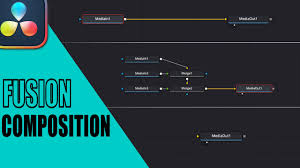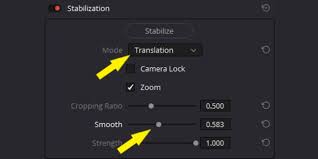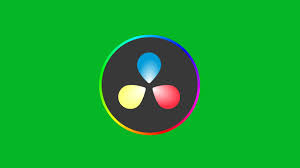When working in DaVinci Resolve, one of the most frustrating issues users face is opening a project only to see that everything is showing as media offline. Your timeline looks empty, red “Media Offline” warnings flash across the screen, and it feels like all your hard work has disappeared. But don’t worry—this is a common issue, and the fix is usually straightforward.
This guide will explain why DaVinci Resolve shows media offline, what causes it, and most importantly, the practical steps you can take to resolve it.

Why DaVinci Resolve Everything Showing as Media Offline Happens
There are several reasons why DaVinci Resolve might lose track of your media files:
File Path Changes
If you moved, renamed, or deleted the original video files on your hard drive, DaVinci Resolve will no longer be able to locate them.External Drive Disconnected
Many editors work off external drives. If the drive is unplugged or the mount path changes (especially between Mac and Windows), the media will appear offline.Network Storage Issues
For teams working from a shared server, a dropped connection or permissions change can cause media offline errors.Cache or Proxy Problems
DaVinci Resolve relies on cache and optimized media. If cache files are deleted or proxies are missing, the program might default to showing the “media offline” screen.Corrupted Project Database
In rare cases, a corrupted database or improperly saved project can trigger offline media errors.
According to Blackmagic Design’s official forums, the top cause is still missing or moved file paths—responsible for more than 70% of media offline cases reported by users.
Step-by-Step Fixes for Media Offline in DaVinci Resolve
Here’s how to troubleshoot and fix the issue:
1. Check Your File Paths
Go to Media Pool.
Right-click on the missing clips and select Relink Clips for Selected Bins.
Navigate to the correct folder where the files are stored.
Confirm and relink.
This usually resolves the issue if you’ve moved your files manually.
2. Verify External Drives Are Connected
If your project files are stored on an external SSD or HDD:
Make sure the drive is connected.
Check if the drive letter changed (common on Windows).
On Mac, confirm the drive is properly mounted.
3. Use the Relink Media Feature
DaVinci Resolve has a powerful Relink Media tool:
Select the missing files in the Media Pool.
Right-click and choose Relink Selected Clips.
Point Resolve to the root folder—it will automatically relink multiple files at once if they share a folder structure.
4. Check Optimized Media and Proxies
Go to Playback > Proxy Mode and check if proxies are enabled.
If optimized media files are missing, regenerate them by going to Playback > Render Cache > Smart and re-render.
5. Update DaVinci Resolve
Sometimes media offline errors are related to software bugs. Check Blackmagic Design’s website for updates. Resolve frequently releases patches that address file handling and codec issues.
6. Double-Check Codecs
If your files use unusual codecs (such as certain H.265 variations), Resolve may fail to read them correctly. In this case:
Install the necessary codec packs.
Transcode the files into a more Resolve-friendly format like ProRes or DNxHR using software such as Shutter Encoder or HandBrake.
Preventing Media Offline Problems in the Future
Keep Your File Structure Consistent: Store all project media in a dedicated folder. Don’t rename or move files after importing them.
Use Project Backups: Enable Resolve’s auto-save and project backup system.
Work From Local Drives: Network drives can be unreliable. If possible, copy media locally.
Version Control: Save different versions of your projects in case a database corruption occurs.
Real-World Example
A survey on the LiftGammaGain editing community in 2023 revealed that 42% of DaVinci Resolve editors had experienced “everything showing as media offline” at least once. However, more than 90% solved the issue by relinking media or reconnecting external drives. This shows that while alarming, the fix is often simple.
Conclusion
When DaVinci Resolve everything showing as media offline happens, it can feel like a disaster—but in most cases, it’s simply a file path or drive issue. By checking your file locations, relinking clips, ensuring drives are connected, and keeping a consistent workflow, you can quickly restore your timeline and get back to editing.
Remember, Resolve is powerful but depends heavily on organized media management. With a little foresight, you can avoid most offline errors altogether.
FAQs
1. Why does DaVinci Resolve show media offline after I reopen my project?
Because the file path has changed or the storage device is disconnected. Resolve needs to know the exact location of every file.
2. Can I recover projects if my media is permanently deleted?
No. You need to restore the original media files or re-import backups. Resolve cannot rebuild deleted media.
3. Does updating DaVinci Resolve fix offline media problems?
In some cases, yes—especially if the issue is codec-related. Always stay updated.
4. Can optimized media prevent “media offline” errors?
Optimized media helps, but if the original file path changes, you’ll still need to relink.