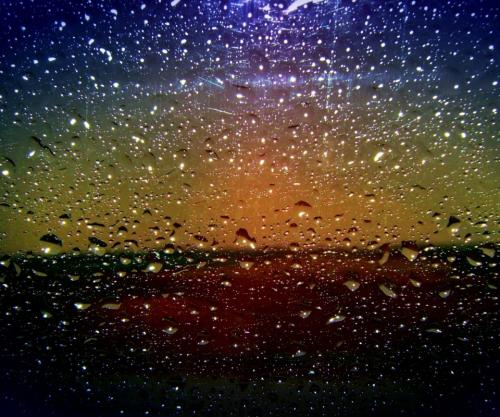Ever thought about creating mind-blowing AI art but felt lost on where to start? This guide on how to use Stable Diffusion is your ultimate beginner's roadmap. Whether you want to generate stunning images for fun, social media, or your next creative project, Stable Diffusion is the tool everyone's talking about. From setting up your first prompt to mastering advanced features, I'll walk you through every step in a super friendly, no-jargon way. By the end, you'll not only know how to use Stable Diffusion, but you'll also feel confident experimenting, customising, and sharing your AI art with the world. Ready to dive in? Let's get started!

What is Stable Diffusion and Why is Everyone Talking About It?
Stable Diffusion is an open-source AI image generator that's taken the internet by storm. Imagine typing a few words and watching an AI turn your idea into a unique piece of art — that's what Stable Diffusion does! Unlike other AI generators, it's free, customisable, and runs on your own computer or in the cloud. Artists, designers, and everyday users love it for its flexibility and the wild, creative results it produces. If you've seen those dreamy, surreal AI artworks on Twitter or Xiaohongshu, chances are they were made with Stable Diffusion. Curious about how to use Stable Diffusion yourself? You're in the right place!
How to Use Stable Diffusion: Step-by-Step Guide for Beginners
Let's break down how to use Stable Diffusion into practical, bite-sized steps — perfect for anyone who's never touched AI art before. Here's your friendly, detailed walkthrough:
Step 1: Decide Where You'll Run Stable Diffusion
First things first: do you want to run Stable Diffusion on your own PC, or use a web-based service? If you have a decent GPU (like an Nvidia RTX 20xx or better), you can install it locally for maximum control. If not, there are plenty of online platforms that let you use Stable Diffusion in your browser — no downloads needed! Some popular web options include DreamStudio, Hugging Face Spaces, and Artbreeder. Running it locally gives you more freedom, but web platforms are super convenient for beginners.
Step 2: Install Stable Diffusion (If Running Locally)
Ready to get hands-on? Here's a simplified installation guide for Windows (Mac and Linux users can follow similar steps, but check the official docs for tweaks):
Install Python 3.10+ and Git from their official websites.
Download the Stable Diffusion WebUI (AUTOMATIC1111 is the most popular) from GitHub.
Clone the repo using Git, or just download the ZIP and extract it.
Double-click
webui-user.batto launch the interface. The first run will auto-install dependencies — grab a coffee, it might take a while!Once done, a web page will pop up (usually at
http://127.0.0.1:7860). That's your Stable Diffusion control centre!
Step 3: Pick or Download a Model
Stable Diffusion works by using 'models' — think of them as the brains behind the art. The default model is great, but there are tons of community-trained models for different styles (anime, photorealism, fantasy, etc). Sites like CivitAI and Hugging Face have thousands of models to explore. To use a new model, just download the .ckpt or .safetensors file and pop it into your models/Stable-diffusion folder. Switch models in the web interface with a click!
Step 4: Craft Your First Prompt
Here's where the magic happens. In the prompt box, type what you want to see — the more specific, the better. For example:a serene landscape, mountains in the background, golden hour lighting, ultra-realistic, 8k, by Greg Rutkowski
Want to exclude something? Use the 'negative prompt' box (e.g., blurry, low quality, text, watermark).
Tips for killer prompts:
Be clear and descriptive — mention style, lighting, mood, and artists if you want a certain vibe.
Use commas to separate ideas.
Experiment! There's no wrong way to prompt — surprise yourself.
Step 5: Adjust Settings (Resolution, Steps, CFG, Seed)
Stable Diffusion gives you loads of options to tweak your results:
| Setting | What It Does | Beginner Tip |
|---|---|---|
| Resolution | Size of your image (e.g., 512x512) | Start with 512x512 for best results |
| Steps | How many times the AI refines the image | 20-30 steps is plenty for most prompts |
| CFG Scale | How closely the AI sticks to your prompt | Try 7-10 for balance |
| Seed | Randomises the output; same seed = same image | Leave blank for surprises, or set a number to repeat a result |
Step 6: Hit Generate and Wait for the Magic
Click the Generate button and watch as your idea comes to life! Depending on your hardware and settings, it might take a few seconds to a couple of minutes. Don't like the result? Tweak your prompt, change the seed, or try a different model. The more you play, the better you'll get at predicting what works! ????
Step 7: Save, Upscale, and Share Your Art
Once you've got an image you love, hit Save to download it. Many webUIs offer built-in upscaling tools to make your art print-ready. Don't forget to share your creations on social media — Twitter, Instagram, and Xiaohongshu are full of AI art lovers who'll appreciate your work! Use hashtags like #stablediffusion and #aiart to join the community.
Troubleshooting: Common Issues When Learning How to Use Stable Diffusion
Everyone runs into hiccups at first! Here are a few common problems and how to fix them:
Out of memory? Try lowering the resolution or batch size. Your GPU can only handle so much!
Weird faces or hands? Use a different model, or add 'distorted, ugly' to your negative prompt.
Blank or messy images? Refine your prompt, or increase steps/CFG a bit.
WebUI not loading? Make sure your Python, Git, and GPU drivers are up to date. Restart your PC if needed.
Images not saving? Check your output folder (usually
outputs), or right-click and save from the browser.
Top 5 Stable Diffusion Tools and Resources for Beginners
Want to take things to the next level? Here are five must-try tools and resources for anyone learning how to use Stable Diffusion:
AUTOMATIC1111 WebUI — The most popular, feature-packed interface for running Stable Diffusion locally.
DreamStudio — Official web app by Stability AI, easy for quick experiments.
CivitAI — Massive library of community-trained models and styles.
PromptHero — Find and share the best prompts for inspiration.
Hugging Face Spaces — Try Stable Diffusion in your browser, no install needed.
Frequently Asked Questions About How to Use Stable Diffusion
Q: Is Stable Diffusion free to use?
A: Yes! The core software is open-source and free, but some web services may charge for extra features or high-res generations.
Q: Do I need a powerful computer?
A: For local installs, a modern Nvidia GPU is best, but you can use cloud/web services if you don't have one.
Q: Can I create NSFW or copyrighted art?
A: Be respectful and check each platform's rules. Many public models block NSFW content by default.
Q: How do I make my images more realistic?
A: Use detailed prompts, realistic models, and experiment with lighting/artist keywords.
Q: Can I sell art made with Stable Diffusion?
A: Generally yes, but check the license of the model you're using and avoid copyrighted prompts.
Final Thoughts: Start Creating with Stable Diffusion Today!
Learning how to use Stable Diffusion is like unlocking a new superpower. Don't stress about getting it perfect — experiment, have fun, and let your imagination run wild. The AI art world is changing fast, and there's never been a better time to jump in. Got questions or want to show off your creations? Drop them in the comments or tag me on social media. Happy generating! ???