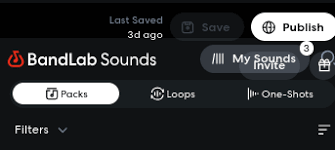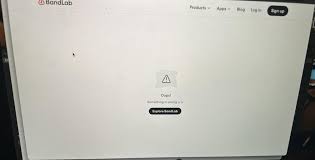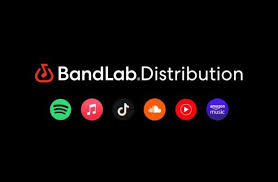Cakewalk by BandLab is one of the most powerful free DAWs (digital audio workstations) available today. Musicians and producers love it for its professional-grade mixing tools, unlimited tracks, and robust plugin support. But sometimes, users face a frustrating issue: Cakewalk by BandLab is not launching on their computer.
If you’ve run into this problem, don’t panic. This guide explains why Cakewalk may fail to start, what real users have experienced, and step-by-step fixes to get you back into your projects without losing work.

Why Cakewalk by BandLab Might Not Launch
There are several reasons why Cakewalk may refuse to open:
Corrupt installation or missing files – If the installation is incomplete or corrupted, Cakewalk won’t start properly.
Outdated BandLab Assistant – Cakewalk is managed through BandLab Assistant, and an outdated version can cause launch errors.
Driver conflicts – Outdated or incompatible audio drivers can stop Cakewalk from initializing.
Plugin issues – Sometimes a faulty VST plugin prevents the DAW from starting.
Windows permission settings – Running without administrator rights can trigger errors.
Antivirus/firewall blocking – Security software may mistakenly block Cakewalk’s startup files.
Real User Feedback
In BandLab forums, many musicians reported similar frustrations. One user mentioned Cakewalk freezing at the splash screen due to outdated ASIO drivers. Another shared that reinstalling via BandLab Assistant fixed their “not launching” issue instantly. These community insights show that the problem is common but solvable.
Step-by-Step Fixes for Cakewalk by BandLab Not Launching
1. Restart Your Computer First
It sounds simple, but a reboot often clears temporary conflicts that prevent Cakewalk from opening.
2. Run Cakewalk as Administrator
Right-click the Cakewalk icon → Select Run as Administrator. This bypasses Windows permission restrictions that might block launch.
3. Update BandLab Assistant
Since Cakewalk is installed and managed via BandLab Assistant, make sure you’re running the latest version:
Open BandLab Assistant.
Check for updates.
If needed, uninstall and reinstall the Assistant before trying Cakewalk again.
4. Reinstall Cakewalk by BandLab
If files are corrupted, reinstalling usually solves the issue.
Open BandLab Assistant → Apps → Uninstall Cakewalk.
Reinstall Cakewalk from the same menu.
Restart your system before launching again.
5. Update Your Audio Drivers
Audio drivers are critical for DAW stability.
For Windows users: update your ASIO driver (such as ASIO4ALL or the driver provided by your audio interface).
For popular brands like Focusrite or PreSonus, download the latest drivers directly from the manufacturer’s website.
6. Disable Problematic Plugins
If Cakewalk hangs during startup, a VST plugin may be the culprit.
Hold Shift while launching Cakewalk to enter Safe Mode.
Disable suspicious plugins and restart normally.
7. Check Antivirus and Firewall Settings
Some security software mistakenly blocks Cakewalk.
Add Cakewalk.exe and BandLab Assistant to your antivirus exceptions list.
Temporarily disable firewall to test whether it’s the cause.
8. Repair Windows System Files
If nothing works, corrupted Windows files might be at fault.
Open Command Prompt as admin.
Run
sfc /scannow.Restart your PC after the scan finishes.
Preventing Future Launch Problems
To avoid Cakewalk failing to launch again:
Keep both Cakewalk and BandLab Assistant updated.
Regularly update Windows and audio drivers.
Only install plugins from reliable sources.
Back up your projects so crashes don’t cost you work.
Alternatives If Cakewalk Still Doesn’t Work
If troubleshooting doesn’t fix the issue, you may want to explore alternative DAWs:
Tracktion Waveform Free – A capable free DAW with unlimited tracks.
LMMS – Open-source music production software for beginners.
Reaper – Affordable, lightweight, and widely respected in pro audio circles.
Soundtrap by Spotify – A cloud-based DAW that runs in-browser.
While Cakewalk remains a strong choice, having a backup DAW ensures your creative workflow doesn’t stop.
FAQs About Cakewalk by BandLab Not Launching
Q1: Why won’t Cakewalk open even after reinstalling?
It could be a driver conflict or a faulty plugin. Try launching in Safe Mode to identify the problem.
Q2: Do I need BandLab Assistant to run Cakewalk?
Yes, Cakewalk is distributed and updated via BandLab Assistant. Make sure the Assistant is up to date.
Q3: Can antivirus software block Cakewalk from launching?
Yes. Antivirus or firewall programs sometimes block executable files. Add Cakewalk to the exceptions list.
Q4: Will my projects be deleted if I reinstall Cakewalk?
No, your project files are stored separately. But always back them up for safety.
Q5: Does Cakewalk work on Mac?
No. Cakewalk by BandLab is Windows-only. Mac users may consider Logic Pro, GarageBand, or Soundtrap.
Conclusion
If Cakewalk by BandLab is not launching, don’t worry—it’s a common problem with practical fixes. Most issues stem from outdated software, driver conflicts, or plugin errors. By updating BandLab Assistant, repairing your installation, and running in Safe Mode, you can usually resolve the issue quickly.
Keeping your system updated and plugins clean ensures smoother performance in the future, so you can get back to what matters most: creating music.