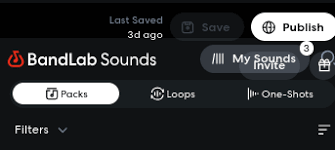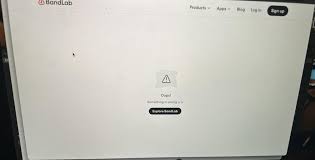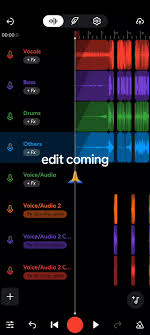If you’ve been producing music on BandLab for a while, chances are you’ve crafted your own custom presets—whether that’s vocal chains, guitar effects, or unique mixing templates. These presets save you time, keep your workflow consistent, and give your tracks that personal touch. But what if you create a second BandLab account, or collaborate with a friend using a different account? You might be wondering: can I move presets from BandLab to another BandLab account?
The short answer is: BandLab does not currently support direct preset transfer between accounts. However, there are several practical workarounds that allow you to replicate or share your presets with another account—or even export them for safe storage. Let’s explore exactly how it works, step by step.

Understanding Presets in BandLab
Before diving into transfer methods, it’s helpful to know what BandLab presets actually are.
Vocal Presets: Saved combinations of effects such as EQ, compression, reverb, delay, and de-esser settings.
Instrument Presets: Custom tones for guitars, synths, or virtual instruments inside BandLab’s Mix Editor.
Mix Presets: Effect chains for buses, drum kits, or full-track mastering templates.
BandLab stores these presets within your account cloud storage, not as downloadable files on your device. That’s why moving them directly from one account to another isn’t possible through a single click.
Why Moving BandLab Presets Matters
There are several scenarios where you might want to move or copy presets:
Multiple Accounts – Some creators use a separate account for solo work and another for collaborations.
Teamwork and Collaboration – You may want your presets available when collaborating on a different BandLab account.
Backup and Safety – Keeping a duplicate of your favorite effect chains ensures you won’t lose them if you lose access to one account.
Consistency Across Devices – If you log in with different accounts on iOS, Android, or desktop, you might want the same sound palette everywhere.
Workarounds to Move Presets in BandLab
Since BandLab doesn’t allow direct preset transfer, here are the most effective methods to replicate or move them:
1. Share a Project with Presets Applied
One of the easiest ways to “move” presets is to apply them to a project and then share or fork it.
Open your project on your original account.
Apply the desired vocal or instrument preset.
Save and publish the project (you can keep it as Unlisted for privacy).
On your second BandLab account, fork (duplicate) the project.
The effect chain comes with it, so you can re-save the preset under the new account.
This method works well for individual presets but can be time-consuming if you have many.
2. Manually Replicate Preset Settings
If you only have a few important presets, you can copy the settings manually:
Open the effect chain in your first account.
Write down or screenshot the EQ curves, compressor thresholds, reverb settings, and so on.
Recreate the same chain step by step in your second account and save it as a new preset.
This ensures accuracy but requires patience, especially with complex chains.
3. Export Tracks with Presets Baked In
While you can’t directly export a preset file, you can export an audio track with the preset applied.
Record or import a dry track (e.g., raw vocals).
Apply your preset chain.
Export the processed audio.
Import that audio into another BandLab project under a different account.
Although you can’t edit the preset later, this method guarantees the same processed sound across accounts.
4. Use BandLab’s Collaboration Features
Another indirect solution is to invite your second account as a collaborator.
From your first account, open the project with your presets.
Add your second account’s username/email as a collaborator.
Log in to your second account, access the project, and resave the presets.
This is smoother than project forking if you want controlled, private sharing.
Limitations of Moving Presets
While the above methods work, there are still limitations:
No Preset Export File – Unlike DAWs such as FL Studio or Ableton Live, BandLab doesn’t allow saving presets as standalone files.
Time-Intensive – Moving large libraries of presets manually can be tedious.
Mobile vs Desktop Differences – Some features or effects may behave slightly differently depending on the device you’re using.
Alternatives to BandLab Preset Sharing
If moving presets between BandLab accounts feels limiting, you can consider alternatives:
Cakewalk by BandLab (Windows only) – A professional DAW where you can save, export, and import plugin presets much more easily.
Third-Party DAWs like Logic Pro, FL Studio, or Ableton – These offer more advanced preset management. However, they lack BandLab’s cloud-based collaboration features.
Many musicians use BandLab for collaboration and sketching ideas, then export tracks to a DAW for final mixing with professional preset management.
Real-World Example
Imagine you’ve built a vocal preset with noise gate, EQ, multiband compression, and reverb tuned perfectly for rap vocals. You want the same preset in a joint project with a collaborator using another BandLab account.
You publish a project using that preset and keep it Unlisted.
Your collaborator forks it and resaves the preset under their account.
Now both accounts share the same vocal chain.
It takes an extra step, but it guarantees consistency in the sound.
Conclusion: Can You Move Presets from BandLab to Another BandLab?
So, can you move presets BandLab to another BandLab account? Not directly—but you can transfer them through workarounds like project sharing, forking, or manual replication. While it’s not as seamless as in professional DAWs, BandLab’s collaboration tools make it possible to keep your sound consistent across multiple accounts.
If you want long-term flexibility, consider integrating BandLab with Cakewalk or another DAW to manage presets more efficiently. Until BandLab introduces preset export, these methods are the most reliable way to share your unique sound.
FAQ
1. Can I export a BandLab preset as a file?
No, BandLab does not currently allow exporting presets as individual files.
2. Do presets transfer automatically when I log into another account?
No, presets are tied to the specific BandLab account you created them with.
3. What’s the easiest way to copy a preset to another account?
Publishing or forking a project with the preset applied is the simplest method.
4. Can I use BandLab presets in Cakewalk?
Not directly. You would need to recreate the settings manually in Cakewalk.
5. Is BandLab planning to add preset export in the future?
As of now, BandLab has not announced preset export features. Users rely on project sharing as the best workaround.