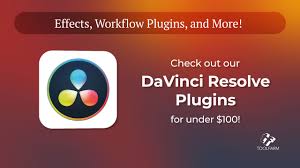So you’ve heard all the hype around DaVinci Resolve, and now you're wondering: “Can my computer actually run it without crashing every 5 minutes?”
You’re not alone. Whether you're just dipping your toes into video editing or you're upgrading your rig for smoother 4K post-production, understanding the DaVinci Resolve system requirements is crucial.
And here’s the thing: DaVinci Resolve isn’t just another lightweight video editor—it’s a professional-grade suite used by Netflix creators, indie filmmakers, and even colorists in Hollywood. So yes, it demands real hardware.
In this guide, we’ll go beyond the generic specs and dive into:
The official DaVinci Resolve system requirements for Mac, Windows, and Linux
What minimum specs actually feel like in real use
Recommended setups for smooth editing (including budget options)
GPU, RAM, CPU, and SSD configurations explained in plain English
What matters most depending on your workflow (editing vs. color grading vs. VFX)
Upgrade advice if you’re running into lag, crashes, or black screens
Let’s get real about what it takes to run DaVinci Resolve smoothly in 2025.

Why System Requirements Matter (A Lot) for DaVinci Resolve
DaVinci Resolve is unlike typical NLEs like iMovie or Shotcut. It’s a post-production powerhouse that combines five complex tools in one:
Video editing
Color correction
Audio mixing (Fairlight)
Visual effects (Fusion)
Rendering and delivery
Each of these modules places different loads on your system.
That’s why your experience running DaVinci Resolve depends heavily on your hardware. You could technically install it on a mid-tier laptop, but don’t expect silky-smooth 4K playback or real-time effects processing.
Official DaVinci Resolve System Requirements (Latest as of Version 19)
The specs below come directly from Blackmagic Design, but I’ll add context after each.
For Windows (DaVinci Resolve 19)
Operating System: Windows 10 or 11 (64-bit only)
RAM: 16 GB minimum, 32 GB recommended for Fusion
GPU: Integrated GPU not recommended; NVIDIA or AMD discrete GPU with at least 4 GB VRAM
GPU Driver: NVIDIA/AMD latest Studio or Game Ready drivers
CPU: Intel Core i7 (9th gen or newer) or AMD Ryzen 7 (3000 series or newer)
Storage: SSD for OS and project files; 7200 RPM HDD for long-term media is acceptable
Monitor: 1920 x 1080 resolution or higher
For macOS (DaVinci Resolve 19)
Operating System: macOS 12.6 Monterey or later
RAM: 16 GB minimum, 32 GB or more for Fusion/VFX workflows
CPU: Apple M1/M2 chip or Intel Core i7 and above
GPU: Apple Silicon includes GPU; Intel Macs should use discrete AMD GPUs (Radeon Pro series)
Storage: Fast SSD (internal or external)
Display: Retina recommended; 1920 x 1080 minimum
For Linux
Operating System: CentOS 7.3 or Ubuntu 20.04 LTS (or compatible distro)
RAM: 32 GB minimum
GPU: NVIDIA GPU with CUDA support, 6 GB VRAM minimum
Drivers: Proper NVIDIA CUDA drivers and OpenCL libraries required
Note: Linux install is better suited for pros or tech-savvy users
What Do the Minimum Requirements Feel Like?
Let’s be honest. Meeting the “minimum” is like driving a sports car with flat tires. It works, but you’re not getting the ride you paid for.
Here’s what users typically report when running Resolve on minimum spec setups:
Long load times (over 1 minute to launch)
Laggy playback, especially for 4K footage
Render times 2x–3x longer than real-time
Fusion effects crashing mid-process
Color grading scopes freezing
GPU hitting 100% usage constantly
Minimum specs are okay if you:
Only edit short 1080p videos
Use minimal effects
Don’t touch Fusion or advanced color grading
But for most creators, going above minimum is strongly advised.
Recommended System Requirements for Smooth Editing (2025)
Based on user benchmarks, forum discussions, and Resolve 19 performance testing, here’s what we recommend:
Ideal Specs for Smooth 4K Editing and Grading:
OS: Windows 11 / macOS Sonoma / Ubuntu 22.04
CPU: Intel i9-13900K / AMD Ryzen 9 7950X / Apple M2 Max
RAM: 32 GB DDR5 or LPDDR5
GPU:
NVIDIA RTX 4070 or above (Windows/Linux)
AMD Radeon RX 7900 XTX (Windows/macOS)
Apple M2 Pro/Max integrated GPU
SSD:
1TB NVMe for OS and cache
2TB SSD for media and renders
Monitor:
Color-accurate 10-bit display (like BenQ PD3220U)
At least 100% sRGB or Rec.709 coverage
GPU Matters Most in DaVinci Resolve
Unlike some video editors that lean heavily on CPU, DaVinci Resolve is GPU-first—especially in color grading, Fusion, and noise reduction tasks.
You’ll want a GPU with:
Minimum 6GB VRAM (8GB preferred for 4K workflows)
High CUDA core count (NVIDIA) or stream processors (AMD)
Studio drivers, not just game drivers
Examples:
Budget: NVIDIA RTX 3060 12GB
Mid-tier: AMD RX 6800 XT / NVIDIA RTX 4070
High-end: RTX 4090 or M2 Ultra
Avoid using only integrated graphics (like Intel UHD or basic Iris Xe). They won’t cut it—even for basic tasks.
What About Laptops? Best Picks for DaVinci Resolve
If you prefer portability, go for:
Apple MacBook Pro M2 Pro/Max (16GB–32GB RAM)
Windows: ASUS ROG Zephyrus G14 (Ryzen 9 + RTX 4060) or Dell XPS 15 (i7 + RTX 4050)
Ensure active cooling and dedicated GPU with at least 6GB VRAM
Remember: Thermal throttling kills performance on thin laptops.
SSDs vs HDDs: Yes, It Makes a Difference
DaVinci Resolve writes a LOT of cache files—especially when working with 4K/6K footage or Fusion comps.
An NVMe SSD dramatically improves:
Project load times
Timeline playback
Render speeds
Cache generation
Minimum: SATA SSD
Recommended: PCIe Gen 4 NVMe SSD
What Happens If You Don’t Meet the Requirements?
Symptoms include:
App crashes during render
Audio goes out of sync
Fusion page fails to load
Playback stuck at 5–10 FPS
Media offline issues due to slow drives
Quick fix tips:
Lower timeline resolution (e.g., 1080p for editing, switch to 4K for render)
Use Proxy Mode (Half/Quarter res)
Generate optimized media
Disable GPU effects or reduce Fusion complexity
How to Check If Your System Can Handle DaVinci Resolve
Use these quick checks:
Blackmagic RAW Speed Test (free tool for disk + GPU benchmarking)
Task Manager / Activity Monitor → Watch for 100% CPU or GPU load during playback
Export a test 4K project → Check if real-time render is possible
Fusion stress test → Try using noise reduction + motion blur together
Final Thoughts: Is Your System Ready for DaVinci Resolve?
If you're serious about video editing, color grading, or VFX, it’s worth investing in the right gear. DaVinci Resolve system requirements aren't random—they're realistic.
You can start with modest hardware, but to fully unlock Resolve’s capabilities—real-time playback, faster renders, flawless color—you’ll want to exceed the minimum specs.
Even the free version of DaVinci Resolve offers features that demand hardware that can keep up.
So before you blame the software, take a hard look at your setup. A simple upgrade—like adding more RAM or switching to an SSD—could drastically change your editing life.
Frequently Asked Questions (FAQs)
Q: Can I run DaVinci Resolve with 8GB RAM?
Technically yes, but it will struggle with anything beyond 1080p and Fusion will likely crash.
Q: Does DaVinci Resolve work with integrated graphics?
No. It needs a discrete GPU with at least 4GB VRAM for smooth operation.
Q: How much SSD space do I need?
At least 500GB for the system + cache, and 1–2TB for footage, ideally on separate drives.
Q: Is a gaming laptop good for DaVinci Resolve?
Yes, if it has at least 16GB RAM, an RTX GPU, and good thermal cooling.
Q: Can I use DaVinci Resolve on Linux?
Yes, but it’s best suited for advanced users. NVIDIA GPUs are strongly recommended.
Learn more about AI MUSIC