Are you drowning in a sea of ChatGPT conversations? We've all been there - your sidebar is cluttered with dozens or even hundreds of chat threads, making it nearly impossible to find what you're looking for. Whether you're concerned about privacy, organization, or just want a cleaner workspace, knowing how to delete multiple ChatGPT chats efficiently can be a game-changer. Let's dive into the most effective methods to declutter your ChatGPT experience!
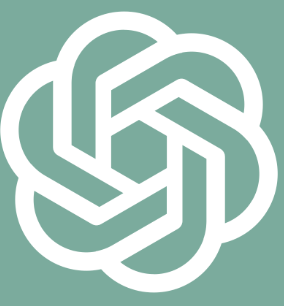
Why Managing Your ChatGPT Conversations Matters
Before we jump into the deletion methods, let's understand why keeping your ChatGPT conversations organized is crucial:
Improved performance: Fewer conversations can lead to smoother operation of the ChatGPT interface
Enhanced privacy: Regularly deleting unnecessary conversations helps protect your sensitive information
Better organization: A clean sidebar makes finding important conversations much easier
Reduced digital clutter: Just like cleaning your physical desk, decluttering your digital workspace reduces stress and improves productivity
The ChatGPT Multiple Chat Deletion Challenge
One of the most frustrating aspects of ChatGPT's interface is the lack of a native bulk deletion feature. Currently, OpenAI offers two extremes: delete individual conversations one by one (tedious!) or delete everything at once (often too drastic). Many users have voiced their frustration about the absence of a middle ground that would allow selecting and deleting multiple specific conversations simultaneously.
How to Delete Multiple ChatGPT Conversations: Your Options
Option 1: Using ChatGPT's Native "Delete All" Feature
If you're looking for a complete clean slate, ChatGPT does offer a nuclear option:
Log into your ChatGPT account
Click on the three dots next to your account name at the bottom of the sidebar
Look for the "Delete all chats" option
Confirm your decision when prompted
This method is quick but extreme - it removes every single conversation from your history. Perfect for those "fresh start" moments, but not ideal if you want to keep some valuable conversations.
Option 2: Manual Deletion of Individual ChatGPT Conversations
For a more selective approach, you can delete conversations one by one:
Navigate to your ChatGPT sidebar
Hover over the conversation you want to delete
Click on the three dots (?) that appear
Select "Delete chat"
Confirm your choice
Repeat for each conversation you want to remove
While this gives you complete control over which conversations stay and which go, it becomes incredibly time-consuming when dealing with dozens of chats. Imagine clicking through 50+ conversations just to clean up your workspace - not exactly efficient!
Option 3: ChatGPT Bulk Delete Browser Extension
Here's where things get interesting! Third-party developers have recognized this pain point and created browser extensions specifically designed to solve the multiple chat deletion problem in ChatGPT:
Install the "ChatGPT Bulk Delete" extension from the Chrome Web Store
Open your ChatGPT interface
Notice the newly added checkboxes next to each conversation in your sidebar
Select multiple conversations by checking these boxes
Click the "Delete Selected" button that appears
Confirm your selection, and voilà - multiple chats deleted in seconds!
This extension transforms the tedious process of individual deletions into a smooth, efficient workflow. It's particularly useful for power users who regularly need to clean up specific groups of conversations while keeping others intact.
Advanced ChatGPT Conversation Management Techniques
Creating a ChatGPT Deletion Schedule
To maintain an organized ChatGPT workspace, consider implementing a regular cleanup schedule:
Weekly review: Set aside time each week to review recent conversations
Monthly deep clean: Once a month, use bulk deletion tools to remove older, less relevant chats
Quarterly audit: Every three months, consider which conversations truly need to be kept long-term
This proactive approach prevents conversation buildup and makes the management process less overwhelming. Think of it as regular digital housekeeping!
Leveraging ChatGPT's Conversation Archiving
Instead of permanent deletion, ChatGPT also offers an archiving feature:
Hover over a conversation in your sidebar
Click the three dots (?)
Select "Archive chat" instead of "Delete chat"
Archived conversations are moved to a separate section, decluttering your main sidebar while still allowing you to access these chats later if needed. This is particularly useful for conversations that you don't need regularly but might want to reference occasionally.
Using Conversation Naming in ChatGPT Effectively
Before deleting conversations, make sure you're using ChatGPT's naming feature effectively:
For important conversations, click on the pencil icon next to the conversation title
Give it a descriptive, searchable name
Use a consistent naming convention (e.g., "Project: Topic - Date")
Well-named conversations are easier to identify when deciding what to keep or delete. This simple habit dramatically improves your ability to manage conversations efficiently.
Troubleshooting Common ChatGPT Multiple Deletion Issues
When the Bulk Delete Extension Isn't Working
If you're experiencing issues with the ChatGPT Bulk Delete extension:
Make sure you're using a compatible browser (Chrome or Chrome-based browsers)
Check that the extension is up to date
Try refreshing your ChatGPT page
Disable other ChatGPT-related extensions that might be causing conflicts
Clear your browser cache and cookies
Extensions occasionally need updates after ChatGPT interface changes, so checking for the latest version is always a good first step.
Recovering Accidentally Deleted ChatGPT Conversations
Oops! Deleted the wrong conversations? Unfortunately, ChatGPT doesn't currently offer a "trash" or "recently deleted" feature. Once conversations are deleted, they're typically gone for good. This is why:
Be extra careful when using bulk deletion tools
Consider archiving rather than deleting when in doubt
For very important conversations, copy and save the content elsewhere before deletion
Use the "Delete all" option with extreme caution
The permanent nature of deletion in ChatGPT makes it all the more important to be deliberate about which conversations you remove.
The Future of ChatGPT Multiple Chat Management
The good news is that OpenAI is aware of user frustration regarding bulk conversation management. Many users have requested improved features in this area, including:
Native bulk selection and deletion
Conversation filtering by date, topic, or usage
More robust archiving and categorization options
Better search functionality to find specific conversations
As ChatGPT continues to evolve, we can reasonably expect improvements to these aspects of the user experience. In the meantime, the combination of careful manual management and third-party tools offers workable solutions.
Best Practices for ChatGPT Conversation Management

Preventative Measures to Reduce Clutter
Rather than dealing with the aftermath of hundreds of conversations, consider these preventative approaches:
Start new conversations deliberately, not for every small question
Continue existing conversations for related topics
Delete obviously unneeded conversations immediately after use
Use ChatGPT's "Custom Instructions" feature to maintain context across fewer conversations
These habits naturally reduce the number of conversations you create, making management much simpler in the long run.
Exporting Important ChatGPT Conversations Before Deletion
For conversations containing valuable information:
Copy and paste important content into a document
Take screenshots of critical exchanges
Use ChatGPT's built-in "Share" feature to create a link to the conversation
Consider requesting your data export from OpenAI before mass deletions
These practices ensure you don't lose valuable information when cleaning up your ChatGPT workspace.
Conclusion: Taking Control of Your ChatGPT Experience
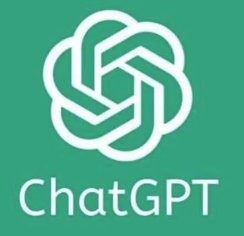
Managing multiple ChatGPT conversations doesn't have to be a headache. While the platform currently lacks native bulk deletion capabilities, the combination of strategic conversation management, third-party tools, and regular maintenance can help you maintain an organized, efficient ChatGPT experience.
Remember that good conversation management isn't just about deletion—it's about creating a system that works for your specific needs. By implementing the techniques discussed in this guide, you'll spend less time managing conversations and more time benefiting from ChatGPT's powerful capabilities.
Have you tried any of these methods for managing multiple ChatGPT conversations? Which works best for your workflow? The conversation management landscape in ChatGPT continues to evolve, and staying informed about the latest tools and techniques will help you make the most of this powerful AI assistant.
