Have you ever shared something with ChatGPT that you wish you hadn't? Or maybe you're noticing that ChatGPT keeps bringing up information from previous conversations that's no longer relevant? You're not alone! ChatGPT's memory feature can be incredibly helpful, but sometimes you need a fresh start or want to remove specific information from its memory banks. Let's dive into exactly how you can make ChatGPT "forget" what it knows about you.

What Are ChatGPT Memories and Why Would You Want to Delete Them?
ChatGPT's memory feature allows it to remember details from your previous conversations to provide more personalized and contextually relevant responses. While this can be incredibly useful, there are several valid reasons why you might want to delete these memories:
Privacy concerns: You shared personal information you no longer want stored
Outdated information: Your preferences or circumstances have changed
Confusion in responses: ChatGPT is referencing old information that's no longer relevant
Fresh perspective: You want ChatGPT to approach a topic without preconceptions from previous discussions
Understanding how ChatGPT memories work is the first step to managing them effectively. Unlike the individual chat history (which shows your conversation threads), memories are specific pieces of information that ChatGPT extracts and saves to reference in future conversations - even completely new ones.
How to Delete Specific Memories in ChatGPT
If you want to remove particular memories without clearing everything, follow these targeted approaches:
Method 1: Using the Memory Management Interface in ChatGPT
Click on your profile icon at the bottom-left corner of the ChatGPT interface
Select "Settings" from the menu
Navigate to the "Memory" section
Review all the memories ChatGPT has stored about you
Locate the specific memory you want to delete
Click the trash can icon next to that memory
Confirm deletion by clicking "Forget" in the confirmation dialog
This method gives you precise control over which memories stay and which ones go. It's perfect when you want to remove specific pieces of information while keeping other useful context intact.
Method 2: Direct Memory Deletion Commands in ChatGPT
You can also ask ChatGPT directly to forget specific information:
Start a new conversation or continue an existing one
Type a clear instruction like: "Please forget my previous conversation about my job search" or "Forget what I told you about my vacation plans"
ChatGPT will confirm that it has removed this specific memory
This conversational approach is convenient when you realize mid-chat that you've shared something you'd prefer ChatGPT to forget. The key is being specific about exactly what information you want removed from memory.
Method 3: Memory Management Through "Memory Updated" Notifications
ChatGPT will often notify you when it has added something new to its memory with a "Memory updated" notification. This gives you immediate control:
When you see the "Memory updated" notification appear during a conversation
Hover over the notification
Click on "Manage memories" in the popup
Review what ChatGPT has just added to its memory
Click the trash icon next to any memory you want to remove
Confirm deletion
This real-time approach helps you catch and remove unwanted memories right when they're created, preventing ChatGPT from using that information in future conversations.
How to Clear All ChatGPT Memories at Once
Sometimes you want a complete reset of what ChatGPT remembers about you. Here's how to wipe the slate clean:
Complete Memory Reset in ChatGPT Settings
Click on your profile icon in the bottom-left corner
Select "Settings" from the menu
Navigate to the "Memory" section
Look for the "Clear memory" option (usually at the bottom of the memory management page)
Click on this option
Confirm your decision in the dialog box that appears
After completing these steps, ChatGPT will no longer have access to any of the personalized information it had previously stored about you. It's like meeting ChatGPT for the first time again!
What Happens After Clearing All ChatGPT Memories?
When you delete all memories, ChatGPT will:
Stop referencing your personal details in conversations
No longer make assumptions based on your past interactions
Return to its default behavior without personalization
Begin building new memories from future conversations (unless you've disabled the memory feature entirely)
It's important to understand that clearing memories doesn't delete your conversation history - those chat threads will still exist unless you delete them separately.
How to Prevent ChatGPT from Creating Unwanted Memories
Rather than constantly deleting memories, you might prefer to control what ChatGPT remembers in the first place:
Disabling the ChatGPT Memory Feature Completely
If you prefer ChatGPT not to remember anything between conversations:
Go to "Settings" via your profile icon
Navigate to the "Memory" section
Find the toggle switch for the memory feature
Switch it to the "Off" position
With memory disabled, ChatGPT will only consider information within the current conversation and your custom instructions (if you have any). Each new chat will start with a clean slate.
Using ChatGPT's Temporary Chat Mode
For sensitive conversations where you don't want any memory creation:
Click on your profile icon
Look for the "Temporary chat" option
Start your conversation in this mode
In temporary chat mode, ChatGPT won't create any new memories, and the conversation won't appear in your history after you close it. This is perfect for one-off sensitive discussions.
Advanced Memory Management Techniques in ChatGPT
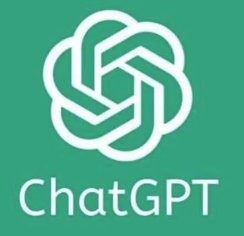
For power users who want more nuanced control over ChatGPT's memory:
Selective Memory Retention in ChatGPT
You can guide ChatGPT on what's important to remember:
Explicitly tell ChatGPT what information is important: "Please remember that I prefer technical explanations with code examples"
Flag information as temporary: "This next part is just for this conversation, please don't save it to memory"
Periodically review and curate your memories in the Settings section
This proactive approach helps ensure that ChatGPT only remembers what's actually useful for your ongoing interactions.
Using Custom Instructions to Override Memories in ChatGPT
Custom instructions take precedence over memories, so you can use them as a way to override or update what ChatGPT knows about you:
Go to Settings > Custom Instructions
Update the information about yourself and how you want ChatGPT to respond
Be specific about preferences that might contradict what's in your memories
This method is particularly useful when your preferences or circumstances have changed but you don't want to delete all your memories.
Troubleshooting Common ChatGPT Memory Issues
When ChatGPT Keeps Referencing Deleted Memories
Sometimes you might notice ChatGPT still seems to reference information you thought you deleted. This could happen because:
The information exists in multiple memories
The information is part of your conversation history, not just memories
The information is included in your custom instructions
The deletion hasn't fully processed yet
If this happens, try:
Checking both your memories and custom instructions
Starting a completely new conversation
Being explicit: "Please don't reference [specific information] anymore"
As a last resort, contacting OpenAI support if the issue persists
Understanding the Difference Between ChatGPT Memories and Chat History
A common source of confusion is the difference between:
Memories: Specific pieces of information ChatGPT extracts and saves for use across all conversations
Chat history: The record of individual conversation threads
Deleting memories won't erase your chat history. To remove conversation threads:
Go to the sidebar showing your conversations
Hover over the conversation you want to delete
Click the three dots that appear
Select "Delete chat"
Confirm deletion
Privacy Considerations When Managing ChatGPT Memories
It's important to understand how your data is handled when using ChatGPT:
What Happens to Deleted ChatGPT Memories?
When you delete memories from ChatGPT:
They're immediately removed from the context ChatGPT uses for generating responses
OpenAI's systems will no longer use this information to personalize your experience
However, like most digital services, complete data deletion from all backup systems may take additional time
For users with heightened privacy concerns, regularly reviewing and managing your memories is a good practice.
Best Practices for Privacy-Conscious ChatGPT Users
To maintain better control over your information:
Regularly audit your memories in the Settings section
Use temporary chat mode for sensitive conversations
Be mindful about sharing highly personal information
Consider disabling the memory feature if privacy is a major concern
Review OpenAI's privacy policy to understand data handling practices
The Future of Memory Management in ChatGPT
OpenAI continues to develop and refine ChatGPT's memory features:
More granular controls over what ChatGPT remembers
Better visualization of how memories affect responses
Enhanced privacy features for sensitive information
Improved memory categorization and organization
Staying updated with ChatGPT's latest features will help you make the most of these improvements as they roll out.
Conclusion: Taking Control of Your ChatGPT Experience
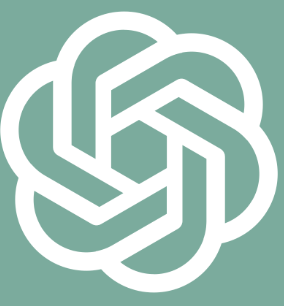
Managing what ChatGPT remembers about you is an important aspect of customizing your AI assistant experience. Whether you're concerned about privacy, want to update outdated information, or simply prefer a fresh start, the methods outlined in this guide give you complete control over ChatGPT's memory.
Remember that the perfect balance is different for everyone - some users prefer ChatGPT to remember lots of details for highly personalized interactions, while others prefer minimal memory retention. The good news is that with these tools and techniques, you can tailor ChatGPT's memory to match your exact preferences.
Have you tried managing ChatGPT's memories? Which approach works best for your needs? The ability to control what ChatGPT remembers is just one more way to make this powerful AI tool work better for your unique situation.
