Have you ever stared at your ChatGPT sidebar, overwhelmed by the endless list of conversations that have accumulated over time? Whether you're concerned about privacy, trying to declutter your workspace, or simply starting fresh, knowing how to efficiently delete all your ChatGPT chats is an essential skill for regular users. This comprehensive guide will walk you through every method available to wipe your ChatGPT conversation history clean in 2025.
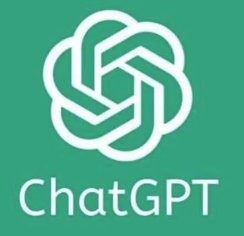
Why Deleting Your ChatGPT Conversations Matters
Before diving into the how-to, let's understand why you might want to delete your ChatGPT chat history:
Privacy concerns: Your conversations might contain sensitive personal information or business details you don't want stored long-term.
Performance optimization: A cleaner interface can lead to better navigation and potentially improved ChatGPT performance.
Organization: Starting fresh allows you to better categorize and manage new conversations.
Storage management: Although cloud-based, keeping your digital footprint minimal is good practice.
How to Delete All ChatGPT Chats at Once
Using ChatGPT's Built-in "Delete All" Feature
The most straightforward way to delete all your ChatGPT conversations simultaneously is through the settings menu:
Log into your ChatGPT account on the official website or app
Click on your profile icon in the bottom-left corner of the screen
Select "Settings" from the dropdown menu
Scroll down to find the "Data Controls" section
Look for the "Clear chat history" option
Click on "Delete all chats"
Confirm your decision in the popup dialog by clicking "Delete"
This method is perfect when you want a complete clean slate. However, be careful with this option as ChatGPT has made it perhaps too easy to accidentally delete everything with just a couple of clicks. Many users have reported unintentionally clearing their entire conversation history due to the minimal confirmation required.
ChatGPT Data Export Before Mass Deletion
Before you pull the trigger on deleting all your chats, consider this smart precautionary step:
Go to your ChatGPT settings
Look for the "Data Export" option
Request a complete data export of all your conversations
Wait to receive the export via email (usually takes a few hours)
Download and save your conversation archive
Only then proceed with the mass deletion
This approach ensures you have a backup of potentially valuable conversations before they're permanently removed from the system. The exported data comes in a downloadable format that you can reference later if needed.
How to Delete Specific ChatGPT Chats

Selective ChatGPT Conversation Deletion
If you don't want to delete your entire history but need to remove specific conversations:
Navigate to your ChatGPT chat history sidebar
Hover your cursor over the specific conversation you want to delete
Click on the three dots (?) menu icon that appears next to the chat title
Select "Delete" from the dropdown options
Confirm your decision when prompted
This method is ideal when you only want to remove certain conversations while keeping others intact. It gives you granular control over your chat history management.
Batch Deletion of ChatGPT Conversations
Unfortunately, ChatGPT doesn't currently offer a native way to select and delete multiple specific chats at once. You'll need to either:
Delete conversations one by one using the method described above
Use the "Delete all" option if you want to remove everything
Many users have requested a batch deletion feature in the OpenAI community forums, so this functionality might be added in future updates. For now, if you have many conversations to delete, the individual deletion process can be somewhat tedious.
Advanced ChatGPT History Management Techniques
Using ChatGPT's Archive Feature Instead of Deletion
If you're hesitant about permanently deleting conversations but want to declutter your sidebar:
Hover over the conversation you want to archive
Click the three dots (?) menu
Select "Archive" instead of "Delete"
Access your archived chats later through the "Archived" section
Archiving provides a middle ground between keeping chats visible and permanently deleting them. This feature is particularly useful for conversations you might need to reference occasionally but don't want cluttering your main interface.
ChatGPT Conversation Management Through Browser Extensions
For power users who need more control over their ChatGPT experience, several browser extensions offer enhanced management capabilities:
Install a ChatGPT-compatible browser extension like "ChatGPT History Manager" or similar tools
Use the extension's batch selection features to mark multiple conversations
Delete selected conversations in one go
Take advantage of additional features like conversation categorization or tagging
These third-party solutions can significantly improve your ability to manage large numbers of conversations more efficiently than the native interface allows.
Privacy Implications of ChatGPT Chat Deletion
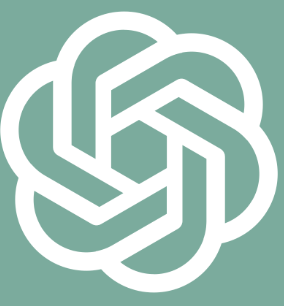
What Actually Happens When You Delete ChatGPT Conversations
When you delete conversations from your ChatGPT interface:
The conversations are removed from your visible history
According to OpenAI's privacy policy, deleted conversations are marked for deletion from their systems
However, some data may be retained for a period for system improvement and training purposes
It's important to understand that deletion from your interface doesn't necessarily mean immediate and complete removal from all OpenAI systems. The company maintains certain data in accordance with their privacy policies and legal requirements.
ChatGPT Chat Deletion and Data Privacy Best Practices
To maximize your privacy when using ChatGPT:
Regularly review and delete sensitive conversations
Avoid sharing highly personal identifiable information in chats
Consider using ChatGPT's incognito mode for sensitive queries
Periodically perform complete chat history deletions
Review OpenAI's privacy settings for your account
Troubleshooting Common ChatGPT Deletion Issues
When ChatGPT Won't Delete Conversations
If you're experiencing problems deleting your ChatGPT conversations:
Try refreshing your browser or restarting the app
Clear your browser cache and cookies
Ensure you're using the latest version of the browser or app
Try accessing ChatGPT from a different device
Contact OpenAI support if the issue persists
Technical glitches can occasionally prevent proper deletion, but these steps resolve most common issues.
Recovering Accidentally Deleted ChatGPT Conversations
If you've accidentally hit that "Delete all" button (which happens more often than you might think):
Check if you have any recent data exports you requested
Look for browser cache versions of recent conversations
Contact OpenAI support immediately to inquire about recovery options
Understand that in most cases, deletion is permanent and recovery may not be possible
This highlights why the "Delete all" button's current implementation has been criticized by users for being too easy to trigger accidentally. Many have requested additional confirmation steps to prevent unintentional mass deletions.
ChatGPT Conversation Management Best Practices
Organizing Your ChatGPT Conversations Before Deletion
Instead of regularly performing mass deletions, consider these organization strategies:
Use descriptive titles for your conversations for easier identification
Archive less important but potentially useful conversations
Delete truly unnecessary conversations individually as you go
Establish a regular "clean-up day" schedule for reviewing your chat history
Export particularly valuable conversations before deletion
ChatGPT Conversation Backup Strategies
To ensure you never lose valuable information from your ChatGPT interactions:
Regularly request data exports from OpenAI
Copy and save important conversations to external documents
Take screenshots of critical information
Use browser extensions that offer backup functionality
Consider using the "Share" feature to email important conversations to yourself
The Future of ChatGPT Conversation Management
OpenAI continues to evolve ChatGPT's features based on user feedback. Future updates may include:
More granular batch deletion options
Enhanced conversation categorization
Improved privacy controls
Better backup and restoration capabilities
More intuitive interface for conversation management
Staying updated with ChatGPT's latest features will ensure you're always using the most efficient methods for managing your conversation history.
Conclusion: Taking Control of Your ChatGPT Experience
Managing your ChatGPT conversation history doesn't have to be complicated. Whether you choose to delete all chats at once, selectively remove specific conversations, or archive them for later reference, the key is establishing a regular maintenance routine that works for your usage patterns.
By following the techniques outlined in this guide, you can maintain a clean, organized, and privacy-conscious ChatGPT experience. Remember that good conversation management not only helps protect your privacy but also enhances your overall experience with this powerful AI tool.
Now that you know how to effectively delete your ChatGPT chats, you can use the platform with greater confidence, knowing you have complete control over your conversation history.
