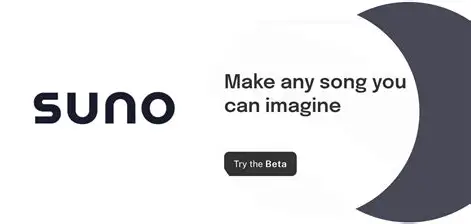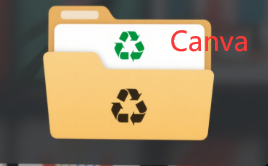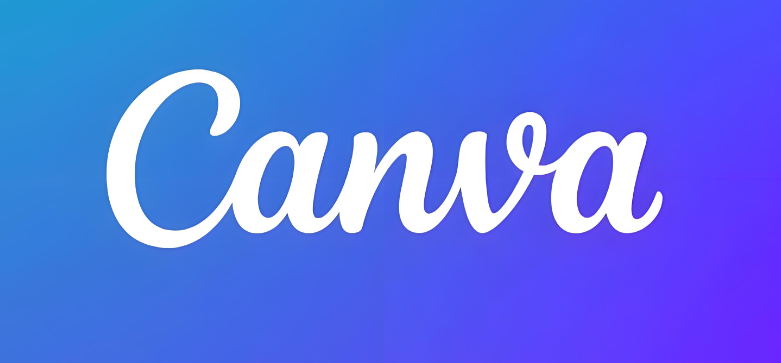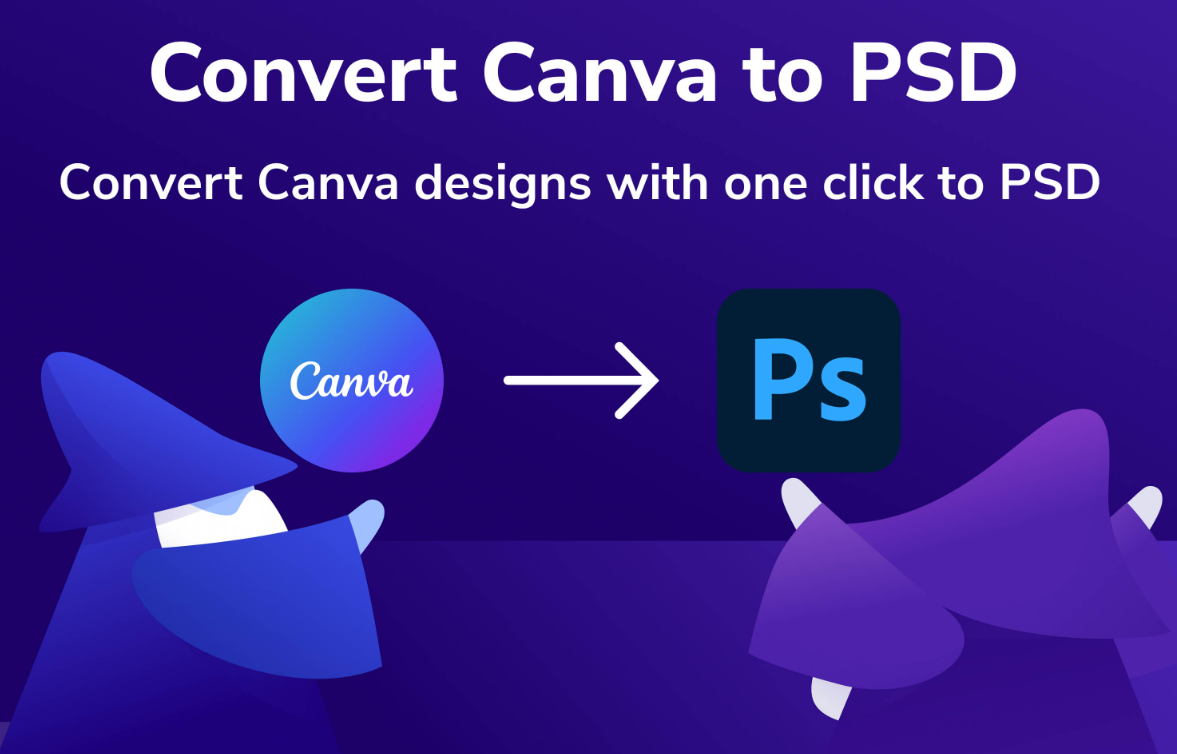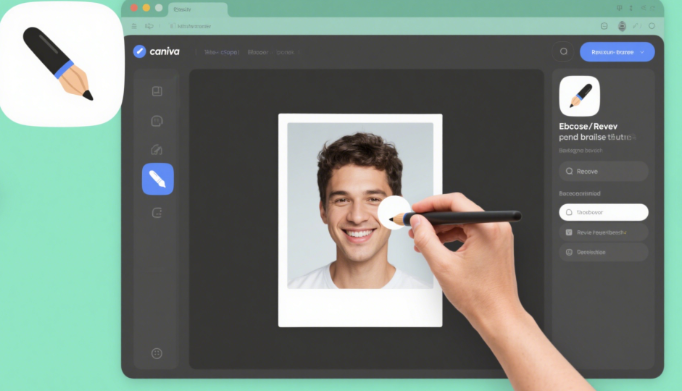?? Ready to turn your creativity into a polished 6x9 journal that you can sell online? Whether you're a DIY enthusiast or a budding entrepreneur, Canva makes it super easy to design and publish journals without needing a design degree. In this guide, I'll walk you through how to create a 6x9 journal in Canva, from setting up the perfect template to publishing on Amazon KDP. Let's dive in! ??
Why Choose Canva for Your 6x9 Journal? ?
Canva is the ultimate tool for designing journals because it's affordable, user-friendly, and packed with features. You don't need Pro skills—just a free account and some creativity. Here's why it rocks:
? Customizable Templates: Start with pre-made layouts for planners, notebooks, or creative journals.
? Drag-and-Drop Simplicity: Add text, images, and graphics without coding or complex software.
? Print-Ready Exports: Download your design as a PDF for seamless uploading to Amazon KDP.
Step-by-Step Guide to Designing Your 6x9 Journal in Canva ??
Step 1: Set Up the Correct Dimensions
First, open Canva and create a custom-sized design. Go to "Create a design" → "Custom dimensions" and enter 6x9 inches. Pro tip: Add a 0.125-inch bleed margin if you plan to print professionally.
Step 2: Design Your Cover Page
Your cover is the first thing buyers see! Use Canva's "Book Cover" templates or start from scratch.
?? Add a Title: Use bold fonts like "Bebas Neue" or "Playfair Display" for impact.
?? Incorporate Visuals: Browse Canva's free stock photos or upload your own artwork.
?? Match Amazon KDP Requirements: Use their Cover Calculator to ensure spine text aligns perfectly.
Step 3: Create Interior Pages
Journal interiors need structure. Here's how to nail it:
?? Page Layouts: Design sections like daily prompts, lined pages, or habit trackers. Use grids for alignment.
?? Consistent Branding: Save your brand colors and fonts in Canva's Brand Kit for quick access.
?? Interactive Elements: Add checkboxes, icons, or inspirational quotes to keep users engaged.
Step 4: Export as a Print-Ready PDF
Once your design is complete:
Click "Share" → "Download".
Select PDF Print format.
Ensure CMYK color mode and 300 DPI resolution for professional printing.
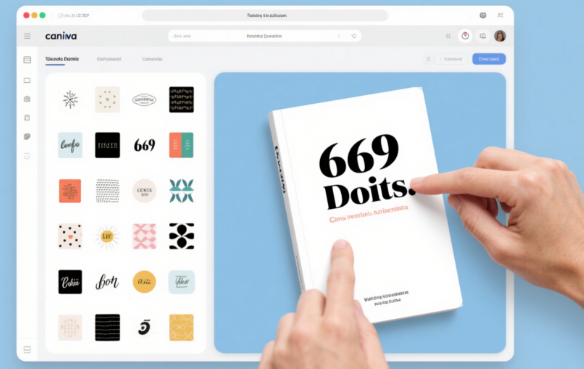
Publishing Your 6x9 Journal on Amazon KDP ??
Step 5: Upload to Amazon KDP
Head to Amazon KDP and create a free account. Then:
?? Upload Interior and Cover Files: Use the PDFs you exported from Canva.
?? Set Pricing and Royalties: Amazon takes a cut, but you keep up to 70% of sales!
?? Add Keywords: Use terms like "6x9 journal," "planner," or "self-care" to boost visibility.
Step 6: Market Your Journal Like a Pro
Designing the journal is half the battle—promotion is key! Try these hacks:
?? Social Media Teasers: Share Canva-made graphics of your journal on Pinterest or Instagram.
?? Collaborate with Influencers: Send free copies to micro-influencers in your niche.
?? Run Amazon Ads: Target keywords like "6x9 lined journal" to reach your audience.