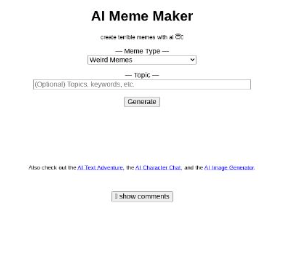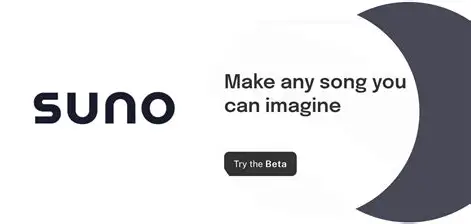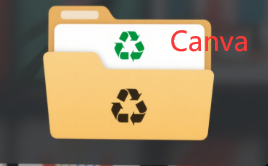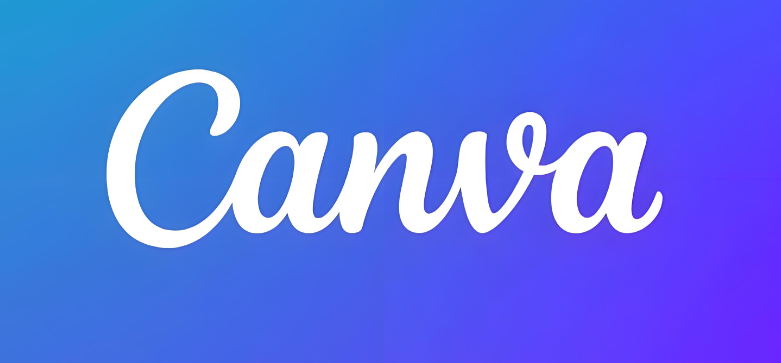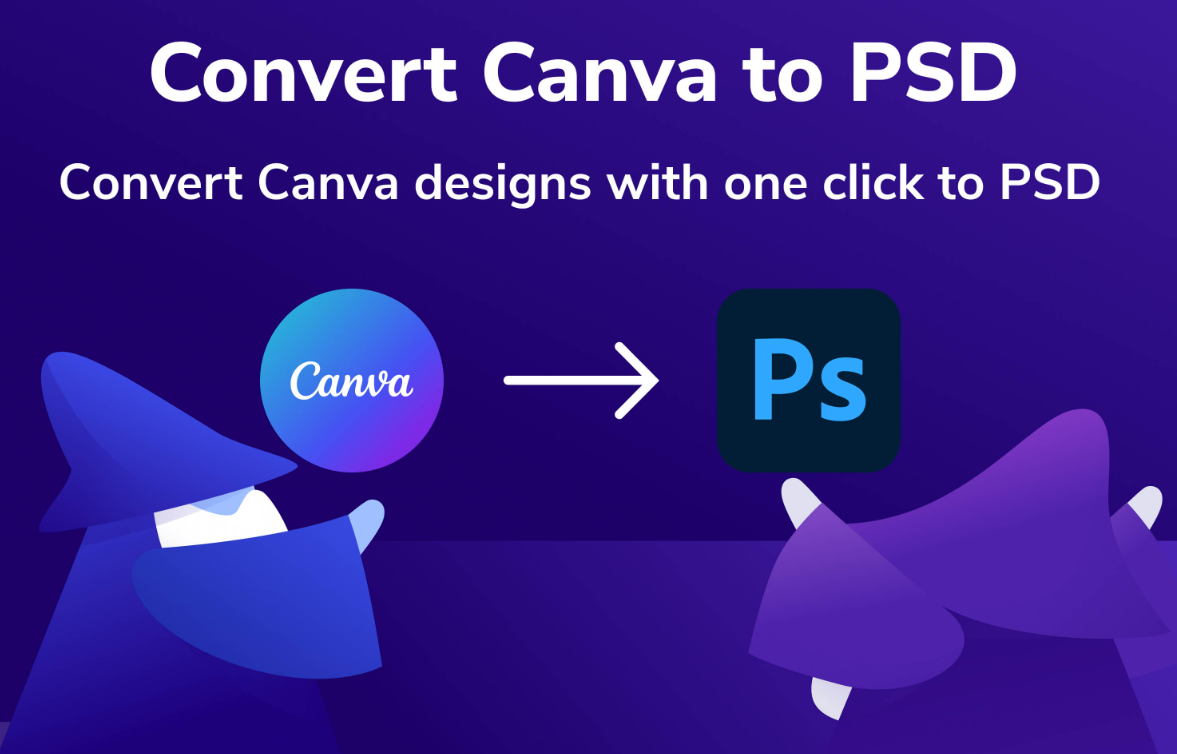? Need to design a flyer but confused about sizes? Whether you're promoting a weekend sale, a music festival, or a startup launch, picking the right flyer size in Canva can make or break your design. From classic A4 to trendy square formats, this guide breaks down every dimension, explains when to use them, and shares pro hacks to avoid rookie mistakes. Let's get your flyer looking sharp! ??
Why Flyer Size Matters in Canva
Your flyer's size impacts readability, printing costs, and audience engagement. A coffee shop menu flyer crammed into A6 size will look chaotic, while an A4 event poster might be too bulky for handouts. Canva's templates simplify this choice—but knowing the science behind sizes helps you maximize impact.

Standard Flyer Sizes in Canva (and When to Use Them)
Canva offers 20+ preset flyer sizes. Here's your cheat sheet:
| Size Type | Dimensions | Best For |
|---|---|---|
| Classic A4 | 8.27" x 11.69" (210mm x 297mm) | Event posters, detailed brochures |
| Half-Sheet (A5) | 5.8" x 8.3" (148mm x 210mm) | Restaurant menus, retail promotions |
| Square Flyer | 1080px x 1080px (digital) | Instagram posts, modern branding |
How to Change Flyer Size in Canva: 5 Foolproof Steps
Open Your Design
Start a new project or open an existing flyer. Canva's homepage has a "Custom Size" button.Select Preset Sizes
Click "Templates" > "Flyers" and filter by size categories.Adjust Dimensions Manually
Under "File" > "Change dimensions," enter exact measurements.Scale Content Smartly
Use "Magic Resize" (Pro) or hold Shift while dragging corners.Check Bleed Zones
Enable "Bleed" (3mm extra) for print flyers.
Digital vs Print Flyers: Key Differences
?? Digital Flyers: Use RGB color, PNG format (transparent background)
??? Print Flyers: Require CMYK color, PDF with bleed marks