That dreaded "Liquid Detected in Lightning Connector" alert just popped up on your iPhone—again. ?? Whether you've accidentally splashed water near the port or the warning appeared out of nowhere, don't panic! This guide will walk you through exactly how to fix it, why it happens, and how to keep your iPhone safe from future liquid drama. Let's dive in and save your device! ????
Why Does Your iPhone Show "Liquid Detected in Lightning Connector"?
Your iPhone's lightning port has moisture sensors that trigger this alert to protect against short circuits. Introduced in iPhone XS and newer models, this feature activates when even a tiny droplet is detected. Common causes include:
Accidental spills (coffee, rain, or sweat)
Humid environments like steamy bathrooms or gym bags
False alarms from debris or a faulty Liquid Contact Indicator (LCI)
5-Step Emergency Protocol: Fixing the Liquid Alert
Step 1: Disconnect and Power Down
Unplug your charger, cable, or any accessory immediately. Forcing a charge can corrode the port's metal pins. If you're desperate, tap Emergency Override, but Apple warns this risks permanent damage. Turn off your iPhone to prevent electrical shorts.
Step 2: Shake and Drain
Turn your iPhone upside down (port facing down) and gently tap the back against your palm. This helps dislodge droplets trapped inside. Avoid aggressive shaking—you might damage internal components like the camera stabilizer!
Step 3: Dry Like a Pro
Use a lint-free microfiber cloth to dab the port. For stubborn moisture:
Place the iPhone in a well-ventilated area near a fan or open window
Let it air-dry for at least 30 minutes—no shortcuts! ??
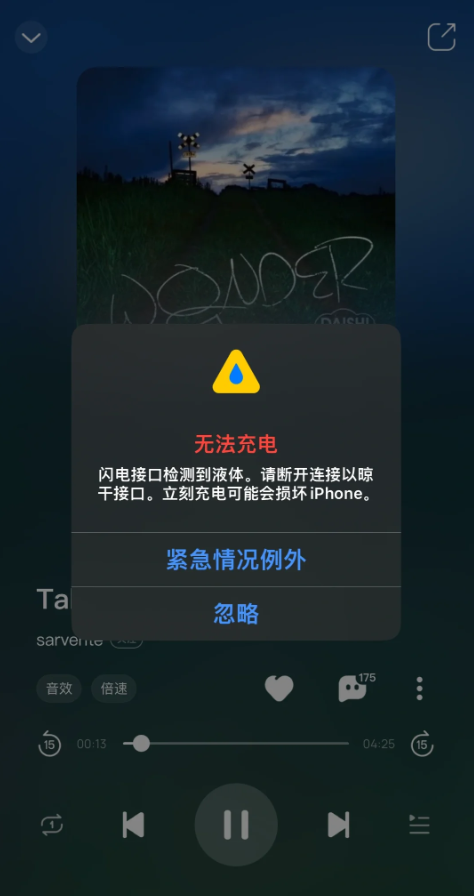
Step 4: Test and Repeat
After 30 minutes, try charging again. If the alert persists, wait up to 24 hours. Patience is key—rushing could fry your iPhone's logic board.
Step 5: Inspect for Hidden Issues
If the port looks dry but the alert won't quit:
Clean debris with a plastic toothpick (metal tools scratch the pins!)
Check the LCI (a tiny white sticker inside the port). If it's red, your iPhone has water damage and needs repair
Prevent Future Disasters: 4 Must-Know Tips
| Solution | Why It Works |
|---|---|
| Wireless Charging | Bypasses the lightning port entirely—ideal for humid environments |
| Silicone Port Covers | Blocks dust and moisture when not in use |
| Anti-Sweat Phone Cases | Reduces liquid exposure during workouts |
| Weekly Port Cleaning | Prevents lint buildup that triggers false alerts |
Top 3 Tools to Beat Liquid Damage
Belkin MagSafe Charger - Wireless, fast, and moisture-proof (£39.99)
iFixit Cleaning Kit - Non-conductive tools for safe DIY maintenance (£24.99)
Elago Silicone Port Cover - Blocks dust and water (£5.99)
FAQs: Your Burning Questions Answered
Q: Why does the alert appear if my iPhone is dry?
A: It could be debris or a faulty LCI. Clean the port or visit an Apple Store for diagnostics.
Q: How much does Apple charge for port repairs?
A: Out-of-warranty costs range from £99 to £299, depending on your model.
Q: Can I ignore the alert in emergencies?
A: Use Emergency Override sparingly. For daily fixes, switch to wireless charging.

