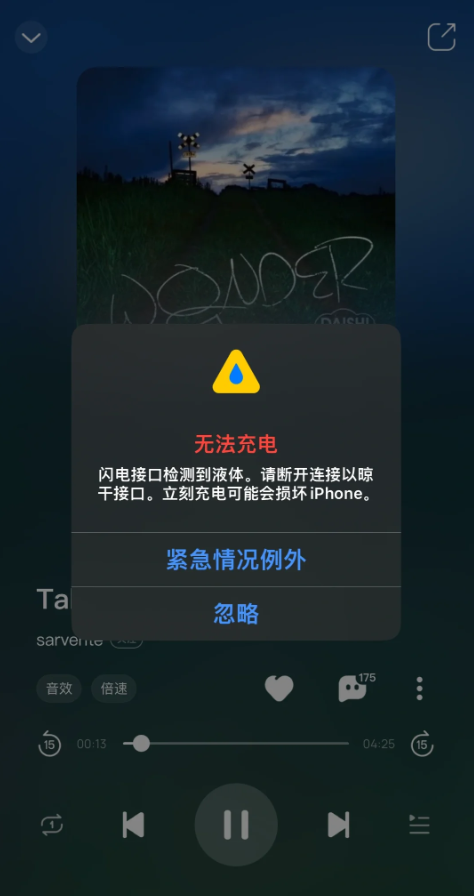Ever seen the "Liquid Detected in Lightning Connector" alert pop up on your iPhone? ?? Whether you've accidentally splashed water near your charging port or just discovered this warning out of nowhere, don't panic! This guide will walk you through exactly what to do, why it happens, and how to prevent it from ruining your day (or your phone). Let's dive in and save your iPhone from liquid damage! ????
Why Does Your iPhone Show "Liquid Detected in Lightning Connector"?
Your iPhone's lightning port has tiny sensors that detect moisture. If liquid—even a tiny droplet—is present, your phone blocks charging to prevent short circuits or corrosion. This feature debuted in iPhone XS and newer models. Common triggers include:
Rain or spills near the port
Humid environments (like steamy bathrooms)
False alarms from debris or a faulty Liquid Contact Indicator (LCI)
Emergency Steps: What to Do When the Alert Appears
Step 1: Disconnect Everything Immediately
Unplug your charger, cable, or any accessory. Forcing a charge could fry the port's pins. If you're in a rush, tap Emergency Override, but only if it's life-or-death—Apple warns this risks permanent damage.
Step 2: Shake It Off (Gently!)
Turn your iPhone upside down (port facing down) and tap the back of the device against your palm. This helps dislodge droplets stuck inside. Don't shake violently—you might damage internal components!
Step 3: Dry the Port
Use a soft, lint-free cloth (microfiber works best) to dab the port. Avoid cotton swabs or tissues—they can leave fibers behind. For stubborn moisture:
Place your iPhone in a well-ventilated area (near a fan or open window)
Let it dry naturally for at least 30 minutes

Step 4: Test and Repeat
After 30 minutes, try charging again. If the alert returns, wait up to 24 hours. Patience is key—rushing this step could cost you a new iPhone!
Step 5: Check for Hidden Issues
If the port is dry but the alert persists:
Clean debris with a plastic toothpick (no metal!)
Inspect the LCI (a small sticker inside the port). If it's red, your iPhone has water damage and needs professional repair
Long-Term Prevention: Keep Your iPhone's Port Dry
| Solution | How It Helps |
|---|---|
| Use Wireless Charging | MagSafe or Qi chargers bypass the lightning port entirely |
| Waterproof Accessories | Port covers and waterproof cases block moisture |
| Avoid Risky Environments | Keep away from bathrooms, kitchens, and sweaty pockets |
| Regular Maintenance | Weekly cleaning and moisture checks prevent buildup |
Tools and Gadgets to Save Your iPhone
Belkin MagSafe Charger - Wireless, fast, and moisture-proof (£39.99)
iFixit Pro Tech Toolkit - Non-conductive tools for safe DIY cleaning (£79.99)
Elago Silicone Port Cover - Blocks dust and water (£5.99)
FAQs: Your Burning Questions Answered
Q: Can I charge my iPhone with a wet port?
A: No! Apple explicitly warns this can corrode the port's pins. Use wireless charging instead.
Q: Why does the alert appear even if my iPhone didn't get wet?
A: It could be a false alarm from dust, lint, or a damaged LCI. Clean the port carefully!
Q: How much does Apple charge for port repairs?
A: Out-of-warranty costs range from £99 to £299, depending on the model.