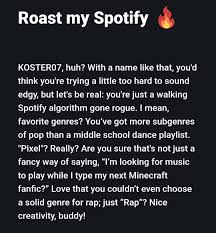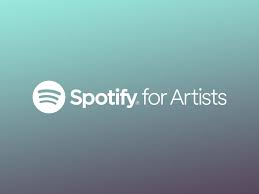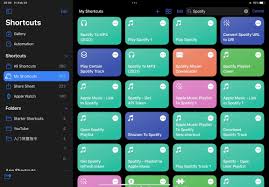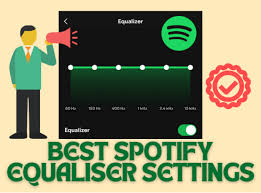For millions of music lovers, the combination of Spotify and Alexa smart speakers has become a daily essential. Spotify dominates as the world’s most popular music streaming platform, with 626 million monthly active users in 2024 according to Statista, while Alexa powers millions of households through Echo devices. But to unlock the full experience, you need to know how to connect Spotify to Alexa properly.
If you’ve struggled to make the integration seamless or want tips to maximize features, this guide covers everything—from step-by-step instructions to troubleshooting common problems.
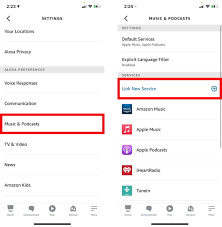
Why Connect Spotify to Alexa?
Before diving into the how-to, let’s answer the “why.”
Hands-free music control: With Alexa voice commands, you can play, pause, skip, and adjust Spotify without touching your phone.
Multi-room listening: Spotify syncs across Echo speakers, letting you fill your home with music.
Personalized playback: Alexa can access your Spotify playlists, Daily Mixes, and liked songs.
Compatibility with routines: You can set Spotify as the soundtrack to your morning or bedtime Alexa routines.
By connecting Spotify to Alexa, you’re blending the world’s most powerful music library with the convenience of smart home technology.
Step-by-Step: How to Connect Spotify to Alexa
1. Open the Alexa App
Download and install the Amazon Alexa app on your iOS or Android device. Make sure it’s updated to the latest version for the best compatibility.
2. Go to Settings
Tap on More in the bottom right corner, then select Settings.
3. Choose Music & Podcasts
Scroll to Alexa Preferences and select Music & Podcasts. This is where all third-party streaming integrations are managed.
4. Link a New Service
Tap Link New Service and choose Spotify from the list of available platforms.
5. Log In to Spotify
A login screen will appear. Enter your Spotify credentials (you’ll need either a Free or Premium account). Approve the permission request to allow Alexa to access your Spotify account.
6. Set Spotify as the Default Service
Once linked, select Default Services and choose Spotify for both Music and Podcasts. This ensures you don’t have to say “on Spotify” after every command.
That’s it—you’ve officially connected Spotify to Alexa.
How to Use Spotify with Alexa
Now that you know how to connect Spotify to Alexa, here are some commands and features you’ll want to try:
“Alexa, play my Discover Weekly on Spotify.”
“Alexa, shuffle my Liked Songs.”
“Alexa, play the latest Billie Eilish album.”
“Alexa, add this song to my playlist.”
If you own multiple Echo devices, you can also use:
“Alexa, play Spotify on all speakers.”
“Alexa, pause Spotify in the living room.”
Troubleshooting Spotify and Alexa Connection Issues
Even after following all the steps, you might face hiccups. Here’s how to fix common issues:
Problem: Alexa says “Spotify is not supported on this device.”
Solution: Ensure your Echo device is registered in a country where Spotify and Alexa integration is available.
Problem: Spotify won’t play after linking.
Solution: Go back to Alexa app > Settings > Music & Podcasts and re-select Spotify as the default.
Problem: Alexa keeps playing from Amazon Music instead of Spotify.
Solution: Make sure Spotify is set as the default service. Without this, Alexa defaults to Amazon Music.
Problem: Playlists not showing.
Solution: Refresh your connection by unlinking Spotify and re-linking. Also ensure your playlists are public or saved under your account.
Problem: Spotify playback is cutting out.
Solution: Check Wi-Fi strength. Alexa devices need a strong, stable connection to stream music without interruptions.
Real-World Usage Statistics
According to MIDiA Research, Spotify holds around 31% of the global music streaming market share in 2024.
Amazon Echo remains one of the most popular smart speakers in the U.S., with over 70% of smart speaker users owning an Echo device (Insider Intelligence, 2024).
A 2023 Voicebot survey found that 47% of smart speaker owners use them primarily for streaming music.
These numbers make it clear: learning how to connect Spotify to Alexa is not just a technical step—it’s how millions of people enhance their everyday music experience.
Advanced Tips for Maximizing Spotify on Alexa
Create Alexa routines with Spotify: Example: “Good Morning” routine could start your favorite upbeat playlist.
Use Spotify Connect: Control playback on your Alexa device directly from the Spotify app.
Pair with smart home devices: Sync music with smart lights for a personalized vibe.
Group playback: Use the Alexa app to group Echo speakers for synchronized Spotify streaming throughout your home.
Frequently Asked Questions
Q: Do I need Spotify Premium to connect with Alexa?
No, both Free and Premium accounts work. However, Premium offers ad-free listening, better sound quality, and unlimited skips.
Q: Can Alexa play Spotify podcasts?
Yes, once Spotify is linked, you can say commands like “Alexa, play The Joe Rogan Experience on Spotify.”
Q: Can I use multiple Spotify accounts on Alexa?
Yes, you can switch profiles using Amazon Household and voice profiles, but only one Spotify account can be linked per Alexa account at a time.
Q: Why does Alexa default to Amazon Music?
By design, Alexa favors Amazon Music unless you change the default music provider to Spotify in the settings.
Q: Can I connect Spotify to Alexa in every country?
Not all countries support the integration. Spotify and Alexa need to be available in your region for the feature to work.
Conclusion
Learning how to connect Spotify to Alexa is straightforward but opens up endless possibilities for smarter, more enjoyable listening. With just a few steps in the Alexa app, you can transform your Echo speaker into a personalized music hub. From casual listening to curated playlists and multi-room sound, Spotify on Alexa brings the best of streaming and voice technology together.
If you’ve ever been frustrated by Alexa defaulting to Amazon Music, now you know exactly how to fix it. Take advantage of routines, voice commands, and Spotify Connect to create a seamless music experience in your home.