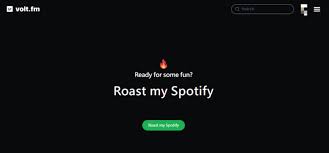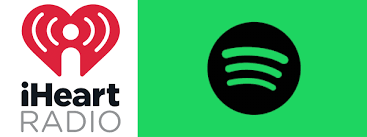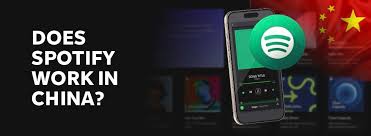If you use Spotify on an iPhone or iPad, you’ve probably wished there was a faster way to launch your favorite playlists. Apple’s Shortcuts app makes this possible by automating daily tasks. While Apple Music integrates seamlessly, many Spotify users wonder: how to add a Spotify playlist in Apple Shortcuts?
This guide breaks down the exact steps, the tools you’ll need, and common troubleshooting fixes. By the end, you’ll know how to make Siri or a custom shortcut instantly open any Spotify playlist you want.
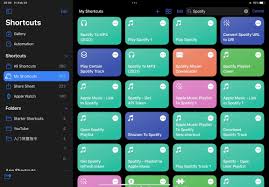
Why Add Spotify Playlists to Apple Shortcuts?
According to Apple’s 2024 iOS user data, over 300 million people use Shortcuts monthly. The app’s biggest strength is automation: you can create a simple tap or voice command to trigger actions across apps.
But unlike Apple Music, Spotify doesn’t have deep native integration. This means you’ll need to rely on creative workarounds. The benefits, however, are worth it:
Faster access – Open your workout or study playlist without searching manually.
Voice commands – Ask Siri to play a Spotify playlist without saying “open Spotify first.”
Multi-step automation – Combine music playback with other actions, like turning on Do Not Disturb or adjusting brightness.
Tools You’ll Need
Before learning how to add a Spotify playlist in Apple Shortcuts, make sure you have the following:
Spotify app (free or premium).
Apple Shortcuts app (pre-installed on iOS 13 and later).
Playlist link or URI from Spotify.
To find this: go to a playlist in Spotify, tap the three dots, and select Share > Copy Link.
(Optional) Third-party actions like “Spotify API Shortcuts” or community-built shortcut files.
Step-by-Step: How to Add Spotify Playlist in Apple Shortcuts
Here’s the most reliable method:
Step 1: Get Your Playlist Link
Open the Spotify app.
Find the playlist you want.
Tap the three dots (…) > Share > Copy Link.
You now have a direct link to the playlist.
Step 2: Open Shortcuts App
On your iPhone or iPad, open the Shortcuts app.
Tap the + icon to create a new shortcut.
Step 3: Add “Open URL” Action
Search for Open URL in the action library.
Paste your Spotify playlist link into the URL field.
This action will make the shortcut open the playlist in Spotify.
Step 4: Add “Open App” (Optional)
To make sure Spotify launches correctly, add Open App > Spotify before the URL action.
Step 5: Name and Save Shortcut
Give your shortcut a clear name like Morning Playlist.
You can also assign a custom icon.
Step 6: Use Siri Command
After saving, say: “Hey Siri, Morning Playlist.”
Siri will open Spotify directly to your chosen playlist.
Advanced Method: Using Spotify API with Shortcuts
If you want more customization, you can connect the Spotify API through community-created shortcuts such as Spotify Siri Shortcuts (by developers on RoutineHub).
These shortcuts allow:
Searching for playlists by name.
Controlling playback (play, pause, next).
Adding songs to your library directly from Siri.
To use this, you’ll need a free Spotify Developer Account to generate an API token. It’s more technical, but it unlocks full Spotify control inside Shortcuts.
Real Example: Automating a Workout Routine
Let’s say you go running every morning. With Shortcuts, you can:
Launch Spotify and start your Workout Playlist.
Enable Do Not Disturb to block notifications.
Start a 30-minute timer.
Lower screen brightness to save battery.
All of this can run with a single Siri command like “Hey Siri, start workout.”
This is why learning how to add Spotify playlist in Apple Shortcuts is so powerful—it combines your music habits with your lifestyle.
Common Issues and Fixes
Even if you follow the steps, sometimes things don’t work as expected. Here’s what to check:
Playlist doesn’t open
Make sure you copied the full playlist link (not just a track link).
Shortcut opens Safari, not Spotify
Replace the link with a Spotify URI (spotify:playlist:ID) instead of a web link.
Siri doesn’t recognize shortcut name
Choose a simple, unique name that Siri can understand easily.
API-based shortcuts not working
Check if your Spotify Developer token expired (they often reset every hour unless refreshed).
How Popular Is Spotify in Apple Shortcuts Automation?
A survey by MacRumors in 2024 found that about 28% of iPhone users with Spotify use Shortcuts to launch music faster. While Apple doesn’t officially support Spotify integration the way it does with Apple Music, demand keeps growing.
The most common use cases are:
Opening a favorite playlist (study, workout, sleep).
Linking Spotify to smart home automation (e.g., music starts when you arrive home).
Quick play/pause controls via widgets.
This means users are actively searching solutions for how to add Spotify playlist in Apple Shortcuts, making it a trending problem worth solving.
FAQ
Q: Can I add multiple Spotify playlists to Shortcuts?
Yes. Simply repeat the process for each playlist and assign them unique names like “Chill Playlist” or “Party Mix.”
Q: Do I need Spotify Premium for this to work?
No. Both free and premium users can open playlists via Shortcuts. However, Premium users can skip ads and have offline downloads, making automation smoother.
Q: Can I use Spotify with Siri directly?
Yes. Since iOS 14, you can set Spotify as your default music app for Siri requests. However, adding playlists through Shortcuts gives you much more control.
Q: Why does my shortcut only open the Spotify app, not the playlist?
This usually happens if the link wasn’t copied correctly. Always use the playlist’s full share link.
Q: Is there a shortcut library for Spotify?
Yes. Websites like RoutineHub host pre-built Spotify shortcuts you can install.
Conclusion
Learning how to add Spotify playlist in Apple Shortcuts makes Spotify much more convenient on iOS. While Apple Music has direct integration, Spotify users can still create custom shortcuts to launch playlists instantly, use Siri voice commands, and even automate daily routines.
Whether you use the simple “Open URL” method or connect via Spotify’s API for full control, Shortcuts can transform the way you listen to music. If you’ve ever felt frustrated searching for the same playlist over and over, this is the perfect fix.