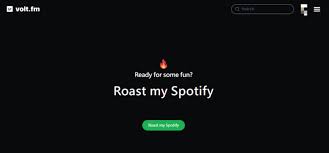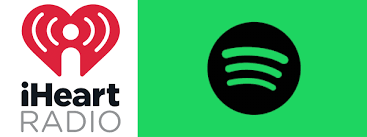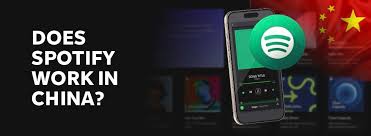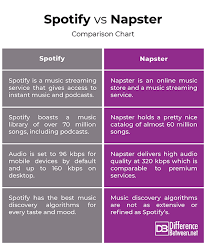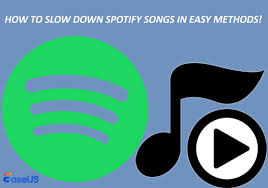Introduction
Many music lovers still hold onto their old iPod Nano for its lightweight design, long battery life, and nostalgic value. But if you’re a Spotify Premium user in 2025, you might be wondering: Is it possible to use an iPod Nano with Spotify? After all, streaming services didn’t exist when the Nano was popular, and the device itself doesn’t support Wi-Fi or app downloads.
The short answer: you can’t stream Spotify directly on iPod Nano, but there is a workaround. By converting Spotify songs into a compatible format (like MP3), you can still enjoy your playlists offline on the device.
This guide will walk you through:
Whether Spotify works on iPod Nano.
How to convert Spotify tracks into MP3 files.
How to sync and transfer songs to iPod Nano.
Frequently asked questions and best practices.
By the end, you’ll know exactly how to bring new life to your iPod Nano with Spotify songs.

Can You Play Spotify on iPod Nano?
The iPod Nano was discontinued by Apple in 2017, and its technology predates modern streaming services like Spotify. Here’s why direct Spotify use isn’t possible:
No Wi-Fi or Bluetooth: iPod Nano cannot connect to the internet, so it cannot stream music.
No App Support: Unlike iPod Touch, Nano doesn’t allow app installations.
File Dependency: Nano relies on music files synced through iTunes.
Spotify, on the other hand, uses encrypted OGG files and requires its own app to play songs. That means you cannot simply drag Spotify files into iTunes and expect them to work.
But the good news is: with the right software, you can convert Spotify tracks to MP3 or AAC, and then load them onto your iPod Nano just like traditional music files.
How to Convert and Download Spotify Music as MP3 Files
Since Spotify files are protected, you’ll need a Spotify music converter. These tools are widely available and work by recording or converting Spotify streams into formats compatible with iPod Nano. Some reliable software includes:
AudFree Spotify Music Converter
Tunelf Spotify Music Converter
Sidify Spotify Converter
Step 1: Install and Launch a Converter
Download and install one of the converters above on your Windows or Mac computer. Open the program and log into your Spotify account.
Step 2: Add Spotify Songs or Playlists
Drag and drop your favorite Spotify songs, playlists, or albums into the converter’s interface.
Step 3: Choose Output Format
Set the output format to MP3 (or AAC, which is also supported by iPod Nano). You can also adjust bitrate (up to 320kbps) and sample rate for better sound quality.
Step 4: Start the Conversion
Click the Convert button. The software will remove Spotify’s DRM and convert songs into MP3 files stored on your computer.
Pro Tip: A one-hour playlist usually takes about 5 minutes to convert, depending on your computer’s performance.
How to Put Converted Spotify Songs on iPod Nano
Once you’ve converted Spotify songs into MP3s, the next step is transferring them to your iPod Nano via iTunes.
Step 1: Open iTunes
Make sure you’re running the latest version of iTunes. Connect your iPod Nano using the USB cable.
Step 2: Add Converted Files to iTunes Library
In iTunes, click File > Add to Library and select your converted Spotify MP3 files. They will now appear in your iTunes library.
Step 3: Sync Music to iPod Nano
Click on your iPod Nano icon in iTunes.
Select the Music tab.
Choose Sync Music and select the playlists, albums, or songs you want.
Click Apply to begin syncing.
After the process, your Spotify songs will be available on your iPod Nano for offline playback.
Extra Tips for Managing Spotify Songs on iPod Nano
Organize Playlists Before Conversion: It’s easier to manage music if you create playlists on Spotify first, then convert them.
Check Storage Limits: The iPod Nano’s storage ranges from 2GB to 16GB, so be mindful of file sizes.
Higher Bitrate = Bigger Files: 320kbps MP3s sound great but take up more space. If you want more songs, choose 128kbps or 192kbps.
Keep iTunes Updated: Syncing issues often happen when iTunes is outdated.
FAQs
1. Can I directly download Spotify songs to iPod Nano?
No. Spotify songs are encrypted, and iPod Nano does not support Spotify’s streaming service. You need to convert them to MP3 first.
2. Is it legal to convert Spotify songs?
Converting songs for personal use is generally considered fair use, but distributing converted files is not legal. Always respect copyright laws.
3. Does this work with free Spotify accounts?
Yes, converters can process songs from free accounts, but you may hear ads during conversion unless the software filters them out.
4. Can I use iPod Shuffle with Spotify in the same way?
Yes, the same method applies. Convert Spotify songs to MP3, then sync via iTunes.
5. Is there an alternative to using iTunes for syncing?
Third-party tools like iMazing or WALTR also work, but iTunes remains the most straightforward option.
Conclusion
While you can’t stream Spotify directly on an iPod Nano, you can still enjoy your playlists by converting songs to MP3 and syncing them via iTunes. This method lets you merge the modern convenience of Spotify with the classic feel of iPod Nano, giving your old device new life.
Whether you’re jogging with your Nano or simply enjoying the nostalgia, this workaround ensures your favorite tracks are always with you.