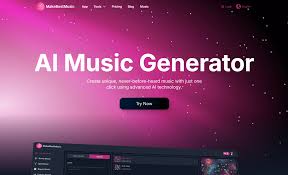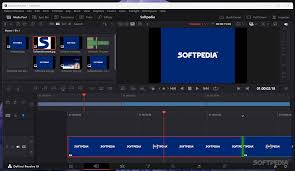Introduction: Why AI Music Editing Matters for YouTubers in 2025
YouTube creators face the constant challenge of producing engaging content quickly while maintaining high production quality. Audio plays a vital role in viewer retention and content professionalism. With DaVinci Resolve’s AI Music Editor, YouTubers can automate complex tasks like syncing music to cuts, ducking background music during speech, and adjusting audio mood dynamically.
This article walks you through the best AI-powered workflows in DaVinci Resolve designed specifically for YouTubers to streamline editing, save time, and produce polished videos.

Step 1: Plan Your Audio Tracks Ahead
A clean timeline setup is essential:
Track 1: Voiceover or main dialogue
Track 2: Background music (import your AI-analyzed track)
Track 3: Sound effects or ambience
Having separate tracks allows DaVinci Resolve’s AI to isolate voice frequencies effectively and apply auto ducking.
Step 2: Use DaVinci Resolve Studio 20.0.1 or Later
AI Music Editor features are only available in the Studio version, so make sure you’re running version 20.0.1 or newer. This ensures you have access to:
Beat Sync
Auto Ducking
Mood Mapping
Track Recommendations
Step 3: Import and Tag Your Music Library
Import your favorite background music files into DaVinci Resolve’s media pool. Use metadata tags such as genre, mood, and tempo for better AI recommendations. Proper tagging helps the AI suggest fitting tracks for different video styles.
Step 4: Apply AI Beat Sync for Music-to-Cut Matching
Enable Beat Sync in the Fairlight Audio panel to detect beats automatically.
Align detected beats with your video cuts or transitions for a natural flow.
This reduces the manual adjustment of music timing and makes edits more engaging.
Step 5: Activate Auto Ducking to Prioritize Voiceover
Turn on Auto Ducking in the AI Music Tools tab.
Select your voice track so the AI knows which audio to prioritize.
The AI will dynamically lower background music during speech and bring it back up in pauses.
This ensures clear, professional-sounding audio, especially important for tutorials, reviews, or vlogs.
Step 6: Leverage Mood Mapping for Emotional Impact
Choose an AI mood preset (e.g., Uplifting, Calm, or Dramatic) that fits your video’s tone. The AI will adjust the music’s volume and intensity to enhance the viewer’s emotional experience without manual keyframing.
Step 7: Use Smart Track Recommendations
DaVinci Resolve can suggest tracks from your library that fit your video’s genre and pace. This saves time in searching and trialing music.
Step 8: Fine-Tune with Manual Adjustments (If Needed)
While AI automates much, you can always tweak volume levels or mute specific sections manually if you want to highlight certain moments or sound effects.
Pro Tips for YouTubers
Batch Process: Use Resolve’s Project Templates to save AI music editor settings for recurring video types.
Export Presets: Customize audio export presets for YouTube optimized formats (e.g., AAC 128 kbps) to maintain audio quality.
Monitor Levels: Use the Fairlight meters to avoid clipping and keep audio balanced across devices.
Use Metadata Tags: Regularly update your music library tags to improve AI suggestions.
Combine with Visual AI: Synchronize AI music editing with Resolve’s color grading mood presets for immersive storytelling.
Benefits Summary for YouTubers
| Benefit | Why It Matters |
|---|---|
| Time-saving | Spend less time syncing and mixing audio |
| Professional sound | AI ducking creates clear voiceovers without complicated mixing |
| Consistency | Maintain a uniform audio style across videos |
| Creative freedom | Focus on content creation, not tedious audio tasks |
Real YouTuber Experience
“Using DaVinci Resolve’s AI Music Editor, I cut my editing time in half. The automatic ducking ensures my voice always stands out, and beat sync helps my videos feel more dynamic.”
— Jessica M., Tech Reviewer
Conclusion: Elevate Your YouTube Channel with AI Music Editing
DaVinci Resolve’s AI Music Editor empowers YouTubers to produce high-quality audio without the steep learning curve of traditional mixing. By integrating AI tools like beat sync, auto ducking, and mood mapping into your workflow, you can focus more on creating content and less on technical details.
If you’re serious about growing your channel with professional-sounding videos, mastering these AI workflows in DaVinci Resolve Studio 20.0.1 is an investment worth making.
FAQs
Q1: Can I use these AI features in the free version of DaVinci Resolve?
A: No, AI Music Editor is exclusive to the Studio version.
Q2: Does AI ducking work with multi-language voiceovers?
A: Yes, it supports over 13 languages for accurate speech detection.
Q3: Can I customize mood presets?
A: Currently, you can select from predefined moods but cannot create custom presets.
Q4: Will AI beat sync work with any music genre?
A: It works best with rhythmically clear music like pop, hip-hop, or cinematic scores.
Learn more about AI MUSIC