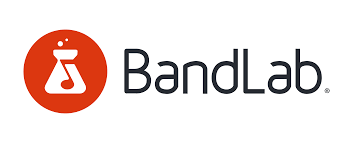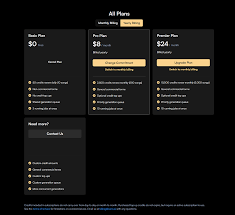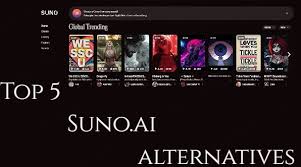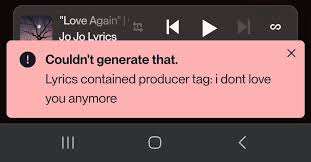Suno AI has revolutionized music generation by giving users the power to create complete songs—including audio and visual assets—through a simple text prompt. But as AI music gets more creative and customizable, users often ask: how to change video in a Suno AI music project?
Whether you're editing for aesthetic reasons, branding needs, or just want something more personalized for your track, this guide will show you step-by-step how to replace or customize the video that comes with your Suno AI song, using real-world tools and workflows that even non-tech-savvy creators can follow.
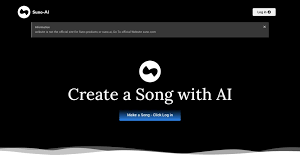
Why You Might Want to Change the Video in a Suno AI Project
Suno automatically generates a basic video for each music track, often using AI-generated visuals or static animations based on the style or mood of your prompt. However, this default video might not always match your brand, story, or social media goals. Here are common reasons users want to change the video:
The visuals don’t match the mood of the song
You want to add custom branding or lyrics
You’re preparing a professional reel for TikTok, Instagram, or YouTube
You're creating a visualizer, lyric video, or music video that stands out
Does Suno Allow Direct Video Replacement?
As of June 2025, Suno does not allow you to edit or replace the video directly inside its platform. You can download the audio file, but any changes to the video must be done using external tools.
Here’s the workaround: export the audio, then use third-party software to pair it with a custom video. Let’s break this down into a clear process.
Step-by-Step: How to Change the Video in a Suno AI Music Project
1. Download the Song from Suno
Go to your Suno profile and locate the completed project
Click the three dots next to the track and choose Download Audio (MP3)
You may also download the default video, but we recommend working from scratch
This ensures you’re working with clean, high-quality audio for syncing purposes.
2. Choose a Video Editing Platform
You’ll now need software that lets you import audio and attach it to your custom video. Here are top tools used by music creators:
CapCut (capcut.com)
Free, browser-based and mobile-friendly
Perfect for short-form content like TikTok or Reels
Drag-and-drop audio + video editor
Add effects, transitions, subtitles
Adobe Premiere Pro
Professional-grade editor
Ideal for high-quality lyric videos or cinematic edits
Requires subscription (starts at $20.99/month)
Allows advanced audio syncing, motion graphics, and templates
Canva Video Editor (canva.com)
Easy to use with AI tools
Great for brand customization and social posts
Free version available, premium unlocks more templates
3. Create or Import Your New Video
Options for your new video include:
Stock footage (use Pexels, Pixabay, or Storyblocks)
Visualizers (Renderforest, Specterr, or Veed.io)
Your own footage
AI-generated video (from platforms like Runway ML, Kaiber, or Pika Labs)
Make sure your video matches the length of the Suno audio—you can trim or extend it in the editor as needed.
4. Sync Audio with Your Video
Once your new video is uploaded or created in the editor:
Import the Suno MP3 file
Place it in the timeline below your visual
Use the waveforms to align audio with video transitions
Preview and fine-tune for beat sync or lyrical accuracy
If you’re doing a lyric video, tools like Auto Subtitles in CapCut or Premiere’s Speech-to-Text can automate syncing.
5. Export and Publish
Export in MP4 format for most social media platforms
Choose resolution: 1080p for YouTube, 720p for TikTok
Keep file size under 100MB for easy uploads on mobile apps
Add metadata like title, artist, and description
Then you can upload your new music video to YouTube, TikTok, Instagram, or embed it into your website.
Recommended Workflow: Changing Suno Video for TikTok
Here’s a simple example workflow for TikTok creators:
Create your song in Suno AI
Download the MP3 file
Open CapCut Web
Import audio + choose a TikTok template
Add captions or lyrics
Sync transitions to beat drops
Export in vertical (9:16) format
Upload directly to TikTok from CapCut or your phone
This process takes about 15–30 minutes, and the result is a highly customized and engaging video with your Suno song.
Tools Comparison Table
| Tool | Best For | Free Plan | Platform |
|---|---|---|---|
| CapCut | Social media edits | Yes | Web, Mobile |
| Premiere Pro | Professional video production | No | Desktop |
| Canva Video | Branded content, ease of use | Yes | Web |
| Renderforest | Visualizers and motion graphics | Limited | Web |
| Runway ML | AI video generation | Limited | Web |
Advanced Tip: Add Visualizer Effects
If you want your video to respond to the music, consider using visualizers:
Specterr: Create animated waveforms synced to your song
VEED.IO: Add waveform bars and captions
Renderforest: Choose from professional-grade video templates
This adds dynamic motion that elevates your video beyond static images or slideshows.
Conclusion
Changing the video in your Suno AI music project is 100% possible—just not within the Suno app itself. By using tools like CapCut, Canva, or Premiere, you can add a personal visual flair to your AI-generated tracks and create engaging content for any platform.
Whether you’re a hobbyist or a serious artist, this workflow lets you fully customize your music videos and tell your story visually. With high-quality audio from Suno and a strong visual layer, your songs will stand out in the saturated AI music space.
FAQs
Q1: Can I edit the video directly in Suno AI?
No, as of now, Suno doesn’t support in-platform video customization. You can download the audio and edit video externally.
Q2: Does Suno provide MP4 download with visuals?
Sometimes. The platform may auto-generate a basic video, but it’s not editable. For more flexibility, start with the audio file.
Q3: What’s the best free video editor for this?
CapCut and Canva are the most beginner-friendly and widely used among AI musicians and TikTok creators.
Q4: Can I monetize my video with a Suno AI song?
Check Suno’s current terms of use. In most cases, non-commercial sharing is allowed, but monetization may require proper licensing.
Learn more about AI MUSIC TOOLS