BandLab has become one of the most popular platforms for music creation, collaboration, and distribution. It’s free, cloud-based, and designed for musicians at all levels, from beginners recording demos to professionals producing full tracks. But if you’ve ever tried uploading music to BandLab, you may have run into one limitation: BandLab doesn’t support every audio format.
This is where an MP3 converter for BandLab comes into play. By converting your audio files into MP3, you can ensure they upload smoothly, save storage space, and maintain compatibility across devices. In this guide, we’ll break down exactly how to use an MP3 converter for BandLab, why it matters, and which real tools you can rely on.
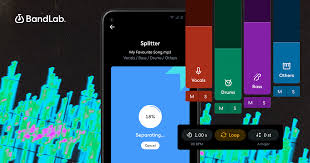
Why You Need an MP3 Converter for BandLab
BandLab supports MP3, WAV, M4A, and a few other formats. However, many musicians record or download files in formats like FLAC, AIFF, or OGG, which BandLab may not accept. An MP3 converter solves this problem by ensuring your files are in the universally supported MP3 format.
Here’s why this matters:
Universal Compatibility: MP3 is the most widely accepted audio format across devices and platforms.
Smaller File Size: Compared to WAV or FLAC, MP3 files are more lightweight, making uploads faster.
Smooth BandLab Integration: MP3 uploads rarely fail on BandLab, reducing workflow interruptions.
Sharing & Collaboration: Since BandLab emphasizes community, MP3 files make collaboration seamless because nearly everyone can play them.
In short, if you want your audio projects to work effortlessly on BandLab, converting to MP3 first is often the safest bet.
The Best MP3 Converters for BandLab
When looking for an MP3 converter for BandLab, you want a tool that’s fast, reliable, and secure. Here are some real converters that musicians frequently use:
1. Audacity (Free Desktop Software)
Audacity is one of the most popular free audio editors in the world. Besides editing, it lets you export audio in MP3 format.
Works on Windows, macOS, and Linux.
Supports high-quality encoding with the LAME MP3 library.
Ideal if you want both editing and conversion in one tool.
2. Online Audio Converter (Web-Based)
If you don’t want to download software, Online Audio Converter (online-audio-converter.com) is a free, browser-based option.
Supports over 300 formats.
Lets you choose bitrate, quality, and channel settings.
No installation required, perfect for quick BandLab conversions.
3. VLC Media Player
Most people know VLC as a video player, but it doubles as a powerful audio converter.
Converts WAV, FLAC, AIFF, and more into MP3.
Free and open-source.
Works across all major operating systems.
4. AnyConv (Web-Based)
AnyConv is another free online MP3 converter that supports drag-and-drop conversion.
Works directly in the browser.
No account required.
Simple and fast for quick BandLab projects.
5. Freemake Audio Converter (Windows)
Freemake is a reliable option for Windows users looking for simple MP3 conversion.
Converts multiple audio files at once (batch conversion).
Easy drag-and-drop interface.
Exports to MP3, WAV, AAC, and more.
How to Use an MP3 Converter for BandLab (Step-by-Step)
Now let’s go through the practical steps so you can start uploading your converted audio into BandLab.
Step 1: Choose Your Converter
Decide if you want a desktop program (like Audacity or VLC) or an online option (like Online Audio Converter). If you’re working on a public computer or don’t want to install anything, stick with an online converter.
Step 2: Import Your File
In Audacity: Click File → Import → Audio and load your file.
In Online Audio Converter: Drag and drop your file into the browser window.
In VLC: Open Media → Convert/Save and select your file.
Step 3: Select MP3 as the Output Format
Choose MP3 and, if possible, adjust settings like bitrate (128 kbps for casual use, 320 kbps for studio-quality).
Step 4: Export or Convert
Hit “Convert” or “Export” depending on your tool. The software will generate an MP3 version of your file.
Step 5: Upload to BandLab
Go to BandLab.com or open the BandLab app.
Create a new project and select Import Track.
Upload your MP3 file, and BandLab will automatically add it to your session.
Extra Tips for Using MP3 Files in BandLab
Keep Quality High: While MP3 is compressed, use at least 192 kbps for better sound.
Check File Length: Extremely long files may take longer to process. Break them into parts if needed.
Normalize Before Uploading: Use a converter that lets you normalize audio to avoid volume inconsistencies.
Back Up WAV Files: Keep your original WAVs for mastering, but upload MP3s for easy BandLab sharing.
Alternatives to MP3 Conversion
If you’d prefer not to convert to MP3, BandLab also supports WAV and M4A. WAV offers higher quality but results in larger files. M4A is a good balance between quality and file size.
Still, MP3 remains the most practical format due to its universal support.
Conclusion
Using an MP3 converter for BandLab is one of the simplest ways to avoid file compatibility issues and keep your workflow smooth. Whether you use free software like Audacity, a built-in tool like VLC, or an online converter, the process is quick and effective.
If you’re serious about producing music on BandLab, mastering file formats is just as important as mastering your tracks. Converting your files to MP3 ensures that you can focus on creativity instead of troubleshooting upload errors.
FAQ
1. Can I upload WAV files to BandLab instead of MP3?
Yes, BandLab supports WAV, but the files are larger. MP3 is faster and more practical for most projects.
2. Do online MP3 converters affect sound quality?
If you choose a low bitrate, yes. For best results, use 192–320 kbps.
3. Is Audacity a good MP3 converter for BandLab?
Absolutely. Audacity is free, powerful, and widely used by musicians worldwide.
4. Can I convert files on mobile for BandLab?
Yes. Apps like Media Converter (Android) or The Audio Converter (iOS) work well.
5. Do I need to pay for an MP3 converter?
No. Most MP3 converters are free, including Audacity, VLC, and many web-based tools.

