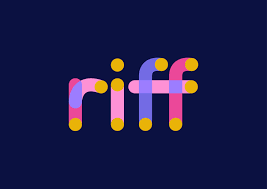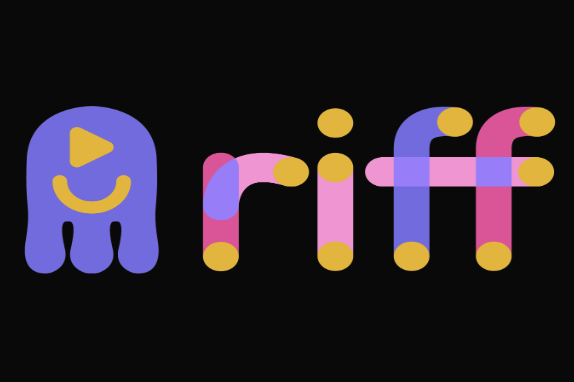AI music tools have evolved rapidly. MusicGen, built by Meta AI, excels at producing instrumental audio from text prompts or melodies, while Udio stands out with its ability to create full songs—including vocals and lyrics—from simple text.
But what if you could get the best of both worlds?
By combining MusicGen and Udio in a smart workflow, you can:
Use MusicGen for precise control over melody or instrumental arrangement
Then bring that musical foundation into Udio to add vocals, structure, and polish
This article breaks down the best workflow to combine MusicGen and Udio, with step-by-step instructions, pro tips, and real-world use cases.

Who This Workflow Is For
??? Indie musicians who want to prototype and build full songs
????? Developers building AI music pipelines or creative tools
?? Content creators looking for unique music with both AI instrumentation and vocals
?? Producers who want more control than Udio alone can offer
Overview: What Each Tool Does Best
| Feature | MusicGen | Udio |
|---|---|---|
| Output Type | Instrumental audio | Full song (vocals + arrangement) |
| Input Options | Text prompt + optional melody (WAV) | Text prompt only |
| Strengths | Control over instruments & texture | Natural-sounding vocals, polished mix |
| Weaknesses | No vocals, simpler arrangement | Less fine control over instruments |
| Open Source | Yes (Hugging Face, GitHub) | No (Cloud-based) |
Compose and shape your instrumental base in MusicGen → then finish the track in Udio with structure, lyrics, and vocals.
Step-by-Step Workflow to Combine MusicGen and Udio
Step 1: Generate the Instrumental or Melody in MusicGen
Use MusicGen (Hugging Face interface or local deployment) to create your instrumental or melody track.
Option A – Create a Full Backing Track:
Prompt example:
“uplifting indie rock with acoustic guitars and steady drums”
Tips:
Keep prompts under 20 words
Include instruments, tempo, mood
Try different model sizes (Small, Medium, Large)
Option B – Generate a Melody Guide:
Prompt example:
“slow emotional piano melody in minor key”
Then export the WAV output (ideal length: 10–20 seconds)
This audio can later help you set the tone or structure for your Udio song.
Step 2: Import Your MusicGen Output into Your DAW
Once you’ve exported the WAV from MusicGen:
Open your favorite DAW (e.g., Ableton Live, FL Studio, Logic Pro, or GarageBand)
Import the MusicGen audio as a melody guide or backing loop
Optionally, adjust pitch, tempo, or trim it to your desired structure
This step gives you precise control over timing, arrangement, or layering before sending ideas into Udio.
Step 3: Craft a Udio Prompt That Aligns with Your MusicGen Output
Head over to Udio and write a prompt that matches the vibe or instrumentation of your MusicGen track.
Prompt example based on a MusicGen melody:
“A heartfelt pop song with emotional female vocals, based on a soft piano melody and mellow drums, slow tempo”
Pro Tip:
Mention musical context in your prompt to help Udio “lock in” the right feel:
"soft acoustic background"
"matches a jazzy lo-fi beat"
"set over an ambient synth layer"
Note: Udio doesn’t currently support melody input—but a well-worded prompt can emulate its feel surprisingly well.
Step 4: Generate and Align Your Udio Vocal Track
Once Udio generates your vocal + instrumental audio:
Compare it with the MusicGen melody or instrumental
Look for rhythmic, harmonic, or stylistic overlaps
Export Udio's vocal stem (if supported) or use audio splitting tools (like Lalal.ai or iZotope RX) to isolate vocals
Step 5: Final Composition — Layer, Blend, and Mix
In your DAW:
Use the MusicGen instrumental as the core rhythm or base
Layer the Udio vocals over the instrumental
Adjust volume, EQ, reverb, or chop sections as needed
Optionally add:
Live instruments
Synth pads
Percussion
Export the final track as WAV or MP3
Congrats—you’ve used two cutting-edge AI tools to co-compose a hybrid AI song with precision instrumentals and natural vocals.
Real-World Use Case Example
?? Lo-fi Chillhop Song Creation
MusicGen prompt: “jazzy lo-fi beat with piano chords and vinyl crackle”
Output: mellow 12-second loop
Udio prompt: “A lo-fi rap with laid-back male vocals over a jazzy instrumental, reflective mood”
Final Mix: Combine MusicGen beat with Udio vocals using simple looping in your DAW
Pro Tips for Combining MusicGen and Udio
Tempo Matching: Match the BPM of both tools’ outputs (use Audacity or DAW tap tempo)
Prompt Harmony: Always write Udio prompts that reflect the tone of your MusicGen input
Structure Planning: Build a structure in MusicGen (intro → chorus → outro) and mimic that in your Udio arrangement
Audio Chopping: Don’t be afraid to slice and rearrange Udio vocals to better fit your MusicGen rhythm
Limitations to Be Aware Of
Udio doesn’t accept audio input (yet), so the integration isn’t real-time
MusicGen doesn’t support vocals or lyrics
Udio’s mixing is not editable post-generation, so alignments must be done manually
You’ll need a DAW for the most effective blending and mixing process
Conclusion: The Perfect AI Duo for Next-Gen Music Creation
The best workflow to combine MusicGen and Udio lies in using each tool for what it does best:
MusicGen for musical ideas, instrumentation, and vibe—Udio for lyrical storytelling and polished vocal arrangements.
Together, they let you:
Build from scratch or remix existing ideas
Prototype original tracks faster than ever
Stay creatively in control while leveraging AI efficiency
Whether you’re making lo-fi, indie rock, cinematic scores, or EDM, combining MusicGen and Udio is a powerful hybrid workflow for the modern creator.
FAQs
Can I import MusicGen output directly into Udio?
No, Udio doesn’t support audio input, but you can align its vocals to your MusicGen audio using a DAW.
Is this workflow free?
MusicGen is open-source and free to use. Udio currently offers a free tier with daily generation limits.
Can I publish songs made with this workflow?
Yes, but check Udio’s terms of use for commercial rights. MusicGen outputs are under a permissive license.
What tools do I need to combine both?
At minimum: a DAW (free or paid), MusicGen access (via Hugging Face), and a Udio account.
Learn more about AI MUSIC