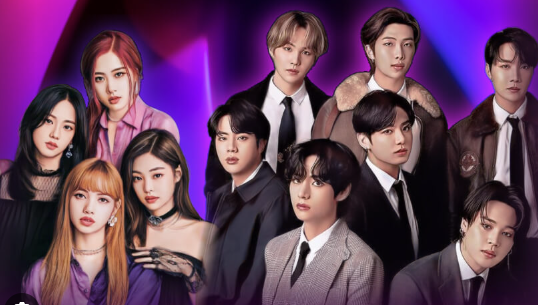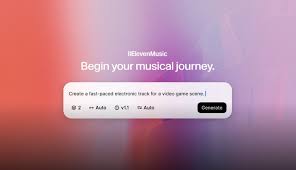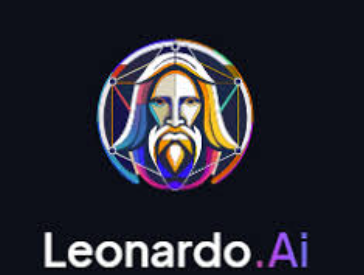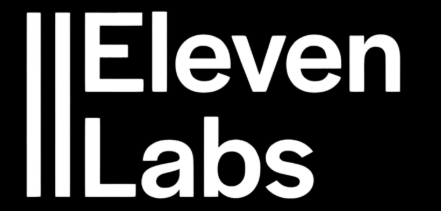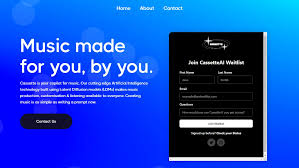Riffusion has exploded in popularity as an AI music generation tool that turns text prompts into music. But if you're a content creator, podcaster, musician, or just curious about integrating your own vocals, you’re probably wondering:
Can you use your own voice in Riffusion? And if so, how?
The short answer: Yes—but with a few creative workarounds. While Riffusion doesn't natively support direct voice recording yet, you can still incorporate your own voice into Riffusion-powered music using a blend of tools and techniques. This guide breaks down the process step-by-step, whether you're aiming for voice-driven instrumentals or actual vocal layering.
Let’s get into it.
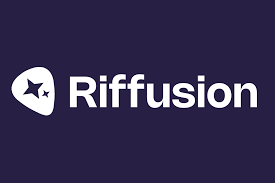
What Is Riffusion and What Can It Do?
Before jumping into how to use your own voice in Riffusion, let’s clarify what Riffusion is.
Riffusion is an AI-powered music model that generates short audio clips (called "riffs") based on text prompts. Instead of generating MIDI or sheet music, it directly creates music waveforms using spectrogram synthesis—a visual representation of sound. It's unique, fast, and especially useful for generating experimental beats and AI-style loops.
But because it was initially built for instrumental and beat-based music, it doesn’t have built-in voice recording or vocal modeling tools (unlike ElevenLabs or Suno).
That doesn’t mean you’re stuck.
Can You Use Your Own Voice in Riffusion?
Technically, no—you can’t record or synthesize your voice directly inside Riffusion.
But here’s what you can do:
Generate instrumentals in Riffusion
Record your voice separately using a DAW or mobile app
Combine both in post-production using music editing software
This method is ideal for:
Content creators who want AI beats with human vocals
Musicians looking to mix custom vocals over unique AI-generated loops
Podcasters or YouTubers aiming to build theme songs with a personal touch
Let’s explore the step-by-step setup.
Step-by-Step: How to Use Your Own Voice with Riffusion
1. Create Your AI Music Track in Riffusion
Head over to riffusion.com or use the open-source version (if self-hosting) to begin generating your instrumental.
Type a prompt like: “Lo-fi chill hop beat with deep bass” or “Ambient synthwave with a touch of jazz”
Let the AI generate several riffs
Download the one that fits your project
You’ll get a short audio file—typically between 5–10 seconds long. You can loop or expand it later in your DAW.
2. Record Your Own Voice Separately
Use any vocal recording tool you prefer:
Desktop DAWs: Audacity (free), GarageBand, Logic Pro, Ableton Live
Mobile apps: BandLab, Dolby On, or even Voice Memos (for demos)
Use a quality mic (USB condenser mics like the Blue Yeti or Rode NT-USB are good choices)
Record your vocal segment or spoken word portion
Make sure to match the tempo and tone of your voice with the AI instrumental for easier syncing later.
3. Combine Your Voice and Riffusion Audio in a DAW
Now comes the magic:
Import your Riffusion audio into your DAW
Layer your voice track on top
Align your vocals rhythmically with the beat
Add effects like EQ, reverb, or pitch correction as needed
You now have a track with your own voice embedded into an AI-generated song.
4. Optional: Use AI Voice Tools for Processing
Want to morph or enhance your voice to match the Riffusion aesthetic? Try these tools:
ElevenLabs or Play.ht: To synthesize different voices or add vocal filters
Voicemod or iZotope VocalSynth: To apply robotic or vocoder-style effects
Suno or Udio: If you want to generate vocals from lyrics, then layer your actual voice over it
Creative Use Cases
YouTube Intro Jingles: Your voice saying a phrase over a Riffusion beat
Podcast Segments: Voiceovers paired with subtle AI background loops
TikTok Hooks: Create short, unique vocal riffs with AI instrumentals
Freestyle Demos: Loop Riffusion instrumentals and rap/sing over them
AI+Human Sound Collages: For experimental audio artists or sound designers
Tips to Get the Best Results
Keep it short and focused. Riffusion excels in short bursts, so use looping creatively.
Use reverb or delay on vocals to blend better with Riffusion’s spectral textures.
Try multiple AI-generated riffs before settling on one—it’s part of the process.
Don't be afraid to remix or sample the Riffusion audio to fit your vocal phrasing.
Conclusion: You Can Absolutely Use Your Own Voice with Riffusion—Here’s How
While Riffusion doesn’t natively support direct vocal integration yet, with a little creativity and basic audio tools, you can effectively use your own voice in Riffusion projects. The ability to combine AI-generated instrumentals with human expression opens up a world of creative possibilities—from content branding to music experimentation.
As AI music tools evolve, hybrid workflows like this will likely become the norm. Until then, mixing Riffusion with your own vocals is a great way to stay ahead of the curve—and build something that’s uniquely yours.
FAQs: Using Your Own Voice in Riffusion
Q1: Does Riffusion have built-in voice support?
Not yet. Riffusion focuses on instrumental generation using spectrogram synthesis.
Q2: Can I upload voice samples into Riffusion?
Currently, Riffusion does not support audio uploads or voice sampling directly.
Q3: What DAW should I use to mix vocals and Riffusion audio?
Free tools like Audacity or GarageBand work great. For advanced control, try Ableton Live or Logic Pro.
Q4: Are there copyright issues with using Riffusion music commercially?
Riffusion-generated music is typically royalty-free, but check licensing if using third-party tools or models.
Q5: Can I use AI voice tools with my recordings?
Absolutely. ElevenLabs, Voicemod, or VocalSynth can transform your voice to match the AI music aesthetic.
Learn more about AI MUSIC