Struggling with transferring structured data? Here's how to copy table from Perplexity AI to Google Sheets quickly and efficiently. This guide breaks down every step, from copying content to preserving its structure in spreadsheets. No coding, no extensions—just clean, reliable methods.
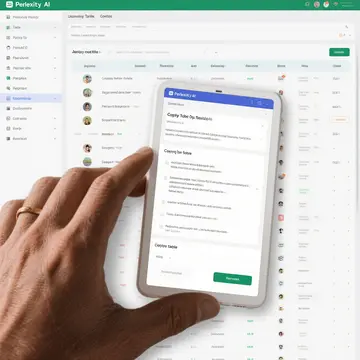
Why Transfer Tables from Perplexity AI to Google Sheets?
Perplexity AI delivers highly formatted answers, often structured as tables for clarity. If you're conducting research, managing content, or building datasets, you may want to transfer this information into Google Sheets for better organization or analysis. Knowing how to copy table from Perplexity AI accurately ensures you retain the formatting, saving you time and avoiding manual rework.
? Use Case Example: Extracting comparison tables, data summaries, or FAQs into spreadsheets for sharing or bulk editing.
? Tools Required: Chrome browser (or any modern browser), Google account, and Perplexity AI access.
Step-by-Step: How to Copy Table from Perplexity AI
Follow these simple steps to move tabular content without formatting errors or data loss. We’ll also cover some alternatives for enhanced formatting control.
Step 1: Highlight and Copy the Table
On Perplexity AI’s interface, once a table is displayed as part of an answer:
Click and drag your cursor to highlight the full table.
Right-click and choose Copy, or use
Ctrl+C(Windows) /Cmd+C(Mac).
Most tables on Perplexity are simple HTML structures or Markdown renderings, which means the copy action should preserve cells and line breaks reasonably well.
Step 2: Paste into Google Sheets
Open Google Sheets in a new tab:
Select the first cell where you want to paste the table.
Use
Ctrl+VorCmd+Vto paste.
The data should automatically adjust to the spreadsheet format, aligning values into columns and rows correctly.
Troubleshooting Table Formatting Issues
While learning how to copy table from Perplexity AI, you may occasionally face format mismatches or extra spacing. Here are tips to resolve them:
Use “Paste Special”: Try
Edit → Paste Special → Paste values onlyif extra formatting appears.Text-to-Columns: Use this option under the
Datamenu to split content that appears in a single column.Clear Formatting: Highlight pasted content and use
Format → Clear formatting.
Alternative Methods for Structured Transfers
If you're dealing with complex tables or Perplexity's interface changes, here are some alternative techniques.
?? Use Markdown Converters
Perplexity AI tables are often rendered in Markdown. Use a free tool like Markdown Table Converter to convert Markdown into spreadsheet-ready format.
?? AI-Powered Extraction Tools
Tools like ChatGPT, Claude.ai, or Datawrapper can interpret and export tabular data to CSV/Excel formats.
Best Practices for Data Management After Pasting
After copying and pasting the table from Perplexity AI, optimize it for analysis or reporting:
? Add headers if missing for clarity and sorting
? Use conditional formatting to highlight insights
? Insert filters to manage large datasets efficiently
? Rename the sheet for easy reference
Use Cases: Why This Matters for Researchers, Analysts, and Students
Learning how to copy table from Perplexity AI is essential for professionals who rely on structured data. Whether you're a business analyst, a student working on a thesis, or a content creator organizing topic clusters, transferring clean tables into Google Sheets streamlines your workflow.
?? Student Use Case: Copy a comparison chart of historical events or economic indicators for class presentations.
?? Analyst Use Case: Extract product comparisons or pricing data for analysis in Sheets and export as CSV.
?? Blogger Use Case: Move FAQ summaries or stats from Perplexity AI directly into content calendars or drafts.
Related Tools That Support Table Copying
Notion: Paste copied tables directly to create inline databases or toggle tables.
Airtable: Import structured content into spreadsheet-database hybrid workspaces.
Excel Online: Offers better formatting controls for pasted data if Google Sheets misinterprets content.
FAQs on Copying Tables from Perplexity AI
Q1: Does the copied table keep formatting from Perplexity AI?
A1: Partially. Text alignment and borders may be lost, but data structure is usually preserved.
Q2: Can I automate the process?
A2: Not directly, but combining Perplexity AI with tools like Zapier or Make can automate content-to-Sheets workflows with some scripting.
Q3: Is it possible to export answers from Perplexity AI as CSV?
A3: Currently no native export feature exists, but you can format copied content and use Google Sheets’ File → Download → CSV option.
Final Thoughts: Save Time and Stay Organized
Now that you know how to copy table from Perplexity AI, you can easily integrate AI-generated insights into your daily productivity tools. Whether it’s data for analysis, content planning, or academic research, structured transfer saves you from tedious retyping and ensures accuracy.
Learn more about Perplexity AI
