Have you ever found yourself staring at a beautiful mathematical equation in ChatGPT, only to face frustration when trying to transfer it to your Word document? You're not alone! Many students, researchers, and professionals struggle with this exact problem. The good news is that there are several effective methods to copy equations from ChatGPT to Word while maintaining proper formatting. Let's dive into the solutions that will save you hours of manual retyping and formatting headaches.
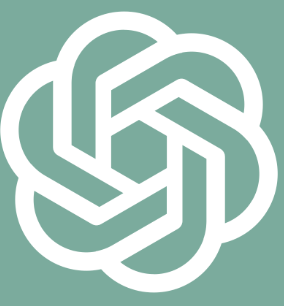
Why Copying ChatGPT Equations to Word Is Challenging
Before we jump into the solutions, it's important to understand why this process can be tricky. ChatGPT displays mathematical equations using different rendering methods than Microsoft Word. When you perform a simple copy-paste operation, the formatting often breaks because Word doesn't automatically recognize the equation syntax that ChatGPT uses. This disconnect between the two platforms is what causes those frustrating formatting issues.
Best Methods to Copy ChatGPT Equations to Word
Using LaTeX and Word's Equation Editor for ChatGPT Equations
One of the most reliable methods involves using LaTeX, the standard markup language for mathematical expressions. Here's how to do it:
First, ask ChatGPT to provide your equation in LaTeX format. For example, you might say: "Please give me the quadratic formula in LaTeX format."
ChatGPT will respond with something like:
$$x = \frac{-b \pm \sqrt{b^2 - 4ac}}{2a}$$Copy this LaTeX code from ChatGPT.
In Word, press Alt + = to open the Equation Editor.
Switch to LaTeX mode in Word's Equation Editor (you may need to enable this in settings first).
Paste the LaTeX code into the equation field.
Press Enter or click outside the equation field to render the equation properly.
This method works particularly well for complex equations because LaTeX was specifically designed for mathematical typesetting. The result is a professionally formatted equation that maintains all of its mathematical properties within Word.
Using ChatGPT Equation Renderer Extension for Better Copy-Paste
If you frequently work with equations, installing a browser extension can significantly streamline the process:
Install the "ChatGPT Equation Renderer" Chrome extension, which displays equations in ChatGPT using LaTeX notation.
With this extension active, mathematical expressions in ChatGPT will be rendered more clearly.
When you need to copy an equation, the extension provides special copy options specifically for equations.
You can then paste directly into Word with better formatting preservation.
This extension simplifies how you work with mathematical expressions in ChatGPT and makes copying them to Word much more straightforward. It's especially useful if you're working with multiple equations in a single document.
Using Mathpix Snipping Tool for ChatGPT Equation Transfer
Mathpix Snipping Tool offers another powerful solution for transferring equations:
Download and install Mathpix Snipping Tool (available for Windows, Mac, and Linux).
When you see an equation in ChatGPT that you want to copy, use Mathpix to take a screenshot of just that equation.
Mathpix will automatically convert the image to LaTeX, MathML, or other formats.
Choose the MathML format for Word compatibility.
Paste the converted equation directly into your Word document.
This tool is particularly useful because it can recognize equations from any part of your screen, not just text that can be selected. It's like having an equation translator that bridges the gap between ChatGPT and Word.
Advanced Techniques for Copying Complex ChatGPT Equations

Using CopyEquation GitHub Tool for Perfect Equation Transfer
For those who work with equations regularly, the CopyEquation tool offers powerful capabilities:
Visit the CopyEquation GitHub repository and follow installation instructions.
Once installed, this tool allows you to click on equations in ChatGPT.
You'll see options to copy either LaTeX or Word/MathML data.
For complete messages containing multiple equations, you can click on the icons next to "ChatGPT" to copy the entire message with all equations intact.
Paste directly into Word, and your equations will maintain proper formatting.
Note that the multiline option for Word/MathML works best on Windows using a Microsoft Word Extension. This tool is particularly valuable for researchers and students working with complex mathematical content.
Paste Special Method for Controlled Formatting of ChatGPT Equations
For more control over how your equations appear in Word:
Copy the equation or text containing equations from ChatGPT.
In Word, instead of using regular paste (Ctrl+V), use Paste Special by pressing Ctrl+Alt+V.
In the Paste Special dialog box, select an appropriate format option that best preserves your equation.
Click OK to paste with the selected formatting.
This method gives you more control over how the content is integrated into your document and can help maintain the structure of complex equations. For best results, combine this with Word's Equation Editor (Alt + =) when working specifically with mathematical content.
Troubleshooting Common ChatGPT to Word Equation Transfer Problems
When ChatGPT Equations Appear as Plain Text in Word
If your equations are showing up as plain text rather than formatted equations:
Make sure you're using Word's Equation Editor (Alt + =) to paste the equation.
Check if you've enabled LaTeX mode in Word's Equation Editor settings.
Try copying the equation again, ensuring you've captured the complete LaTeX code including all brackets and special characters.
If using a browser extension, verify it's properly activated and working with your current browser version. 2
Fixing Broken Symbols When Copying ChatGPT Equations
Sometimes, certain mathematical symbols don't transfer correctly. Here's how to fix that:
If specific symbols are missing or displaying incorrectly, try using Unicode characters instead.
Ask ChatGPT to provide alternative notation for problematic symbols.
For Greek letters or special mathematical symbols, you might need to insert them manually using Word's Symbol tool.
Consider using MathML format instead of LaTeX if you're experiencing persistent issues with specific symbols.
ChatGPT Equation Formatting Tips for Word Documents
Maintaining Consistent Equation Styling in Word
To ensure all your equations look consistent throughout your document:
Create an equation style in Word by formatting one equation exactly how you want it.
Save this as a new equation style in the Equation Editor.
Apply this style to all equations you paste from ChatGPT.
Use Word's styles feature to update all equations simultaneously if you need to make changes later.
This approach ensures professional-looking documents with consistent mathematical notation throughout, which is particularly important for academic papers and technical reports.
Integrating ChatGPT Equations into Word Tables and Diagrams
For more complex document layouts:
If you need to place equations within tables or diagrams, first paste the equation into a regular part of your document.
Format it correctly using the methods described above.
Once properly formatted, cut the equation and paste it into your table cell or diagram.
Adjust the size and alignment as needed to fit your layout.
This sequential approach helps maintain equation integrity when working with more complex document structures.
Tools That Enhance ChatGPT to Word Equation Transfer
Browser Extensions That Improve Equation Copying
Several browser extensions can significantly improve your workflow:
ChatGPT Equation Renderer: Displays equations in ChatGPT using LaTeX notation for easier copying.
MathJax Plugin: Renders mathematical expressions in your browser and provides copy options.
TeX All the Things: Converts LaTeX code into properly rendered equations in real-time.
These extensions can transform how you interact with mathematical content in ChatGPT, making the transfer to Word much smoother.
Word Add-ins for Better Equation Management
Microsoft Word offers several add-ins specifically designed for working with equations:
Equation Editor Plus: Enhances Word's built-in equation editor with additional features.
MathType: A powerful equation editor that integrates with Word and offers more advanced features than the built-in editor.
LaTeX in Word: Allows you to write LaTeX directly in Word documents.
These add-ins can significantly improve your experience when working with equations transferred from ChatGPT, especially for documents with numerous mathematical expressions.
Real-World Applications: When You Need to Copy ChatGPT Equations
Academic Papers and Research Documents
For students and researchers, the ability to transfer equations from ChatGPT to Word is invaluable:
When writing thesis papers or dissertations with complex mathematical proofs.
For creating research papers with statistical analyses and mathematical models.
When preparing lecture notes or educational materials that include mathematical concepts.
Using the proper methods to transfer equations ensures your academic work maintains professional quality and readability.
Technical Documentation and Engineering Reports
Engineers and technical writers often need to include equations in their documentation:
When creating technical specifications that include physical formulas.
For engineering reports that contain calculations and mathematical models.
When developing user manuals that explain algorithms or mathematical procedures.
Properly formatted equations enhance the clarity and professionalism of technical documentation, making complex concepts easier to understand.
Future of Equation Transfer Between ChatGPT and Word
As AI technology continues to evolve, we can expect improvements in how ChatGPT handles mathematical content and how it interfaces with document processing software like Microsoft Word. OpenAI is continuously working on enhancing ChatGPT's capabilities, including better support for specialized content like mathematical equations.
Microsoft is also improving Word's equation handling capabilities, with recent updates focusing on better LaTeX support and more intuitive equation editing. These parallel developments suggest that in the future, transferring equations between these platforms will become increasingly seamless.
Conclusion: Mastering ChatGPT to Word Equation Transfer
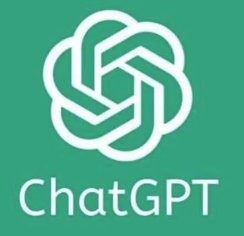
Copying equations from ChatGPT to Word doesn't have to be a frustrating experience. By using the right tools and techniques—whether it's leveraging LaTeX and Word's Equation Editor, using specialized browser extensions, or employing third-party tools like Mathpix—you can efficiently transfer even the most complex mathematical expressions with their formatting intact.
Remember that the best method depends on your specific needs, the complexity of your equations, and how frequently you work with mathematical content. Experiment with the different approaches outlined in this guide to find the workflow that best suits your requirements.
With these techniques in your toolkit, you can focus on the content of your work rather than wrestling with formatting issues, making your document creation process much more efficient and enjoyable.
