Have you just had an amazing conversation with ChatGPT that you want to save for future reference? Whether you need to document important information, share insights with colleagues, or simply keep a record of valuable exchanges, printing your ChatGPT conversations can be incredibly useful. In this comprehensive guide, I'll walk you through multiple methods to print your ChatGPT conversations, from built-in options to third-party tools that can help you preserve your AI interactions in physical form.
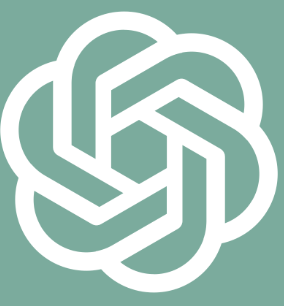
Why Print ChatGPT Conversations?
Before diving into the how-to steps, let's explore why you might want to print your ChatGPT conversations:
Create physical documentation for important information
Share insights with colleagues who prefer paper copies
Study complex responses without screen fatigue
Keep permanent records of valuable exchanges
Include AI-generated content in physical reports or presentations
Reference information when digital access isn't available
Direct Methods to Print ChatGPT Conversations
Using Browser Print Function for ChatGPT
The most straightforward method to print your ChatGPT conversation is using your browser's built-in print functionality. Here's how to do it effectively:
Open your ChatGPT conversation: Make sure the conversation you want to print is currently open in your browser.
Access print menu: Press Ctrl+P (Windows/Linux) or Command+P (Mac) to open your browser's print dialog. Alternatively, you can click on the three-dot menu in most browsers and select "Print."
Adjust print settings: In the print dialog, you can customize various settings:
Choose your printer or select "Save as PDF" if you want a digital copy
Select paper size (typically Letter or A4)
Choose between color or black and white
Adjust margins if needed
Select the number of copies
Preview before printing: Most print dialogs include a preview option. Use this to ensure your ChatGPT conversation will print correctly.
Print your conversation: Click "Print" to send the job to your printer or create a PDF file.
However, there's an important limitation to be aware of: by default, your browser might only print the visible portion of your ChatGPT conversation. If you have a lengthy exchange, you'll need to either scroll to load the entire conversation before printing or use one of the alternative methods described below.
ChatGPT's Built-in Share Feature for Printing
ChatGPT offers a built-in sharing feature that can be leveraged for printing purposes:
Locate the share button: Look for the share icon (typically resembling a square with an arrow) near your conversation.
Create a shareable link: Click the share button and choose to create a link to your conversation.
Open the shared link: Copy and paste this link into a new browser tab.
Print from the shared view: The shared view often formats the conversation more cleanly for printing. Use your browser's print function as described above.
This method often results in a cleaner print output as the shared view is specifically designed for viewing by others.
Advanced Methods to Print ChatGPT Conversations

Using Browser Extensions for ChatGPT Printing
Several browser extensions can enhance your ability to print ChatGPT conversations with better formatting and more options:
PrintFriendly: This popular extension reformats web content for optimal printing.
Install the PrintFriendly extension for your browser
Navigate to your ChatGPT conversation
Click the PrintFriendly button in your browser toolbar
Use the interface to remove unwanted elements
Print directly or save as PDF
Export ChatGPT Conversation: This specialized extension is designed specifically for ChatGPT:
Install the extension from your browser's store
Open your ChatGPT conversation
Click the extension icon
Choose your export format (PDF is best for printing)
Download the file and print from your PDF reader
These extensions often provide better formatting control and can handle longer conversations more effectively than direct browser printing.
Using Bookmarklets to Print ChatGPT Conversations
Bookmarklets are special browser bookmarks containing JavaScript code that can enhance functionality. There are bookmarklets specifically designed to help print ChatGPT conversations:
Save ChatGPT to PDF bookmarklet:
Find the "Save ChatGPT to PDF" bookmarklet online
Drag it to your bookmarks bar
Open your ChatGPT conversation
Click the bookmarklet
The script will prepare your conversation for printing
Use your browser's print function to create a PDF or physical copy
This method is particularly useful because it can capture the entire conversation regardless of length, solving one of the main challenges with direct browser printing.
Optimizing ChatGPT Conversations for Printing
Formatting ChatGPT Content Before Printing
To ensure your printed ChatGPT conversations look professional and are easy to read, consider these formatting tips:
Request formatted responses: Before printing, ask ChatGPT to format its responses with clear headings, bullet points, and paragraph breaks. For example: "Could you format your response with clear headings and bullet points for better readability when printed?"
Reduce unnecessary content: If your conversation contains irrelevant exchanges, consider starting a new chat with just the essential information before printing.
Add context headers: Ask ChatGPT to include descriptive headers or summaries at the beginning of complex responses to make the printed version more navigable.
Request consistent formatting: For multi-part responses, ask ChatGPT to maintain consistent formatting throughout to ensure your printed document looks professional.
Converting ChatGPT Conversations to PDF Before Printing
Converting your ChatGPT conversation to PDF before printing offers several advantages:
Preserved formatting: PDFs maintain formatting regardless of the printer used.
Digital backup: You'll have a digital copy even after printing the physical version.
Easy sharing: PDFs can be easily shared with others who might need the information.
Annotation options: Many PDF readers allow you to add notes or highlights before printing.
To convert your conversation to PDF:
Use your browser's "Print to PDF" option
Use a dedicated ChatGPT export extension
Use the bookmarklet method mentioned earlier
Copy and paste the conversation into a word processor, then export as PDF
Printing ChatGPT Conversations from Different Devices
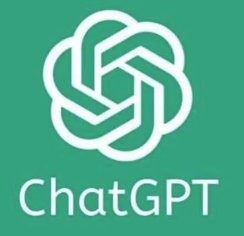
Printing ChatGPT from Mobile Devices
Printing ChatGPT conversations from smartphones or tablets requires slightly different approaches:
iOS devices:
Open ChatGPT in your mobile browser or app
Use the share button (box with arrow)
Select "Print" from the share options
Choose your AirPrint-compatible printer or save as PDF
Adjust settings and print
Android devices:
Open ChatGPT in Chrome or another browser
Tap the three-dot menu
Select "Share" or "Print"
Choose your printer or save as PDF
Adjust settings and print
If your mobile device doesn't have direct printing capabilities, consider emailing the conversation to yourself or saving it to a cloud service, then printing from a computer.
Printing ChatGPT Plus Conversations
ChatGPT Plus subscribers might have access to additional features that can help with printing:
Advanced sharing options: Plus users often have enhanced sharing capabilities that can be leveraged for better printing.
Plugins: Some ChatGPT plugins can help format and prepare conversations for printing.
Higher message limits: Plus users can have longer conversations, which might require special handling when printing complete exchanges.
If you're a Plus subscriber, check the latest features in your account settings to see if there are new options specifically for exporting or printing conversations.
Troubleshooting ChatGPT Printing Issues
Common Problems When Printing ChatGPT Conversations
If you're experiencing issues when trying to print your ChatGPT conversations, here are some common problems and solutions:
Truncated content: If only part of your conversation is printing:
Scroll through the entire conversation to load all content before printing
Try using a browser extension or bookmarklet designed for ChatGPT
Copy the conversation to a word processor before printing
Poor formatting: If your printout has awkward spacing or formatting:
Try printing to PDF first, then print the PDF
Use a browser extension like PrintFriendly to clean up the formatting
Request that ChatGPT format its responses specifically for printing
Missing images or code blocks: If special content isn't printing correctly:
Try a different browser
Use the "Save as PDF" option which often handles complex elements better
Consider taking screenshots of problematic sections
Legal and Privacy Considerations for Printing ChatGPT
Before printing ChatGPT conversations, consider these important legal and privacy factors:
Confidential information: Be cautious about printing conversations containing sensitive personal or business information.
Copyright considerations: While you can generally print conversations for personal use, publishing or distributing AI-generated content may have copyright implications.
Attribution: If you're printing the conversation for academic or professional purposes, consider how to properly attribute content generated by ChatGPT.
Data retention: Printed documents aren't covered by digital data deletion policies, so consider whether maintaining physical copies aligns with your privacy practices.
Advanced Tips for ChatGPT Conversation Documentation
Organizing Printed ChatGPT Conversations
To keep your printed ChatGPT conversations organized and accessible:
Add metadata: Before printing, ask ChatGPT to include a header with the date, topic, and key points of the conversation.
Use consistent file naming: If saving as PDFs before printing, develop a consistent naming convention (e.g., "ChatGPT_Topic_YYYY-MM-DD").
Create a physical filing system: Use folders or binders organized by topic to store your printed conversations.
Add table of contents: For lengthy conversations, ask ChatGPT to generate a table of contents that you can include in your printout.
Combining Multiple ChatGPT Conversations for Printing
If you need to print related conversations from multiple sessions:
Copy and compile: Copy content from multiple conversations into a single document before printing.
Use document creation tools: Ask ChatGPT to help you format a comprehensive document that includes content from multiple conversations.
Create section dividers: Add clear headings or dividers between different conversation segments for better readability.
Maintain chronological order: Consider organizing the compiled conversations by date to preserve the development of ideas.
Conclusion: Making the Most of Your Printed ChatGPT Conversations
Printing your ChatGPT conversations doesn't have to be complicated. Whether you choose the simple browser print function, leverage specialized extensions, or use bookmarklets, having physical copies of your AI interactions can be incredibly valuable for reference, sharing, and documentation.
For best results, consider your specific needs—are you printing for personal reference, professional documentation, or sharing with others? This will help you choose the most appropriate method and formatting options. Remember that a little preparation before printing can significantly improve the quality and usefulness of your printed conversations.
By following the methods outlined in this guide, you can effectively preserve your valuable ChatGPT exchanges in physical form, ensuring you have access to this information even when you're away from your digital devices.
