Have you ever received a perfectly formatted response from ChatGPT with beautiful headings, bullet points, code blocks, and tables, only to watch it transform into a jumbled mess of plain text when you paste it elsewhere? The frustration is real, but fortunately, there are several effective methods to preserve ChatGPT's formatting when copying content. This comprehensive guide will walk you through various techniques to maintain that crisp, professional formatting across different platforms and applications.
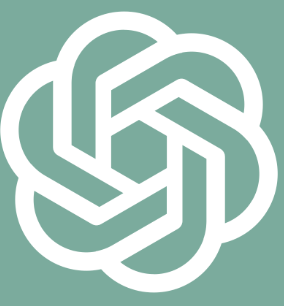
Why ChatGPT Formatting Gets Lost When Copying
Before diving into solutions, it's helpful to understand why formatting issues occur. ChatGPT generates responses using markdown formatting, which looks great in the chat interface but doesn't automatically translate to the rich text formatting used by most word processors and email clients. When you perform a simple copy-paste operation, you're often just grabbing the plain text without the underlying formatting instructions.
Different destination applications handle pasted content differently, with some stripping all formatting by default while others attempt to interpret the markdown with varying degrees of success. This inconsistency creates a frustrating experience when you're trying to preserve the well-structured content ChatGPT has created for you.
Essential Methods to Copy ChatGPT Content with Formatting Intact
Using ChatGPT's Built-in Copy Button to Preserve Formatting
One of the simplest ways to copy content from ChatGPT with formatting is to use the platform's built-in copy button. This button appears at the top-right corner of each ChatGPT response and is designed to capture the content with its markdown formatting intact.
To use this feature effectively:
Locate the copy button (it looks like two overlapping squares) at the top-right of any ChatGPT response
Click the button to copy the entire response to your clipboard
Paste the content into your destination application
While this method doesn't guarantee perfect formatting in every application, it generally provides better results than manually selecting and copying text. The copy button ensures you capture the complete markdown formatting that ChatGPT has applied to the response.
Converting ChatGPT Markdown to HTML for Perfect Formatting
For the most reliable formatting preservation, especially when working with complex layouts, converting ChatGPT's markdown to HTML is extremely effective. This method works particularly well for pasting into applications that support HTML content, such as email clients, content management systems, and many modern word processors. 3
Follow these steps for the conversion process:
Use ChatGPT's copy button to copy the markdown-formatted response
Visit a markdown-to-HTML converter like markdowntohtml.com
Paste the ChatGPT response into the converter
Click "Convert" to generate the HTML version
Copy the resulting HTML code or rendered output
Paste into your destination application that supports HTML
This method is especially valuable when working with complex elements like tables, code blocks with syntax highlighting, or nested lists that might not translate well through direct copying.
Platform-Specific Techniques for Copying ChatGPT with Formatting
Preserving ChatGPT Formatting in Microsoft Word Documents
Microsoft Word is one of the most common destinations for ChatGPT content, and there are several ways to maintain formatting when transferring content:
Using Word's Paste Special Feature for ChatGPT Content
Word's Paste Special feature gives you control over how content is pasted:
Copy your ChatGPT response using the copy button
In Word, go to the Home tab
Click the dropdown arrow under Paste
Select "Paste Special"
Choose "HTML Format" or "Formatted Text (RTF)" for best results
Click OK to paste with formatting preserved
Enabling Developer Tools in Word for Advanced ChatGPT Formatting
For more complex formatting needs, Word's Developer tools can help:
If the Developer tab isn't visible, go to File > Options > Customize Ribbon
Check the box next to "Developer" in the right column
Click OK to display the Developer tab
Use the XML mapping features to preserve structured content from ChatGPT
Maintaining ChatGPT Formatting in Google Docs
Google Docs handles pasted content differently than Word, but you can still preserve formatting:
Copy content from ChatGPT using the copy button
Convert the markdown to HTML using a converter like markdowntohtml.com
In Google Docs, use Ctrl+V (or Cmd+V on Mac) to paste
If formatting is lost, try using Edit > Paste special > Paste as HTML
For best results in Google Docs, you might need to make minor adjustments after pasting, particularly for complex elements like tables or code blocks.
Browser Extensions and Tools for ChatGPT Formatting Preservation

ChatGPT Export Extensions to Save Formatted Content
Several browser extensions have been developed specifically to address the formatting preservation challenge:
ChatGPT Exporter: This Chrome extension allows you to export your ChatGPT conversations as PDF, HTML, or markdown files with formatting intact
Copy as Markdown: Converts selected text to markdown format before copying to clipboard
ChatGPT to Word: Specifically designed to transfer ChatGPT content to Word documents with formatting preserved
These extensions can significantly streamline your workflow if you frequently need to copy content from ChatGPT to other applications.
Using Clipboard Managers to Handle ChatGPT Formatted Text
Clipboard manager applications can provide an intermediate step that helps preserve formatting:
Install a clipboard manager like Ditto (Windows) or CopyClip (Mac)
Copy content from ChatGPT using the copy button
Access your clipboard manager to view the copied content
Choose the version with formatting (many clipboard managers store multiple formats)
Paste into your destination application
This approach gives you more control over exactly what gets pasted and can help troubleshoot formatting issues by letting you see the different versions of the copied content.
Advanced ChatGPT Formatting Techniques for Specific Content Types
Preserving ChatGPT Code Blocks with Syntax Highlighting
Code blocks are particularly challenging to copy with formatting intact. For best results:
Copy the code block from ChatGPT using the dedicated code block copy button (appears when you hover over code blocks)
For syntax highlighting preservation, paste into a code editor first
For documentation, consider using a specialized code formatting tool like Carbon (carbon.now.sh) to create an image of your code
Alternatively, use a markdown-to-HTML converter and ensure the destination supports code highlighting
Maintaining ChatGPT Table Formatting Across Platforms
Tables created by ChatGPT often lose their structure when copied directly. Try these approaches:
Convert the markdown table to HTML using a converter
For spreadsheet applications, copy the table from ChatGPT and paste into a plain text editor first
Use tab or comma delimiters to separate cells, then import into your spreadsheet application
For complex tables, consider taking a screenshot and inserting it as an image if the exact formatting is crucial
Troubleshooting Common ChatGPT Formatting Issues
Fixing Broken ChatGPT Formatting After Copying
If you've already pasted content and lost formatting, try these recovery techniques:
Undo the paste and try a different paste method (like Paste Special)
Return to ChatGPT and use the copy button instead of manual selection
Try pasting into a different application first, then copy from there to your final destination
For recurring issues with a specific application, create a custom workflow using the markdown-to-HTML conversion method
Addressing Platform-Specific ChatGPT Formatting Challenges
Different platforms have unique quirks when handling formatted text:
Email clients: Most modern email clients support HTML, so the markdown-to-HTML conversion method works well
Content management systems: Many support markdown directly; try pasting the raw markdown first
Social media platforms: These typically have limited formatting support; focus on preserving basic elements like paragraphs and line breaks
Mobile applications: Copy-paste behavior varies widely; experiment with different methods for each app
Creating Custom ChatGPT Formatting Workflows
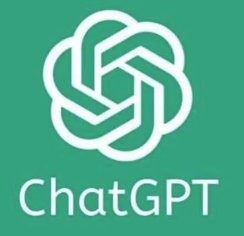
Developing Efficient Processes for Regular ChatGPT Content Transfer
If you frequently copy content from ChatGPT to the same destinations, establish a consistent workflow:
Identify which method works best for your specific applications
Create shortcuts or macros to automate repetitive steps
Consider using intermediate tools like markdown editors or note-taking apps that support both markdown and rich text
Document your process for team members if working collaboratively
Building a ChatGPT Content Library with Preserved Formatting
For frequently used content:
Create a personal library of well-formatted ChatGPT responses
Store them in a format that preserves formatting (HTML, markdown, or rich text)
Organize by category for easy retrieval
Consider using a note-taking application like Notion or Evernote that handles formatting well
The Future of ChatGPT Formatting Preservation
As ChatGPT continues to evolve, we can expect improvements in how formatting is handled:
More robust built-in export options directly from the ChatGPT interface
Better integration with common productivity applications
Enhanced markdown rendering across different platforms
Dedicated plugins for seamless content transfer between ChatGPT and various applications
Until then, the methods outlined in this guide will help you maintain the professional appearance of your ChatGPT-generated content across different platforms and applications.
Conclusion: Mastering ChatGPT Formatting Transfer
Preserving formatting when copying from ChatGPT doesn't have to be a frustrating experience. By understanding the underlying formatting mechanisms and applying the appropriate techniques for your specific needs, you can maintain the structure and appearance of ChatGPT's responses in virtually any destination.
Whether you're creating documentation, drafting emails, preparing presentations, or developing content for websites, these methods will help ensure that the well-structured responses you receive from ChatGPT remain well-structured when you use them elsewhere.
Remember that different destination applications may require different approaches, so don't hesitate to experiment with the various methods described in this guide to find the one that works best for your specific workflow. With a little practice, you'll be seamlessly transferring perfectly formatted content from ChatGPT to all your favorite applications.
