If you’ve ever wondered, “How does ChatGPT 4.0 edit Word files?”, you’re not alone. Many users are eager to streamline their workflows by using ChatGPT to edit, proofread, or enhance their Word documents. While ChatGPT doesn’t directly interact with Microsoft Word files (like opening or saving them), it can still help you edit Word documents efficiently through integrations, plugins, or simple copy-paste workflows.
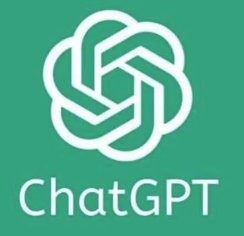
In this guide, we’ll break down how ChatGPT 4.0 can help you edit Word files, the tools you need to make it happen, and step-by-step instructions for getting the most out of this powerful AI. Whether you’re a student, writer, or professional, this guide will show you how to use ChatGPT 4.0 to transform your Word documents with ease.
Can ChatGPT 4.0 Edit Word Files Directly?
The short answer is no—ChatGPT 4.0 cannot directly open, edit, or save Word files (.doc or .docx). However, that doesn’t mean it can’t help you edit Word documents. By using simple workflows and third-party tools, ChatGPT can:
Proofread and improve your content.
Rewrite sentences or paragraphs for clarity.
Format text according to your instructions.
Provide suggestions for better structure or tone.
The key is to transfer the content between Word and ChatGPT in a way that works for your needs. Let’s explore how to do this step by step.
How Does ChatGPT 4.0 Edit Word Files?
Here are the most effective methods to use ChatGPT 4.0 for editing Word files:
1. Copy and Paste Your Text into ChatGPT
The simplest way to edit a Word document with ChatGPT is by copying the text from your Word file and pasting it into the ChatGPT interface.
Steps to Edit Word Files Using Copy-Paste:
Open Your Word Document:
Launch Microsoft Word and open the file you want to edit.
Copy the Text:
Highlight the content you want ChatGPT to edit and press Ctrl+C (Windows) or Cmd+C (Mac).
Paste into ChatGPT:
Open ChatGPT (via the web or app) and paste the text by pressing Ctrl+V (Windows) or Cmd+V (Mac).
Provide Clear Instructions:
“Proofread this text and fix grammar mistakes.”
“Rewrite the following paragraph to make it more professional.”
“Summarize this content in 100 words.”
Add a prompt like:
Copy the Edited Text Back to Word:
Once ChatGPT provides the edited version, copy it and paste it back into your Word document.
Why This Works:
This method is quick, requires no additional tools, and works for most editing tasks.
2. Use ChatGPT with a File Conversion Tool
If you want ChatGPT to work with your entire Word document without manually copying and pasting, you can use a file conversion tool to convert your Word file into a format ChatGPT can process, such as plain text (.txt).
Steps to Edit Word Files with Conversion Tools:
Convert Your Word File to Plain Text:
Open your Word document.
Click File > Save As and choose Plain Text (.txt) as the format.
Upload the Text File to ChatGPT:
If you’re using a ChatGPT plugin or API that supports file uploads, upload the .txt file directly.
Provide Editing Instructions:
“Edit this text for clarity and grammar.”
“Simplify the language in this document.”
Include a prompt like:
Save the Edited Text Back to Word:
Copy the edited text from ChatGPT and paste it into your original Word document.
Why This Works:
Converting Word files to plain text ensures compatibility with ChatGPT and allows for full-document editing.
3. Use ChatGPT Plugins for File Editing
For ChatGPT Plus users, plugins can enhance the AI’s functionality, including the ability to handle Word documents more effectively.
Recommended Plugin:
File Uploader Plugin: This plugin allows you to upload files directly to ChatGPT for analysis and editing.
Steps to Use Plugins for Word File Editing:
Enable Plugins in ChatGPT:
Go to Settings > Beta Features and enable Plugins.
Install the File Uploader Plugin:
Browse the plugin store and install the File Uploader plugin.
Upload Your Word Document:
Use the plugin to upload your Word file directly.
Provide Editing Instructions:
“Proofread this Word file for typos and grammar issues.”
“Reformat this document to follow APA style.”
Specify what you want ChatGPT to do with the document, such as:
Download the Edited File:
Once ChatGPT completes the edits, download the updated file and review it in Word.
Why This Works:
Plugins make it easier to work with Word files directly, saving time and effort.
4. Use ChatGPT with Microsoft Word Online (via Add-ins)
Microsoft Word Online supports add-ins that integrate AI tools like ChatGPT into the Word interface.
Example Add-in:
Ghostwriter AI for Word: A third-party tool that integrates GPT-based editing directly into Word.
Steps to Use ChatGPT with Word Online:
Install the Add-in:
Go to Insert > Add-ins in Word Online and search for Ghostwriter AI or similar tools.
Log in to Your ChatGPT Account:
Authenticate the add-in with your OpenAI account.
Edit Directly in Word:
Highlight the text you want to edit and use the add-in to process it with ChatGPT.
Save Changes Automatically:
The edits are saved directly in your Word document.
Why This Works:
Integrating ChatGPT into Word eliminates the need for manual copy-pasting, making the editing process seamless.
5. Use ChatGPT via APIs for Advanced Editing
For developers or tech-savvy users, the OpenAI API provides a way to automate Word file editing with ChatGPT.
Steps to Use APIs for Word Editing:
Extract Text from Word Files:
Use Python libraries like
python-docxto read and write Word files.Send Text to ChatGPT via API:
Use the OpenAI API to process the text. Example:
import openai from docx import Document openai.api_key = "your-openai-api-key" # Load Word file doc = Document("example.docx") content = "\n".join([p.text for p in doc.paragraphs]) # Send content to ChatGPT response = openai.Completion.create( engine="text-davinci-003", prompt=f"Edit this text: {content}", max_tokens=1000 ) # Save edited text back to Word edited_content = response.choices[0].text.strip() doc = Document() doc.add_paragraph(edited_content) doc.save("edited_example.docx")Review the Edited Document:
Open the updated Word file and review the changes.
Why This Works:

Using APIs allows for full automation, making it ideal for bulk editing or repetitive tasks.
FAQs About ChatGPT 4.0 and Word File Editing
1. Can ChatGPT Edit Word Files Without Plugins or APIs?
Yes, you can manually copy and paste text between Word and ChatGPT for basic editing tasks.
2. Are There Any Word-Specific Features ChatGPT Can Handle?
ChatGPT can edit the content, improve grammar, and suggest formatting changes, but it doesn’t handle Word-specific features like tables, images, or advanced formatting.
3. Is It Safe to Share Word Files with ChatGPT?
Always review the privacy policy of any tool you use. Avoid sharing sensitive or confidential information directly with ChatGPT.
Conclusion: Simplify Word File Editing with ChatGPT 4.0
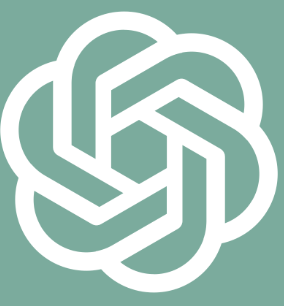
While ChatGPT 4.0 doesn’t directly edit Word files, it’s an incredibly powerful tool for improving your documents through integrations, plugins, and creative workflows. Whether you’re proofreading, rewriting, or automating edits, ChatGPT can save you time and effort while delivering high-quality results.
By following the methods outlined in this guide—like using plugins, APIs, or simple copy-paste workflows—you can make the most of ChatGPT 4.0 for all your Word file editing needs.
