AI tools like ChatGPT have become indispensable for productivity, research, and problem-solving. But what if you want ChatGPT to interact with a document stored in Google Drive? Whether it’s analyzing a report, summarizing a document, or extracting specific information, combining ChatGPT’s capabilities with Google Drive can unlock powerful new workflows.
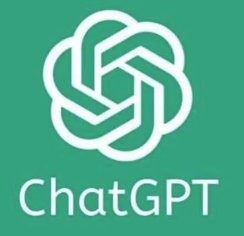
In this guide, we’ll explore how you can make ChatGPT read a Google Drive doc, step by step. We’ll also cover the tools, integrations, and methods you can use to make this process seamless.
Can ChatGPT Directly Access Google Drive?
The short answer is no—ChatGPT cannot directly access Google Drive or read files stored there on its own. However, with the right tools and workflows, you can bridge the gap between ChatGPT and your Google Drive documents.
Here’s how:
Export the Document: Download the file from Google Drive and provide its content to ChatGPT manually.
Use Third-Party Integrations: Tools like Zapier, Google Apps Script, or Python can help you connect Google Drive and ChatGPT.
Leverage APIs: Combine the Google Drive API with the OpenAI API to automate the process of fetching, reading, and processing documents.
Now, let’s break down these options in detail.
How to Make ChatGPT Read a Google Drive Doc: Step-by-Step Guide
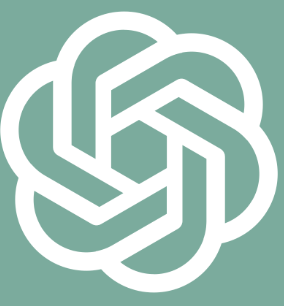
Here’s a detailed walkthrough of the methods you can use to enable ChatGPT to work with Google Drive documents.
1. Manually Copy and Paste the Document Content
The simplest way to make ChatGPT “read” a Google Drive doc is by copying the content and pasting it into the ChatGPT interface.
Steps:
Open the document in Google Drive.
Highlight the text you want ChatGPT to process.
Copy the text (Ctrl+C or Cmd+C).
Paste it into the ChatGPT input box and provide instructions (e.g., “Summarize this text” or “Analyze this content”).
Pros:
Quick and easy.
No technical setup required.
Cons:
Doesn’t work well for long or complex documents due to ChatGPT’s token limit.
Requires manual effort every time.
Pro Tip: If the document is too long, break it into smaller sections and process them one at a time.
2. Download and Upload the Document
Another straightforward method is to download the Google Drive document and upload it to a platform that supports file processing with ChatGPT.
Steps:
Open the document in Google Drive.
Click on File > Download and choose a compatible format (e.g., .txt, .docx, or .pdf).
Use a tool or platform that integrates with ChatGPT and allows file uploads (e.g., OpenAI’s API, ChatGPT plugins, or third-party platforms like ChatGPT Plus with file-upload capabilities).
Pros:
Works for various file formats.
Suitable for larger documents.
Cons:
Requires a tool or platform that supports file uploads.
Some formatting may be lost during conversion.
3. Use Google Apps Script to Extract Document Content
For a more automated approach, you can use Google Apps Script to extract the content of a Google Drive document and send it to ChatGPT via the OpenAI API.
Steps:
Set Up Google Apps Script:
Go to Google Apps Script.
Create a new project.
Write a Script to Extract Document Text:
Use the following code to extract text from a Google Doc:function extractDocContent() { var docId = "your-document-id"; // Replace with your Google Doc ID var doc = DocumentApp.openById(docId); var text = doc.getBody().getText(); Logger.log(text); }Send the Text to ChatGPT:
Use the OpenAI API to send the extracted text to ChatGPT for processing. Here’s an example of how to use Python for this step:import openai openai.api_key = "your-openai-api-key" response = openai.ChatCompletion.create( model="gpt-4", messages=[ {"role": "user", "content": "Summarize the following text: " + extracted_text} ] ) print(response['choices'][0]['message']['content'])
Pros:
Fully automated.
Great for recurring tasks.
Cons:
Requires programming knowledge.
Initial setup can be time-consuming.
Pro Tip: Use this method if you frequently need to process Google Drive documents with ChatGPT.
4. Integrate Google Drive and ChatGPT with Zapier
If you’re not comfortable with coding, tools like Zapier can help you automate the process of connecting Google Drive and ChatGPT.
Steps:
Create a Zapier account and log in.
Set up a new “Zap” with the following triggers and actions:
Trigger: “New File in Google Drive” (this triggers whenever a new file is added to a specific folder).
Action: Use a webhook or OpenAI integration to send the file content to ChatGPT.
Configure the Zap to process the document text and return the output from ChatGPT.
Pros:
No coding required.
Easy to set up.
Cons:
Limited customization compared to direct API integration.
May require a paid Zapier plan.
Pro Tip: Use Zapier for simple, no-code workflows that connect Google Drive and ChatGPT.
5. Combine Google Drive API with OpenAI API
For advanced users, combining the Google Drive API with the OpenAI API offers the most flexibility and scalability.
Steps:
Enable Google Drive API:
Go to the Google Cloud Console.
Enable the Google Drive API for your project.
Generate credentials (OAuth 2.0 or API key).
Fetch the Document Content:
Use the Google Drive API to download the document or extract its text.Send the Content to ChatGPT:
Use the OpenAI API to process the document content.
Example Workflow:
Fetch the document metadata and content using the Google Drive API.
Pass the content to ChatGPT for summarization, analysis, or other tasks.
Return the processed output to your app or system.
Pros:
Highly customizable.
Suitable for large-scale or enterprise use cases.
Cons:
Requires programming expertise.
More complex setup.
Pro Tip: Use this method if you’re building a custom app or service that relies heavily on Google Drive and ChatGPT integration.
FAQs About ChatGPT and Google Drive

1. Can ChatGPT Directly Access Google Drive?
No, ChatGPT cannot directly access Google Drive. However, you can use tools like Google Apps Script, Zapier, or APIs to bridge the gap.
2. Is It Safe to Share Google Drive Content with ChatGPT?
Always ensure that sensitive or confidential information is handled securely. Use encryption and secure APIs to protect your data.
3. Are There Any File Size Limits When Using ChatGPT?
Yes, ChatGPT has a token limit, which may restrict the amount of text it can process at once. Break larger documents into smaller sections if needed.
Conclusion: Unlock the Potential of ChatGPT and Google Drive
While ChatGPT doesn’t natively integrate with Google Drive, there are plenty of ways to make it work. Whether you choose a manual approach, use third-party tools like Zapier, or build a custom integration with APIs, you can harness the power of ChatGPT to process, analyze, and enhance your Google Drive documents.
By following the methods outlined in this guide, you’ll be able to streamline your workflows, save time, and unlock new possibilities for productivity and creativity.
