Artificial intelligence is transforming the way we build apps, and one of the most exciting tools available today is ChatGPT. Powered by OpenAI, ChatGPT is a versatile language model capable of generating human-like text, answering questions, and even holding conversations. By integrating ChatGPT into your app, you can create smarter, more engaging user experiences—whether it’s for customer support, content generation, or personalized recommendations.
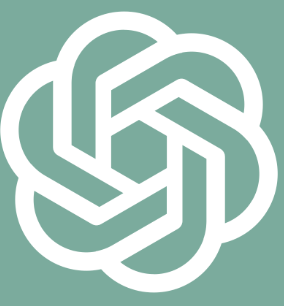
In this guide, we’ll walk you through how to integrate ChatGPT into an app, step by step. Whether you’re a developer looking to add AI-driven features or a product manager exploring the possibilities of AI, this article will show you how to get started with ChatGPT.
Why Integrate ChatGPT into Your App?
Integrating ChatGPT into your app can unlock a world of possibilities. Here are some key benefits:
Enhanced User Experience: Use ChatGPT to provide instant responses, personalized interactions, and intelligent suggestions.
Automation: Automate repetitive tasks like answering FAQs or generating reports, saving time and resources.
Scalability: Handle large volumes of user interactions without the need for additional human support.
Versatility: ChatGPT can be used for a variety of purposes, from chatbots and virtual assistants to content creation and language translation.
Competitive Edge: Adding AI-driven features can set your app apart in a crowded market.
By integrating ChatGPT, you’re not just adding a feature—you’re creating a smarter, more dynamic app.
How to Integrate ChatGPT into an App: Step-by-Step Guide

Let’s dive into the technical and practical steps of integrating ChatGPT into your app.
1. Understand the ChatGPT API
Before you begin, it’s important to familiarize yourself with the OpenAI API, which provides access to ChatGPT. The API allows developers to send prompts to the model and receive responses, making it easy to integrate into any app.
Key Features of the ChatGPT API:
Endpoint: The API endpoint is accessible via HTTPS, making it easy to connect from any platform.
Input/Output: You send a prompt (text) to the API, and it returns a response generated by ChatGPT.
Customizability: You can adjust parameters like temperature (controls randomness) and max tokens (limits response length) to fine-tune the output.
Pricing: OpenAI offers a pay-as-you-go pricing model, making it cost-effective for apps of all sizes.
Pro Tip: Start by reviewing the OpenAI API documentation to understand the full capabilities and requirements.
2. Set Up Your OpenAI Account and API Key
To use ChatGPT, you’ll need an OpenAI account and an API key.
Steps to Get Your API Key:
Go to the OpenAI website.
Create an account or log in if you already have one.
Navigate to the API section and generate your API key.
Store the API key securely, as you’ll need it to authenticate requests.
Pro Tip: Never hard-code your API key into your app. Use environment variables or a secure key management system to protect it.
3. Choose Your Development Stack
The beauty of the ChatGPT API is that it’s platform-agnostic—you can integrate it into apps built with virtually any programming language or framework.
Popular Development Stacks for ChatGPT Integration:
Frontend Frameworks: React, Angular, Vue.js
Backend Frameworks: Node.js, Django, Flask, Ruby on Rails
Mobile Development: Swift (iOS), Kotlin (Android), React Native, Flutter
Cloud Platforms: AWS, Google Cloud, Azure
Pro Tip: Choose a stack that aligns with your team’s expertise and the requirements of your app.
4. Make Your First API Request
Once you have your API key and development environment set up, it’s time to make your first request to the ChatGPT API.
Example Code (Node.js):
const axios = require('axios');
const apiKey = 'your-openai-api-key';
const endpoint = 'https://api.openai.com/v1/chat/completions';
const data = {
model: 'gpt-4',
messages: [{ role: 'user', content: 'Hello, ChatGPT!' }],
max_tokens: 100,
temperature: 0.7
};
axios.post(endpoint, data, {
headers: {
'Authorization': `Bearer ${apiKey}`,
'Content-Type': 'application/json'
}
})
.then(response => {
console.log('ChatGPT Response:', response.data.choices[0].message.content);
})
.catch(error => {
console.error('Error:', error);
});This code sends a prompt to ChatGPT and logs the response to the console.
Pro Tip: Test the API in a sandbox environment before deploying it to production.
5. Design the User Interface
Once the backend integration is complete, focus on creating a user-friendly interface that allows users to interact with ChatGPT.
UI Design Tips:
Input Field: Provide a text box where users can enter their queries.
Response Area: Display ChatGPT’s responses in a clean, readable format.
Loading Indicator: Show a spinner or progress bar while waiting for the API response.
Error Handling: Display user-friendly error messages if something goes wrong.
Pro Tip: Use ChatGPT’s responses to dynamically update the UI, creating a conversational experience.
6. Optimize for Performance and Cost
To ensure your app runs smoothly and stays within budget, optimize your ChatGPT integration.
Performance Optimization Tips:
Cache Responses: Use caching to store frequent queries and reduce API calls.
Limit Token Usage: Set a reasonable
max_tokensvalue to control response length and costs.Batch Requests: If your app sends multiple prompts, batch them into a single API request.
Cost Management Tips:
Monitor Usage: Track API usage and costs using OpenAI’s dashboard.
Set Limits: Implement usage limits to prevent excessive API calls.
Choose the Right Model: Use a less expensive model (e.g., GPT-3.5) if it meets your needs.
Pro Tip: Regularly review your app’s performance and costs to identify areas for improvement.
7. Test and Iterate
Before launching your app, thoroughly test the ChatGPT integration to ensure it meets user expectations.
Testing Checklist:
Accuracy: Verify that ChatGPT provides relevant and accurate responses.
Speed: Ensure the API responds quickly to user queries.
Error Handling: Test how the app handles API errors or timeouts.
User Feedback: Gather feedback from beta testers to identify areas for improvement.
Pro Tip: Use A/B testing to compare different configurations and optimize user satisfaction.
Use Cases for ChatGPT Integration
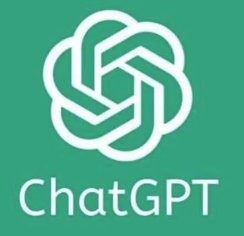
Not sure how ChatGPT fits into your app? Here are some popular use cases:
Customer Support: Build a chatbot to answer FAQs and resolve issues.
Content Creation: Use ChatGPT to generate blog posts, captions, or product descriptions.
Education: Create a virtual tutor to assist with learning and homework.
Healthcare: Build a symptom checker or mental health support tool.
E-commerce: Provide personalized product recommendations or shopping assistance.
FAQs About Integrating ChatGPT into an App
1. Is ChatGPT Easy to Integrate into Any App?
Yes, the ChatGPT API is designed to be flexible and can be integrated into apps built with almost any programming language or framework.
2. How Much Does the ChatGPT API Cost?
OpenAI offers a pay-as-you-go pricing model, with costs depending on the model (e.g., GPT-3.5 or GPT-4) and the number of tokens used.
3. Can ChatGPT Handle Multiple Languages?
Absolutely! ChatGPT supports multiple languages, making it ideal for global apps.
Conclusion: Why ChatGPT Is a Game-Changer for App Development
Integrating ChatGPT into an app is a powerful way to enhance functionality, automate tasks, and deliver exceptional user experiences. Whether you’re building a chatbot, a content generator, or a personalized assistant, ChatGPT provides the tools and flexibility you need to bring your ideas to life.
By following this guide, you can seamlessly integrate ChatGPT into your app and unlock the full potential of AI-driven technology. Start experimenting today and see how ChatGPT can transform your app!
