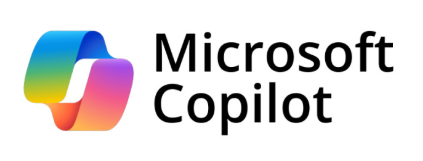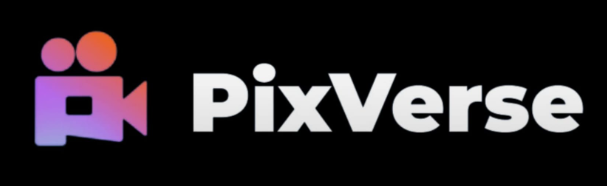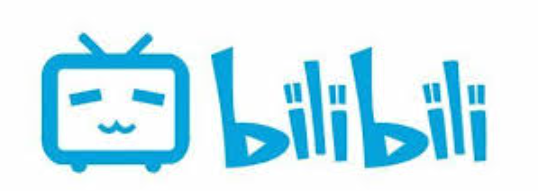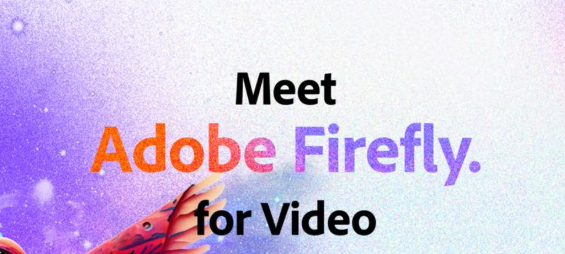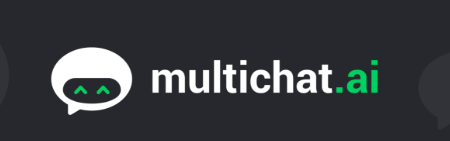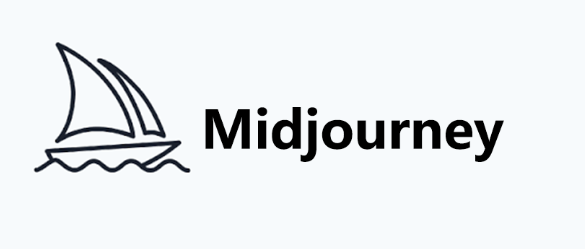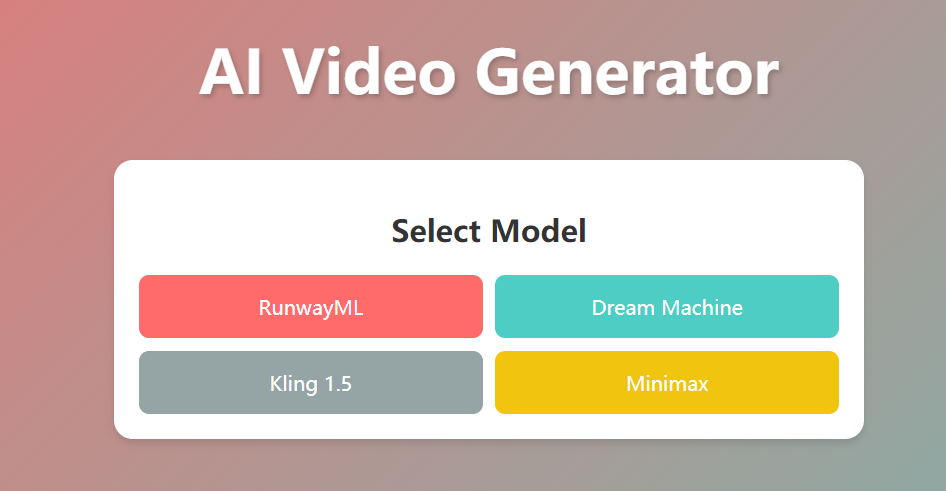Google Veo 2 has officially dropped, and it's a game-changer for creators who want to turn text prompts into cinematic masterpieces. Whether you're a YouTuber, marketer, or hobbyist, this AI video generator delivers 8-second clips with Hollywood-level realism, fluid motion, and professional camera angles—all powered by cutting-edge physics simulations and movie-making logic. In this guide, we'll break down how to use Veo 2, its standout features, and why it's beating competitors like Sora. Plus, we'll share pro tips, workarounds, and everything you need to know to get started.
What Is Google Veo 2?
Google Veo 2 is the upgraded version of its text-to-video AI model, designed to create hyper-realistic, 720p videos with cinematic depth. Unlike earlier AI tools, Veo 2 understands real-world physics, human movement, and complex camera techniques. For example, describe “a low-angle shot of a surfer riding a wave at sunset” and watch as it generates a clip with realistic water splashes, lighting effects, and dynamic camera angles .
Key Features:
? 8-second clips: Perfect for social media teasers or storyboards.
? 720p resolution: Crystal-clear visuals even on mobile.
? SynthID watermarks: Invisible markers to identify AI-generated content.
? Text-to-video (T2V) and image-to-video (I2V): Turn sketches or existing images into moving scenes.
How to Use Google Veo 2: A Step-by-Step Tutorial
Ready to create your first cinematic video? Follow these steps:
Step 1: Access Veo 2 via Gemini Advanced
? Prerequisite: Subscribe to Google One AI Premium ($20/month) or Gemini Advanced.
? Platform: Log in to Gemini on desktop or mobile.
Step 2: Craft a Winning Prompt
Veo 2 thrives on specificity. Avoid vague terms like “nice scene.” Instead:
? Example:
“A close-up of a chef's hands sprinkling salt on a sizzling steak in a rustic kitchen, golden hour lighting, shallow depth of field, 35mm lens.”
? Pro Tip: Use camera terms (e.g., “wide-angle,” “slow pan”) for better control .
Step 3: Adjust Settings
? Aspect Ratio: 16:9 (default) or 9:16 (vertical for TikTok).
? Negative Prompt: Block unwanted elements (e.g., “no blurry faces, no extra limbs”).
Step 4: Generate and Refine
? Wait Time: ~30 seconds per clip.
? Batch Generation: Create up to 100 videos/month (monitor usage in Gemini settings).
Step 5: Share Seamlessly
Download the MP4 file or tap “Share” to post directly to YouTube Shorts or TikTok.
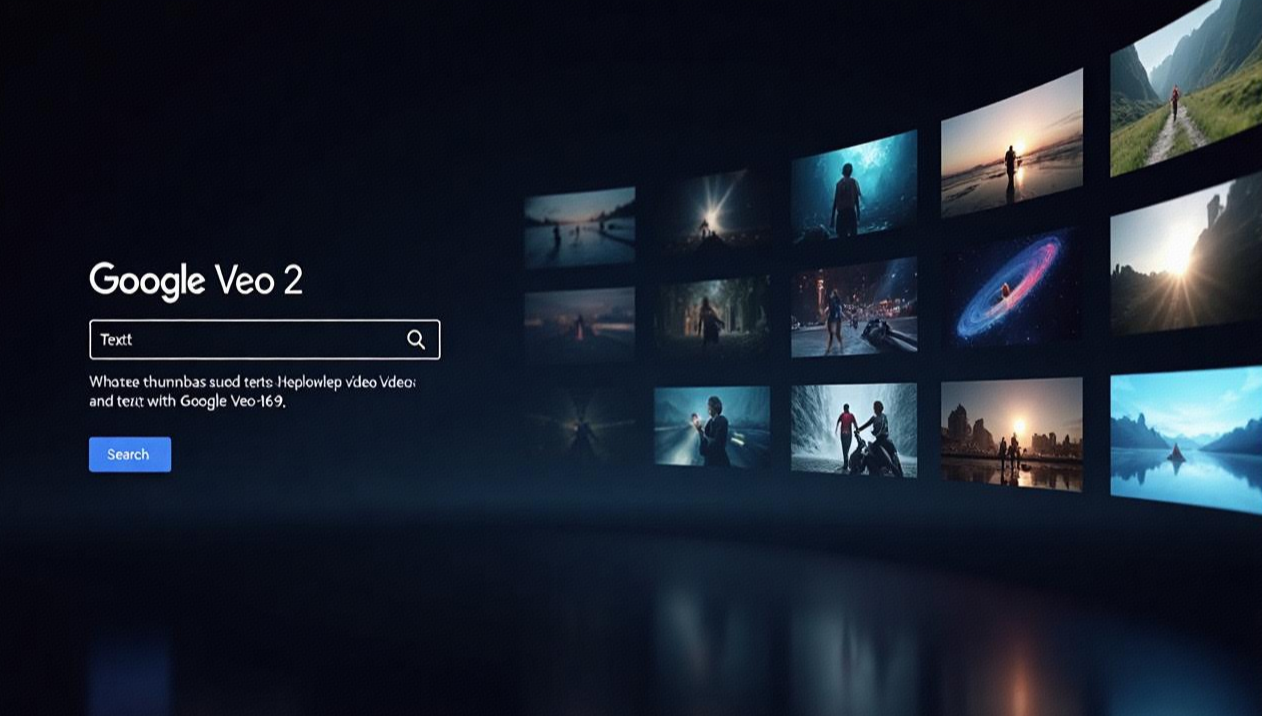
Why Veo 2 Beats Sora and Other AI Tools
Google's Veo 2 isn't just another video generator—it's a cinematic powerhouse. Here's how it outshines competitors:
1. Physics Mastery
Veo 2 simulates real-world physics, like water flow, cloth dynamics, and object collisions. Try “a crumpled paper ball bouncing off a wooden floor” and watch it deform realistically .
2. Professional Camera Controls
? Specify lens types (e.g., 18mm wide-angle for landscapes).
? Use tracking shots or slow zooms for cinematic tension.
3. Human Expression
The model understands subtle facial movements and body language. Describe “a person laughing while hiding tears” and Veo 2 captures authentic emotion .
4. Cost Efficiency
? Pricing: 0.35/second(vs.Sora's200/month subscription).
? Free Tier: Access via Google AI Studio for limited daily generations .
Common Questions About Veo 2
Q1: Can I use Veo 2 for commercial projects?
Yes! Businesses can license Veo 2 via Gemini API for marketing videos, ads, or training materials.
Q2: Why does my video look blurry?
Veo 2 prioritizes motion smoothness over sharpness. Use static scenes (e.g., landscapes) for clarity.
Q3: How to remove SynthID watermarks?
SynthID is embedded in every frame—it's impossible to delete. Embrace it as a transparency feature!
Q4: Does Veo 2 work offline?
No, it requires an internet connection to access Google's servers.
The Future of AI Video: What's Next?
Google plans to expand Veo 2's capabilities:
? Longer Clips: From 8 seconds to 30+ seconds.
? 4K Resolution: Higher fidelity for filmmakers.
? Multi-Language Support: Generate videos in Spanish, Mandarin, etc.
For now, experiment with these workarounds:
? Loop Clips: Edit two 8-second videos into a 16-second sequence.
? Hybrid Tools: Combine Veo 2 with Adobe Premiere for color grading.